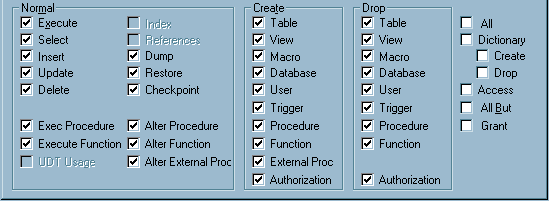Prepare a Database for Use with SAS Model Manager
To use the SAS Model
Manager Publish Scoring Function, the Database Administrator (DBA)
needs to prepare the database. In this exercise, the DBA sets up the
publishing and scoring aspects of SAS Model Manager.
The SQL scripts that
are required for this tutorial are on your local computer after you
extract them from the ZIP file SMM31Tutorial.zip. If you have not
extracted the tutorial files, see Install and Register the Tutorial Files.
Note: Contact your system administrator
if you do not have the appropriate permissions to the installation
and configuration directories on the SAS Model Manager server.
To enable the publishing
of scoring functions to a database from SAS Model Manager, follow
these steps:
-
Set the user access permissions for the database that you created in the previous step. For example, grant all Normal, Create, and Drop permissions that are available in the Grant/Revoke Objects dialog box using the Teradata Administrator 12.0 or 13.0 tool. Here is an example of the permissions that are set for a Teradata database:Note: For more information about configuring a database, see Preparing a Database for Use with SAS Model Manager in SAS In-Database Products: Administrator's Guide.
-
Run the create tables script for the appropriate database to create the SAS Model Manager metadata tables in the database. For example, use the createTablesTD.sql script to create the metadata tables for a Teradata database. The SQL file is located in the Utilities subdirectory of the SAS Model Manager In-Database Scoring Scripts installation directory on the middle-tier server. Here is the default installation directory for a Microsoft Windows server:
-
Download the JDBC Driver. For example, download the jar files (terajdbc4.jar and tdgssconfig.jar) for Teradata 12.0 or Teradata 13.0 from the Teradata Web site (http://downloads.teradata.com/download) and place the jar files on the Web application server in the
\JBoss_Home\server\SASServer1\lib\directory.Note: For information about where to place the jar files or other Web application servers, see Preparing a Database for Use with SAS Model Manager in SAS In-Database Products: Administrator's Guide.