Overview of Scoring Tests
The purpose of a scoring test is to run the score code of a model and produce scoring results that you can use for scoring accuracy and performance analysis. The scoring test
uses data from a scoring test input table to generate the scoring test output table. The following types of score code for a model can be imported: analytic store, DATA
step fragment, and ready-to-run SAS code.
If your environment has its own means of executing the score code, then your use of
the SAS Model Manager scoring tests is mostly limited to testing the score code. Otherwise,
you can use
the scoring tests both to test your score code and execute it in a production environment. Scoring results for a model in a test environment
are stored on the SAS Content Server. Scoring results for a model in a production
environment are written to the location that the output table metadata specifies. In Windows, the scoring test output table in a SAS library must have Modify, Read and Execute, Read, and Write security permissions. For more information,
see Configuring Users, Groups, and Roles in SAS Model Manager: Administrator’s Guide.
CAUTION:
Executing
a scoring test in production mode overwrites the scoring test output
table, which might result in a loss of data.
You create a new scoring
test in the Scoring page of your project.
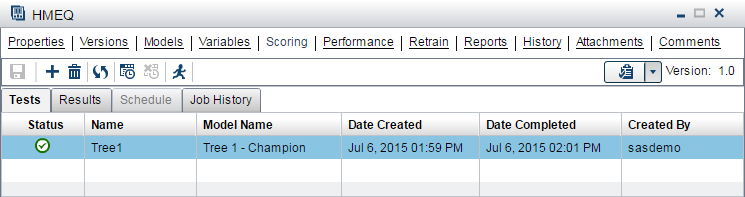
These are the tests that you perform as part of the scoring test workflow:
-
Before creating a scoring test, you must create and register scoring test input and output tables. For more information, see Create Scoring Output Tables.
-
When a new scoring test is successfully created, the scoring test is selected on the Scoring page. The scoring test displays the various scoring test information. For more information, see Create a Scoring Test.
-
Before you execute the scoring test, it is recommended that you verify the scoring test output variable mappings on the Scoring Output Table view. For more information, Create Scoring Output Tables.
-
To execute a scoring test, you can select and run a test. For more information, see Execute a Scoring Test.
-
To run a scoring test at a scheduled time, you can specify the date, time and frequency that you want the scoring test to run. For more information, see Schedule a Scoring Test.
-
After the successful execution of the scoring test, you can view the results on the Results tab. For more information, see Execute a Scoring Test.
Copyright © SAS Institute Inc. All Rights Reserved.
Last updated: June 12, 2017