Create a Scoring Test
To create a scoring
test:
-
On the Scoring page of a model, click
 . The Add a New Scoring Test window
appears.
. The Add a New Scoring Test window
appears.
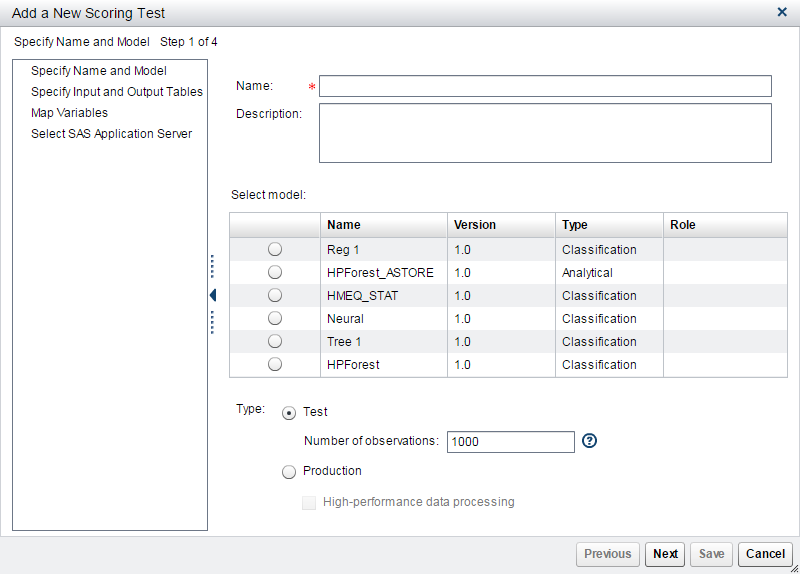
-
Enter a name for the scoring test.
-
(Optional) Enter a description of the scoring test.
-
Select a model from the list.
-
Select a type of scoring test:
-
TestSpecify the number of observations to be read from the scoring input table (default is 1000 rows).
-
ProductionTo run the scoring test in a High-Performance Analytics production environment, select High-performance data processing.
Note: A best practice is to select Test before beginning all scoring tests. Later, when you are satisfied with the results of running the scoring test and you are ready to put the test into production, you can change the type to Production. -
-
Click Next.
-
Specify an Input table. Use the default scoring input table that is set on the Properties page of a project, or select a new input table. To select a table, click Browse and select a table. Click OK.
-
Specify an Output table. To select a table, click Browse and select a table. Click OK.
-
Click Next.
-
For each scoring output variable, select an available variable. The scoring output variables are mapped automatically if their names match those in the Available Variables column.
-
Click Next.
-
Select a SAS Application Server from the list.
-
Click Save.
Copyright © SAS Institute Inc. All Rights Reserved.
Last updated: June 12, 2017