Publishing Models from a Portfolio
About Publishing Models
To publish the champion models and challenger models for projects within a portfolio, you must have already set the models that you want
to publish as project champion models or challengers. SAS Model Manager examines the projects and always publishes the
champion models. When the champion model for a project changes and you publish the model again to the same location, the scoring
application automatically uses the latest score code. In the Portfolios category view,
when you select a portfolio, you only can publish the project champion
models to the SAS Metadata Repository. When you open a portfolio,
the Projects page offers you the option of publishing a project champion model and its challengers to the SAS Metadata Repository, a SAS Channel, and to a configured
database or Hadoop.
Note: SAS Model Manager cannot
publish R models. SAS analytic store models within a project segment
can be published only to Hadoop and Teradata. Publishing SAS analytic
store models to the SAS Metadata Repository is not supported.
To verify that a champion model has been assigned to all of the projects within a
portfolio that you want to publish.
Open a project and select Properties Specific. The Champion version property contains the name of the champion version. For more information,
see Champion Models.
Specific. The Champion version property contains the name of the champion version. For more information,
see Champion Models.
Publishing Project Champion Models
In the Portfolios category view, you can publish the champion models for projects within a portfolio
to the SAS Metadata Repository.
To publish champion
models for projects in a portfolio:
-
Select a portfolio and click
 .
.
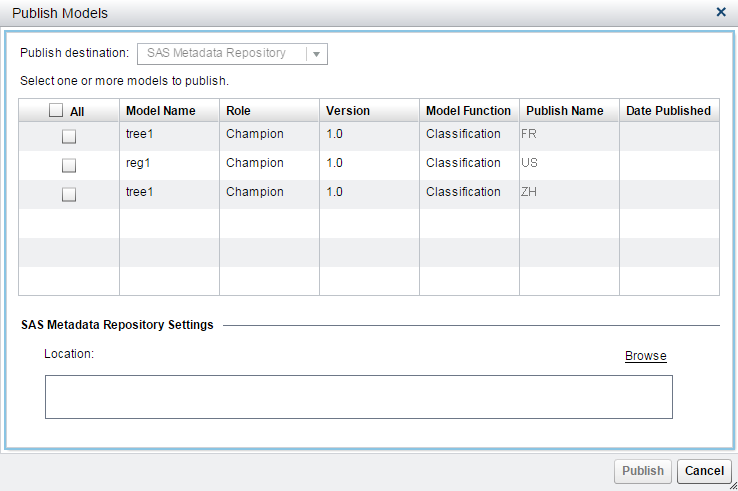
-
Select one or more champion models that you want to publish from the models list.
-
Click Browse and select the location to publish the model to.
-
Click Publish.
-
Click Close in the confirmation message.
Note: Alternatively, you can right-click
a portfolio and select Publish.
Publish Champion and Challenger Models
Publish to the SAS Metadata Repository
-
Open a portfolio and select the Projects page.
-
Select a project and click
 .
.
-
Select SAS Metadata Repository from the publish destination list.
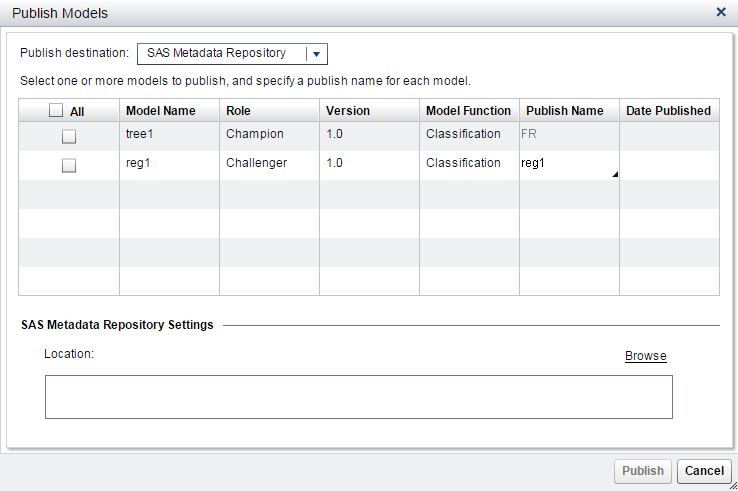
-
Specify a Publish Name for the challenger models. The publish name for a champion model cannot be modified.
-
Click Browse and select the location to publish the model to.
-
Click Publish.
Publish to a SAS Channel
-
Open a portfolio and select the Projects page.
-
Select a project and click
 .
.
-
Select SAS Channel from the publish destination list.
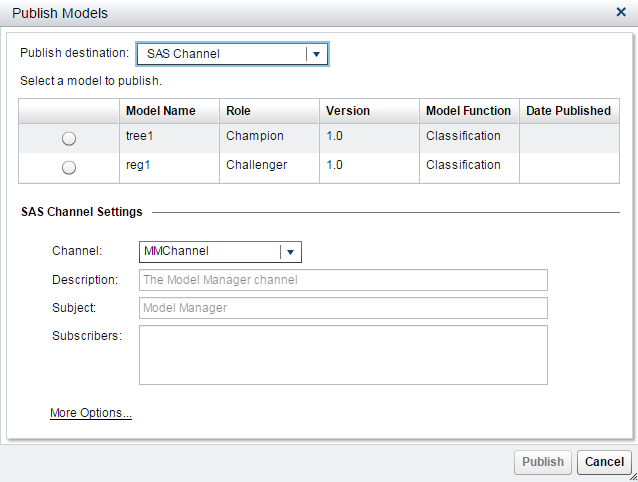
-
Select the model that you want to publish from the models list.
-
-
(Optional) Click More Options to specify a message subject, notes, and user-defined properties. Click Save.
-
Click Publish.
Publish to a Database
-
Open a portfolio and select the Projects page.
-
Select a project and click
 .
.
-
Select a database from the publish destination list.

-
Select a publish method.
-
Select one or more models that you want to publish from the models list.Note: SAS analytic store models can be published only to Hadoop and Teradata.
-
Specify a Publish Name for each model.Note: The default format of the publish name is configured by the SAS administrator.
-
(Optional) Select whether to Replace scoring files that have the same publish name.
-
Specify an identifier to add to the database target table for each model.
-
(Optional) Select whether to Validate scoring results. If selected, click Browse to navigate to the appropriate train table.
-
Specify the database settings.
-
Click More Options to specify other options for the database.
-
Click Publish.
Remove Published Models from a Database
The SAS Embedded Process publish method enables you to replace the model scoring files, but the scoring function publish method publishes the model as a separate entry in the database each time.
If you modify the previously published models or change the champion model or challenger
models, the Remove Models from a Database feature enables you to remove the previously
published
models, so that you can clean up the test or production database.
To remove models from
a database:
-
Open a portfolio and select the Projects page.
-
Select a project, and click
 .
.
-
Specify the database settings and click Log On.
-
Select the models that you want to remove from the database.
-
Click Remove Models. A warning message appears.
-
Click Yes.
Copyright © SAS Institute Inc. All Rights Reserved.
Last updated: June 12, 2017