Monitor Performance of Project Champion Models
To create performance monitoring reports for all projects within a portfolio, you create and execute a performance definition for all projects within a portfolio. Execution of the generated
code creates the SAS data sets that are used to display the performance monitoring reports on the Performance page
of each project.
To monitor the performance of the champion models for all projects:
-
On the Performance page of a portfolio, click
 .
.
-
Select one or more output variables for stability analysis. To select all output variables, click All.
-
Select one or more input variables for characteristic analysis. To select all input variables, click All.
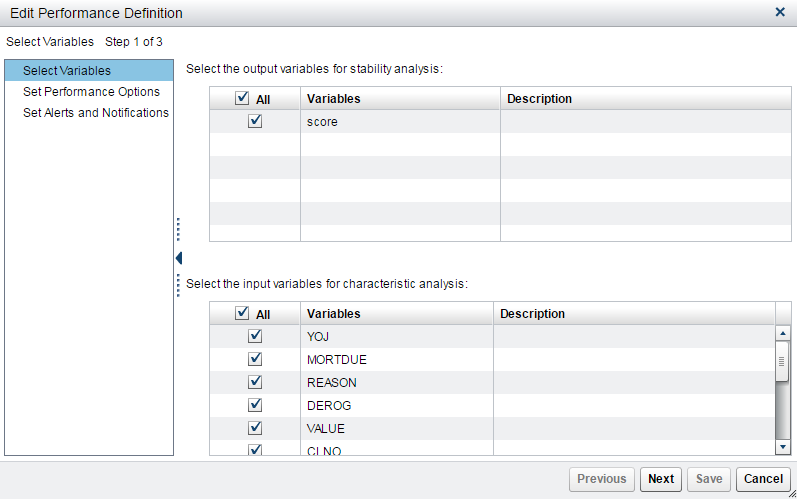 Click Next.
Click Next. -
Specify the performance data options.
-
Click Browse to select the performance data source.Note: The performance data source must contain the same segment identifier variables as the control table.
-
To run the score code in the performance monitor job, select the Run model score code check box. If the check box is not selected, all of the output variables for stability analysis must be in the performance data source.
-
Click
 and select a date. The date can be any date in the time period when the performance
data was collected.
and select a date. The date can be any date in the time period when the performance
data was collected.
-
Enter a report label to associate with the performance data. The report label represents the time point of the performance data source. Because the report label appears in the performance charts, use a label that has not been used for another time period, is short, and is understandable (for example, Q1).Note: If you duplicate report labels, previous performance results are overwritten.
-
-
Specify the properties that are used to generate the performance monitoring reports. The properties default to the values that were set when you created a portfolio.
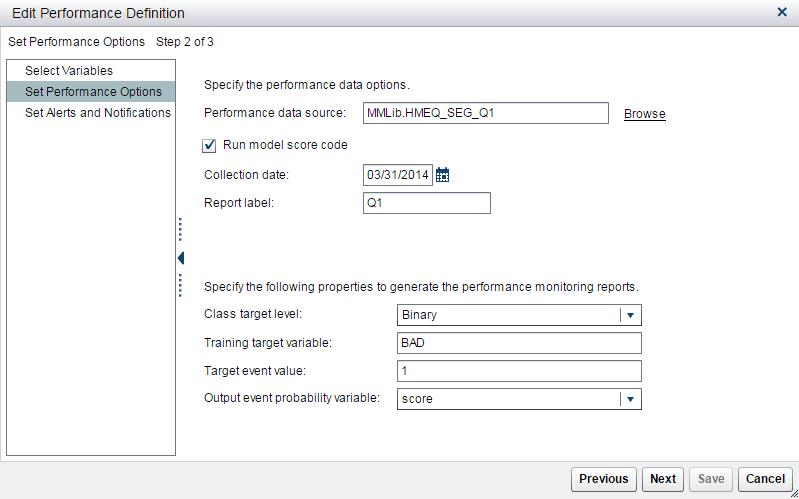 Click Next.
Click Next. -
(Optional) Specify values for the alert and warning conditions or accept the defaults.
-
(Optional) To send the results by email, click
 . A new row is added to the table.
. A new row is added to the table.
-
Enter an email address.
-
Select Yes if you want an alert or warning to be sent by email when alert or warning thresholds have been exceeded.
-
Select Yes if you want a completion notice with the job status to be sent by email every time the report runs.
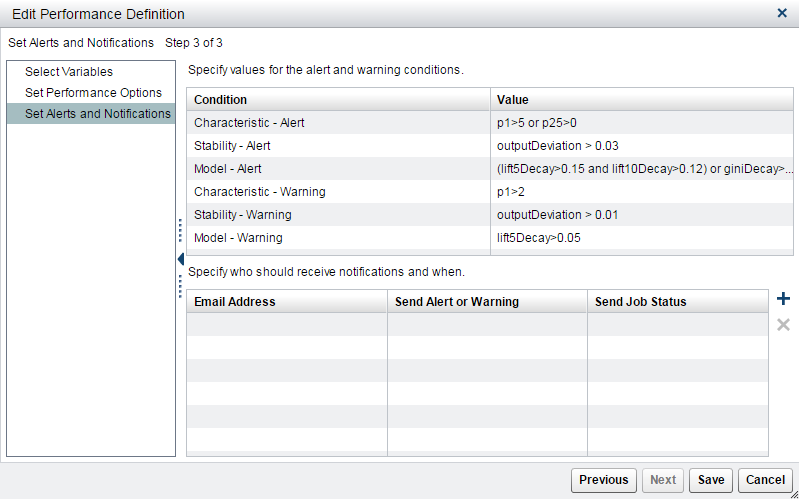
-
-
Click Save.
-
Click
 .
.
-
After the performance monitoring is complete, a confirmation message appears. Click Close.
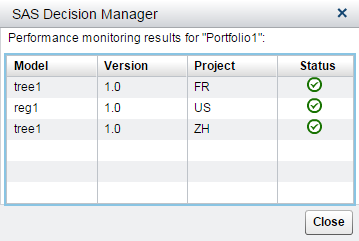
-
To view the performance results, select the Projects page, and open a project. Select the Performance page to view results.
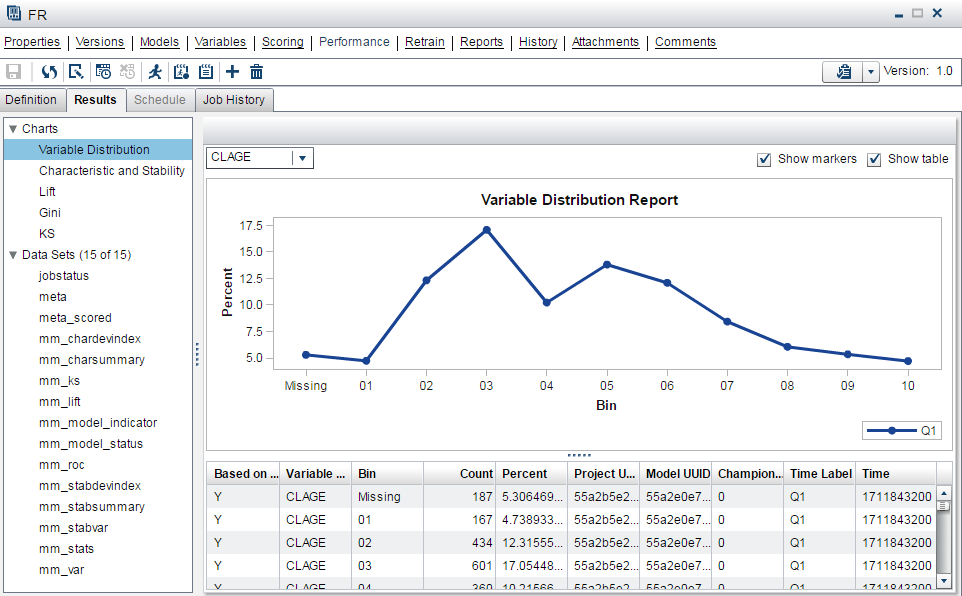
Copyright © SAS Institute Inc. All Rights Reserved.
Last updated: June 12, 2017