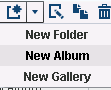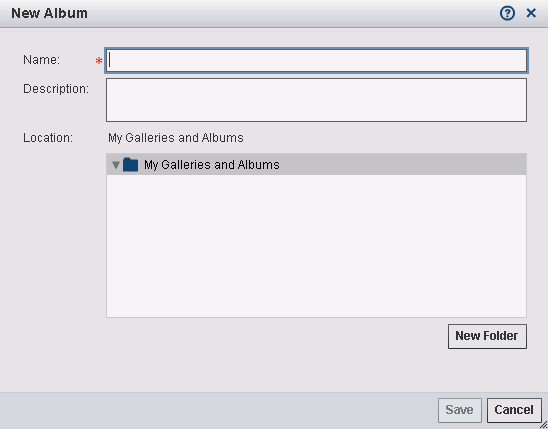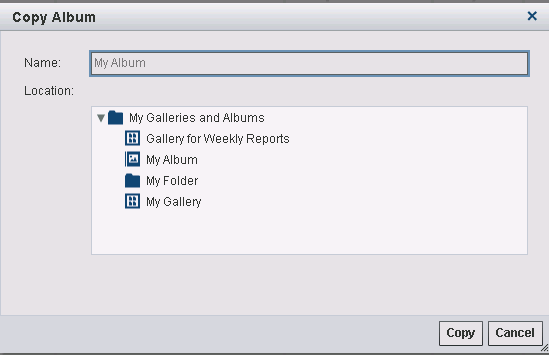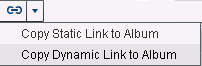Working with Albums
Overview of Working with Albums
Albums are containers
for reports to which you want easy access. The reports in an album
are those that are selected for inclusion when the user is viewing
a report in the Gallery or Resource workspace.
Albums can be thought of as point-and-click-galleries. Albums are
not deleted unless you delete them manually.
Delete an Album
Copy Reports to an Album
The option to copy a
report to an album is available when you are viewing a report in the Gallery or Resource workspace.
To copy reports to an album, perform the following steps:
You can copy the same
report to an album as both a static link and a dynamic link. This
feature enables you to compare the contents of the reports from the
first day to the latest day. On the first day, the report that was
copied as a static link is displayed. On the second day and every
day thereafter until the static report expires, both the static link
and the dynamic link are displayed.
Static reports are links
to a particular report instance in the SAS Content Server. Dynamic
reports are links to the latest version of a report. In both types
of copies to an album, the links are removed when that instance of
the report is removed from the SAS Content Server.
If a report is deleted
and the cache is refreshed, the link to that report is no longer
available and automatically removed from an album. If you open an
album that does not contain any reports, then a message notes that
there are no reports in this album.
Note: Reports are deleted when
they pass their expiration date. In some cases, the administrator
might delete reports manually. For more information, see the “Delete
Reports from the SAS Content Server” topic in the Administrative
Tasks chapter of the SAS IT Resource Management 3.4: Reporting
Guide.
Copyright © SAS Institute Inc. All rights reserved.