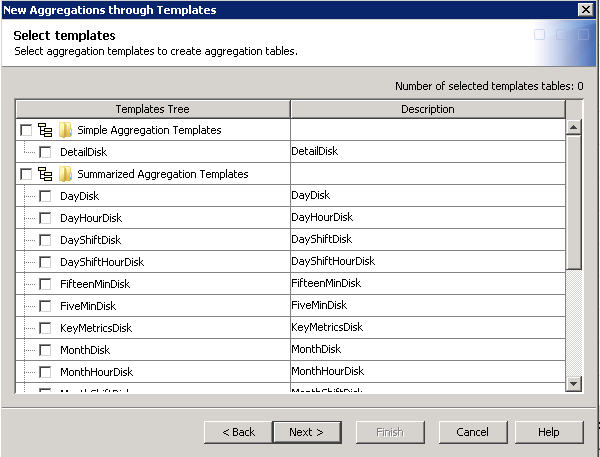Creating Aggregation Tables with the Aggregation through the Template Wizard
The Aggregation
Tables through Template enables you to create aggregation
tables by using supplied templates or user-defined templates.
Note: User-defined templates are
tables that are created by users. These tables are located in the
/Shared
Data/SAS IT Resource Management/IT User-defined Templates/Aggregation folder.
To create an aggregation
table with the New Aggregation Table through Templates wizard,
respond to the wizard's prompts.
-
On the Specify location page, you can view the metadata location of the folder within the IT data mart where the newly created tables will be saved.
-
On the Select templates page, check the template tables that you want to use to create aggregation tables. The Total number of selected template tables field is updated to reflect the number of template tables that you selected.For staged tables that are designed to contain data that is already summarized to an hourly interval, you cannot successfully select aggregations that attempt to summarize the data to smaller intervals. When you specify an aggregation table that summarizes data for a time period that is shorter than the source table normally provides, a warning message is displayed stating that the aging column cannot be created. In that case, the aggregation table is not created. To avoid this situation, make sure that your source table provides the appropriate level of summarized values for the aggregation that you want to generate. For example, you might want to specify an aggregation table such as FifteenMinAcctTcodeSy. In that case, make sure that the source data (that is, the staged table) is summarized no higher that 15 minutes and import the DATETIMEFIFTEENMINUTE computed column into the staged table. (For information about importing a column into a staged table, see Modify a Staged Table.)
-
If this aggregation table is the first target table that is specified for this Aggregation transformation, an additional page of the wizard opens. This page prompts you for the physical target location and for information about the SAS library where the data will be stored. When this page opens, the following fields are already specified with default values. (However, you can modify these fields.)
-
The Server field contains the application server that you specified for the IT data mart that you are working with. The default application server is the SASITRM server. A value is required in this field.At installation time, SAS IT Resource Management establishes a SAS Application Server named SASITRM that sets properties such as memory size options and formats for the exclusive use of the solution. Establishing SASITRM as the SAS Application Server ensures that the SAS IT Resource Management solution can be installed and operated with other SAS products and solutions, some of which may also establish SAS Application Servers.
-
The final page of the wizard displays the details for the aggregation tables that you specified. If the aggregation job that you specified adds more than 20 tables to an existing job, a warning message is displayed. The message suggests that you might want to remove some tables in order to experience better performance. Click Yes to continue to generate the tables. Click No to return to the Select templates page, where you can change your selections. If you are satisfied with your choices, click Finish.