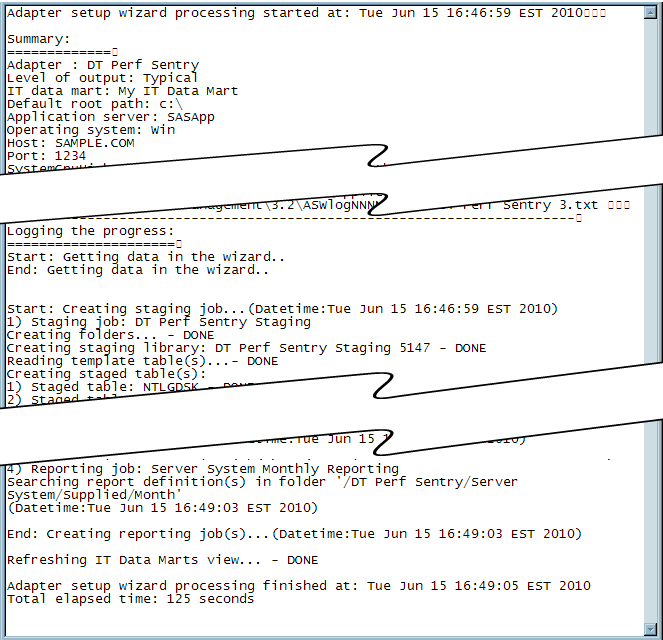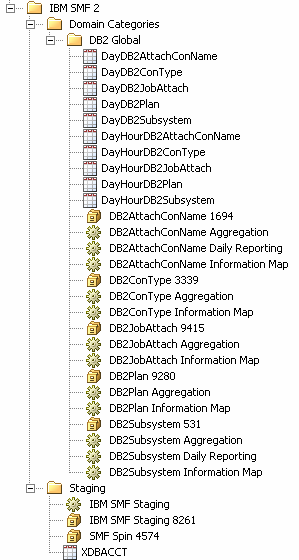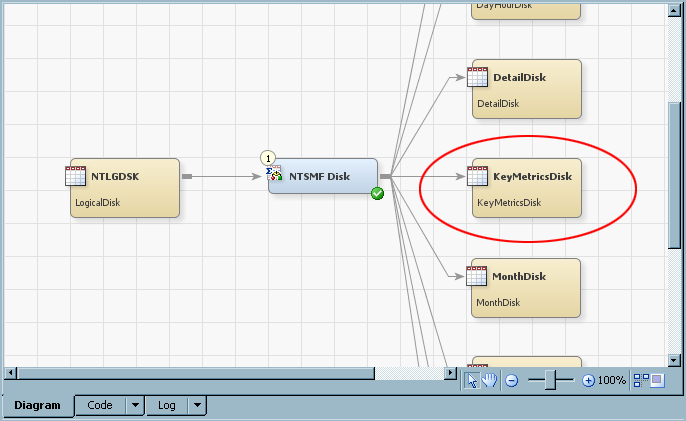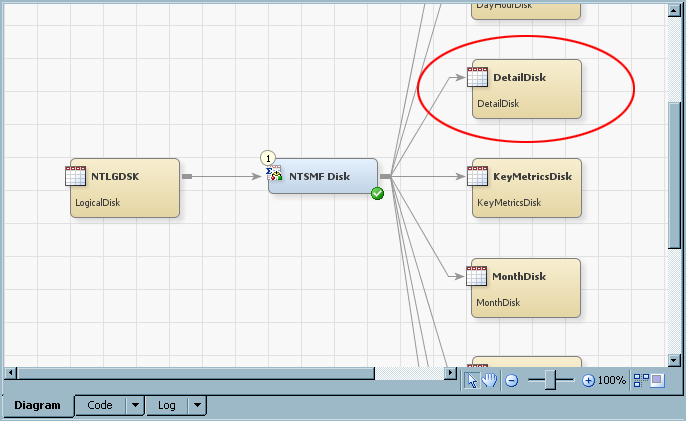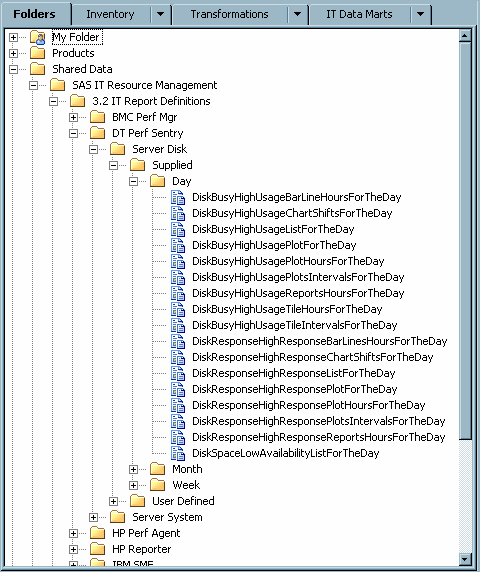What Does the Adapter Setup Wizard Create?
What are the Types of Jobs That the Adapter Setup Wizard Creates?
Based on your specifications,
the Adapter Setup wizard creates a set of
ETL jobs and all the metadata that is necessary for those jobs to
execute. These jobs and the associated metadata are stored in the
<adapter><number> folder and other subfolders
of the IT data mart that you are working with.
The Adapter
Setup wizard creates the following types of jobs:
-
zero or more aggregation jobs that each contain one Aggregation transformation with target summary tables. The number of aggregation jobs that are created varies based on the domain categories (and their respective subcategories), time periods, and reporting selections that you specified. For more information about the aggregations that the Adapter Setup wizard creates and how you can use these aggregations to analyze and report on your IT data, see Aggregation Jobs and Objects Created by the Adapter Setup Wizard .
-
zero or more information map jobs that each contain one Information Map transformation per aggregation table. The number of information map jobs that are created varies based on the domain categories (and their respective subcategories), time periods, and reporting selections that you specified.Note: In SAS IT Resource Management 3.1 and SAS IT Resource Management 3.1.1, the Adapter Setup wizard created jobs that created or updated aggregation tables and also generated information maps based on those tables. If the job that modified aggregation tables was run, the corresponding Information Map transformations were part of that job. Therefore, the information maps were automatically regenerated. Starting with SAS IT Resource Management 3.2, jobs that create or update aggregation tables do not include transformations that generate information maps. Therefore, if any changes are made to the tables that are input to those Information Map transformations, that alter the structure of the table (for example, by adding or deleting columns), then the user must rerun the corresponding information map jobs so that the information maps are regenerated.For more information about the information map jobs that the Adapter Setup wizard creates and how you can use them to report on your IT data, see Information Map Jobs and Objects Created by the Adapter Setup Wizard.
-
zero or more reporting jobs that each contain one or more Gallery transformations per information map. The number of reporting jobs that are created varies based on the domain categories (and their respective subcategories), time periods, and reporting selections that you made when specifying the adapter.
If you do not select
to have the Adapter Setup wizard automatically
deploy the jobs that it creates, then you must deploy the resulting
jobs if you want to run them in batch mode. For more
information about deploying and scheduling the jobs that the Adapter Setup wizard creates, see Deploy and Run Jobs That the Adapter Setup Wizard Creates.
Here is an example
of the subfolders and jobs that the Adapter Setup wizard created for a third instance of the DT Perf Sentry adapter
with the domain categories of Server Disk and Server System selected.
Subfolders and Jobs Created by the Adapter Setup Wizard
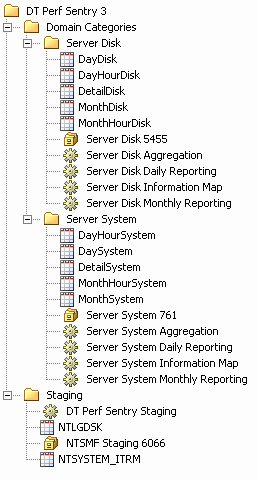
The domain categories
for some adapters include a very large amount of data and associated
tables. In these cases, the domain categories are divided into domain
subcategories. A separate aggregation table, information map job,
aggregation job, and reporting job is created for each domain subcategory
based on the time periods and other reporting selections that you
made when specifying the adapter. For example, the IBM SMF adapter
includes a domain category called DB2 Global. The DB2 Global domain
category is divided into four domain subcategories (AttachConName,
ConType, JobAttach, Plan, and Subsystem).
Where Does the Adapter Setup Wizard Store the Objects That It Generates?
The Adapter
Setup wizard stores the objects that it generates in
predetermined locations within the IT data mart that you select. These
objects can be stored in any location to which you have Write access.
However, the Adapter Setup wizard uses the
following folder organization to simplify the management and maintenance
of the various objects that are interrelated. For best results, if
you choose to create or edit IT data mart folders, subfolders, jobs,
transformations, or tables, then use the same naming conventions and
folder structure that the Adapter Setup wizard
uses for consistency and efficiency.
The wizard creates an
<adapter><number> folder in the IT data
mart that you are working with. Within this folder, the wizard creates
the following two subfolders for the objects that it creates:
-
The
Stagingsubfolder, which contains the staging job, staged tables, and the library for those tables.The following display shows the metadata that is created in theStagingsubfolder for a third instance of the DT Perf Sentry adapter within the IT data mart. TheStagingsubfolder contains the DT Perf Sentry Staging job, the NTLGDSK and NTSYSTEM_ITRM staged tables, and the library (NTSMF Staging 6066) for those tables.Default Location of Objects Created by the Adapter Setup Wizard for Staging the Raw Data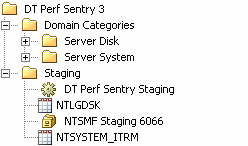
-
The
Domain Categoriessubfolder contains additional subfolders that are named by domain category. Each of these subfolders for domain categories contain the libraries, aggregation tables, and jobs (aggregation, information map, and reporting) that are associated with the respective domain category.For example, the following display shows the metadata that is created in theDomain Categoriessubfolder for the following scenario:In this example, theDomain Categoriessubfolder contains two subfolders of domain objects: Server Disk and Server System. Each domain subfolder contains five aggregated tables, the library associated with those tables, the aggregation job, the information map job, and the two reporting jobs.Default Location of Objects Created by the Adapter Setup Wizard for Aggregating, Creating Information Maps, and Reporting on the Staged Data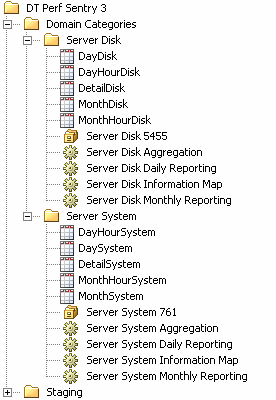
Staging Jobs and Objects Created by the Adapter Setup Wizard
For most adapters,
the Adapter Setup wizard creates one staging
library and one staging job for each execution of the wizard. The
staging library is named <adapter> Staging
<unique number>. The staging job is named <adapter> Staging and it contains the
following objects for a given adapter:
Note: For the VMware vCenter adapter,
the Adapter Setup wizard creates two staging
jobs (VMware Data Acquisition and VMware vCenter) with one staging
transformation and one staging library for each.
A staging job creates
the code that populates the associated staged tables. The staged tables
are created by the Adapter Setup wizard based
on template tables that are supplied as part of SAS IT Resource Management. These
tables are predetermined to include the data that is most relevant
and appropriate for analysis and reporting based on the domain category
and time periods that you selected in the wizard. A staged table in
the staging job is given the same name as the template table on which
it is modeled. For more information about the specific staged tables that each domain
category supports, see Overview of the SAS IT Resource Management Data Model .
Aggregation Jobs and Objects Created by the Adapter Setup Wizard
Overview
The Adapter
Setup wizard creates zero or more aggregation jobs for
a supported adapter. Each of these aggregation jobs contain one staged
table as the source table, one Aggregation transformation, and one
or more target summary aggregation tables. The aggregation tables
are named using the convention <time period> (such as Day, WeekShift, MonthShiftHour, KeyMetrics, Detail, and so on) <domain subcategory > (such as cache, memory, server, and so on).
For example, an aggregation table name might be MonthShiftHourDisk.
There are three types
of aggregations that the Adapter Setup wizard
might include in an aggregation job.
transformations that
specify one or more ways to classify, summarize, and age an input
table based on a specified time period. For more information about aggregations that are created
by time period, see Aggregations by Time Period.
aggregations that include
only key metrics and any relevant classification and ID columns that
are associated with these key metrics to provide vital data for the
longer term forecast and capacity planning reporting.about key metrics aggregations,
see Key Metrics Aggregations.
simple aggregation
tables that contain detail data as it was read by the staging transformation. For more information about the detail aggregations that
the Adapter Setup wizard creates, see Detail Aggregated Tables.
The number and type
of aggregations that are provided for a supported adapter varies based
on the type of data that the adapter collects and the specifications
that you select in the Adapter Setup wizard.
For more information
about working with aggregations in SAS IT Resource Management, see Working with Aggregation Transformations. For more information
about the aggregation metrics that are provided by SAS IT Resource
Management adapters, see the documentation at http://support.sas.com/documentation/onlinedoc/itsv/metrics.html.
Aggregations by Time Period
The Adapter
Setup wizard creates a set of aggregations based on the
domain categories and time periods (Day, Week, Month, Shift) that you select. These aggregations, stored in separate folders
for each domain category that you selected, classify, summarize, and
age an input table based on the selected time periods. For example,
the WeekDisk aggregation includes weekly data about server disk performance. In
turn, the weekly reporting job uses the information from this aggregation
table and its corresponding information map to generate a report that
shows the weekly performance data for the server disk.
Key Metrics Aggregations
The Adapter
Setup wizard creates key metrics aggregations if you
select the Key metrics option in the wizard.
These aggregations are named with the prefix “KeyMetrics” and are stored with the
other aggregation tables for a given domain category.
Key metrics aggregations
are tables that have only a few columns that are deemed highly important
for the domain category. These aggregations serve as the source for
capacity planning and forecasting. These aggregations include only
key metrics and any relevant classification and ID columns that are
associated with these key metrics to provide vital supporting data
for the selected metrics.
Key metrics are a subset
of the available metrics that are provided by adapters for a given
performance area such as resource utilization. You can use key metrics
aggregation tables to quickly view the most critical data for a performance
area.
For more information
about key metrics, see What Are Key Metrics?.
Detail Aggregated Tables
For some adapters, the Adapter Setup wizard creates simple aggregation tables
that consist of the raw data from the staged table that is appended
to the simple aggregated table. These aggregated tables are named
with the prefix “Detail” and are stored with the other aggregation tables for a given
domain category.
Detail aggregated tables
provide a granularity that enables you to view and report on the raw
data as it is retrieved from the source. These simple aggregated tables
can support join columns, computed columns, and aging, but they do
not include statistics or other intelligence from SAS IT Resource
Management.
Information Map Jobs and Objects Created by the Adapter Setup Wizard
The Adapter
Setup wizard creates one information map job (named <domain
category> Information Map) for each domain category that you select.
These information map jobs include an Information Map transformation
for each aggregation table that the wizard creates for the domain
category. Each Information Map transformation is named the same as
its corresponding aggregation table <level> (such as Day, WeekShift, MonthShiftHour, and so on) <domain subcategory> (such as cache, memory, server, and so on).
Note: When the Adapter
Setup wizard creates Information Map transformations,
it does not populate the Information map path field on the Information Map Parameters tab. This blank field indicates that the transformation stores the
information maps in the current folder where the information map job
resides. This enables you to move or rename elements of the folder
structure easily without having to modify each of the Information
Map transformations that are affected. If you select Browse to modify the Information map path when it is blank, then the current folder location is displayed
in the field.
When the information
map jobs run, the Information Map transformations create information
maps for the corresponding aggregation tables and the information
maps are stored in the same
<domain category> folder as the information map job, aggregation tables, and aggregation job.
In the case of objects created by the Adapter Setup wizard, an Information Map transformation assigns the same name
to the information map that it creates. As a result, the aggregation
table, Information Map transformation, and resulting information map
have the same name. This helps identify and associate each object
easily.
Note: In SAS IT Resource Management
3.1 and SAS IT Resource Management 3.1.1, the Adapter
Setup wizard created jobs that created or updated aggregation
tables and also generated information maps based on those tables.
If the job that modified aggregation tables was run, the corresponding
Information Map transformations were part of that job. Therefore,
the information maps were automatically regenerated. Starting with
SAS IT Resource Management 3.2, jobs that create or update aggregation
tables do not include transformations that generate information maps.
Therefore, if any changes are made to the tables that are input to
those Information Map transformations, that alter the structure of
the table (for example, by adding or deleting columns), then you must
rerun the corresponding information map jobs so that the information
maps are regenerated.
The Adapter
Setup wizard provides filters for the Information Map
transformations that it creates. The wizard automatically provides
one filter for each ranked column and one or more filters for the
ranked columns of dates. These filters are specified in the Information
Map transformations and propagated to the information maps that are
created when the job is run. For more information about working with Information Map
transformations, information maps, and information map filters, see About Information Maps.
Reporting Jobs and Objects Created by the Adapter Setup Wizard
About Reporting Jobs Created by the Adapter Setup Wizard
The Adapter
Setup wizard programmatically creates reporting jobs
for the domain categories and time periods that you might select. These
reporting jobs are named using the convention <domain subcategory> <time period> (such as Daily, Weekly, and Monthly)> Reporting, and they are stored in the same
domain category folder as the aggregation and information map jobs.
Reporting jobs include
Gallery transformations that use report definitions, information maps,
and aggregation tables to generate readable reports on the IT resource
data. When a reporting job executes, it creates the necessary report
packages and reports based on the information maps that are in the
same domain category folder. The reports are then saved as tabular
or graphic files (such as HTML or .png files) in the SAS Content Server
that you selected in the Adapter Setup wizard. For more information about the reporting jobs that the Adapter Setup wizard creates for specific domain categories
and time periods, see How to Determine whether the Adapter Setup Wizard Will Create Reporting Jobs for Your Selections.
Note: The metadata server and SAS
Content Server must be running when reporting jobs execute or the
jobs will fail to generate output.
After a reporting job
is deployed, scheduled, and executed, the resulting report output
is available for viewing with Gallery Manager. Gallery Manager enables
you to access, filter and manage your report content from a Web browser.
For more information about reporting jobs and using Gallery Manager,
see the SAS IT Resource Management: Reporting Guide.
How to Determine whether the Adapter Setup Wizard Will Create Reporting Jobs for Your Selections
SAS IT Resource Management
supplies predefined report definitions for several domain categories
and time periods. These report definitions include information such
as the table and level, the names of the variables, the report style,
and other attributes that are used to build graphical reports from
your IT resource data. The Adapter Setup wizard
uses these prepackaged report definitions in the reporting jobs that
it creates for the domain categories and time periods that you select.
If you select a domain
category and time period for which SAS IT Resource Management supplies
report definitions, then the Adapter Setup wizard creates the appropriate reporting jobs. To determine whether
the Adapter Setup wizard is going to create
reporting jobs for the domain category and time periods that you selected,
you can view the Summary page of the wizard
before you select Finish.
The Summary page lists the report jobs that the Adapter Setup wizard will create and the report definitions that the report jobs
use, as shown in the following image:
Example of a Summary Page Listing Report Jobs
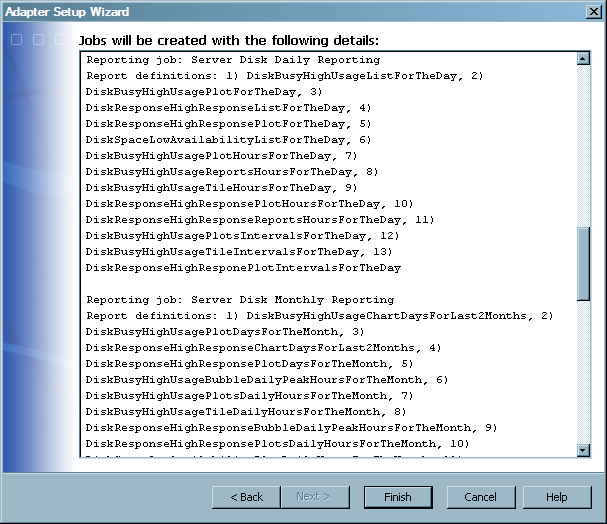
You can also determine
whether the Adapter Setup wizard is going
to create reporting jobs based on your selections by viewing the list
of supplied report definitions for a given domain category and time period.
If SAS IT Resource Management supplies report definitions for a given
adapter, domain category, and time period, then the Adapter
Setup wizard creates a reporting job for those selections.
If there are no supplied report definitions for a given adapter, domain
category, and time period, then the Adapter Setup wizard does not create reporting jobs for those selections.
CAUTION:
For best
results, maintain copies of any supplied report definitions and any
supplied report definitions that you might have modified so that your
collection of reports is preserved.
The Adapter
Setup wizard looks in the
Supplied folder for the report definitions to use in the reporting jobs that
it creates. If you modify or remove these supplied report definitions,
then you will lose or overwrite the intelligence that SAS IT Resource
Management has incorporated into these definitions to ensure proper
creation of the reports. Likewise, subsequent updates to SAS IT Resource
Management software will overwrite any modifications that you have
made to those report definitions that were supplied by the solution.
You can also create
your own report definitions, Gallery transformations, and reporting
jobs. You can create reporting jobs to supplement the reporting jobs
that the Adapter Setup wizard creates or
to add reporting jobs to the domain categories and time periods for
which the Adapter Setup wizard does not create
reporting jobs. Report definitions that you create can be stored in
the
User Defined folder within the
domain category folder. If you decide to create your own reporting
objects and jobs, use the same naming conventions and folder structure
that the Adapter Setup wizard uses for consistency
and efficiency. For more information about creating your own report
definitions, Gallery transformations, and reporting jobs, see the SAS IT Resource Management: Reporting Guide.
Libraries Created by the Adapter Setup Wizard
The Adapter
Setup wizard creates libraries that are required to hold
the various tables that are used by the jobs that the wizard creates.
The wizard creates the necessary libraries based on the adapter and
domain categories that you select. For example, only a few adapters
such as IBM SMF and ASG TMON2CIC require a spin library for spin data.
The Adapter Setup wizard creates a spin library
only for those adapters that require one.
Staged library and libref
names must be unique within the application server. The Adapter Setup wizard creates the following libraries
and stores them in the same folder as their corresponding jobs and
tables in the IT data mart:
holds the staged tables
that the Adapter Setup wizard creates. The Adapter Setup wizard creates one staged library for
each staging job that it creates with every execution of the wizard.
This library is named <adapter> Staging
<unique number>. The corresponding libref
name is STG <the same unique number as the
library>.
hold the aggregation
tables that the Adapter Setup wizard creates.
The Adapter Setup wizard creates an aggregation
library for each aggregation transformation that it creates. These
libraries are named <domain subcategory>
<unique number>. The corresponding libref
name is AGG <the same unique number as the
library>.
Log File Created by the Adapter Setup Wizard
The Adapter
Setup wizard creates a log file after each execution
of the wizard and stores the text file on your machine. The last item
on the Summary page of the Adapter
Setup wizard provides the location where the log file
is stored. The default location is
C:\Documents and
Settings\<Windows user name>\Application Data\SAS\SASITResourceManagement\3.2.
The name of the log
file is based on the adapter that you selected and the date and time
that the Adapter Setup wizard was executed
(ASWlogYYMMDDHHMMSS-<adapter name> <number>). For example, the Adapter Setup wizard
might create the following log file if executed for the DT Perf Sentry
adapter on June, 15 2010 at 10:35 p.m.: ASWlog100615103500-DT Perf
Sentry 1.txt.
The Adapter
Setup wizard log includes all of the information that
is detailed on the Summary page of the Adapter Setup wizard as well as the processing time
for each process and the total processing time for the wizard to execute.
The following image shows a sample log file from an execution of the Adapter Setup wizard.
Sample Log File from the Adapter Setup Wizard