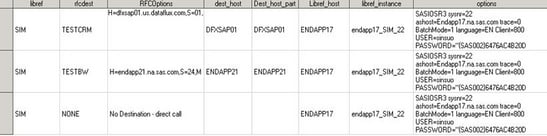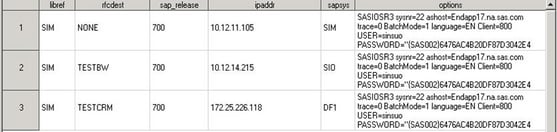Extraction Jobs
Extraction of Default R/3 Statistics
0110_1A Extract Default Performance Data from SAP Server
This job is an alternative
job for job 0110_1B Extract All Performance Data from SAP Server.
This job uses the input table Admin.SAP_Server_dests, which is created
in previous job (0030 Step 3) and extracts default SAP performance
data from the monitored SAP servers. This extraction job generates
the following output tables:
Before you start running
this job, run the initialization jobs based on the type of extraction
that you use. To execute this job under direct extraction:
-
Note: The job 0020 Step 2 Suggest Destinations for Selected SAP Servers takes the output table Admin.SAP Server Libraries of the previous step as input. It reads destinations from the selected SAP servers and generates an output table with possible destinations for indirect extraction. By default, the output table is named as Admin LibDests_Suggestion Librefs and Dests Suggestion.
-
Run the saved job and verify that the output table Admin SAP Server Libraries + Destinations contains the right records. The value 'NONE' in column RFC Destination (RFCDEST) stands for direct extraction from the SAP server with SAP System ID specified in column SAPSYS. Other values stand for other SAP servers RFC-connected to the hub server.
0110_1B Extract All Performance Data from SAP Server
This job is an alternative
job for job 0110_1A Extract Default Performance Data from SAP Server.
The job extracts all SAP performance data from all SAP servers to
populate the raw data tables. The job uses the input table Admin.SAP_Server_dests.
This input table is created in a previous job (0030 Step 3) and generates
the following output tables:
Extraction of Business Warehouse (BW) Statistic Tables
The job 0120 Extract
SAP BW Stats in the SAS Data Integration Studio is specifically meant
for the extraction of SAP BW performance statistics from selected
BW systems. This job uses the transformation Extract SAP
BW Performance Statistics to get statistics form SAP.
The statistics are specified as output tables of the transformation
Extract SAP BW Performance Statistics. The transformation takes as
input the Admin.SAP Server Libraries table created in the previous
step and the BW Delta Control table. The selected statistic tables
are extracted from each selected SAP system.
The job extracts records
from BW statistic tables by taking the starting time as the first
day of the first month of the current year. The end time is the time
when you run the job. That is, it extracts data from the starting
time to the end date. For example, the extraction condition for the
year 2010 would be:
The following tables
are optional. If you want to extract data from these tables, you have
to customize the job accordingly.
Note: BW Delta Control table is
defined as input table, but it is also updated by the transformation.
Note: You might have set up a Unicode
(u8) encoding option, which is mentioned in Customization for Internalization
(I18N) in Chapter 4. If so, then before you run the 0120 Extract SAP
BW Stats job, you need to add an option to the System
Options tab in the properties section of the BW job:0120
Extract SAP BW Stats. To add this option, right-click Properties on
the Job tab and then go to the Option tab.
In the System Options field, enter the following
statement: