| Model Fitting: Generalized Linear Models |
| Explore the Data |
The following steps describe how to use box plots to explore the relationship between blood pressure and the levels of drug and disease. The section Box Plots describes how to create a box plot.
Select Graph  Box Plot from the main menu. Create a box plot of chang_bp versus drug.
Box Plot from the main menu. Create a box plot of chang_bp versus drug.
The following steps add an indicator of the mean and standard deviation of each group to the box plot.
Right-click near the center of the scatter plot, and select Plot Area Properties from the pop-up menu.
The Generalized Linear Models dialog box appears. (See Figure 24.2.) You can use the Boxes tab to change attributes of the box plot.
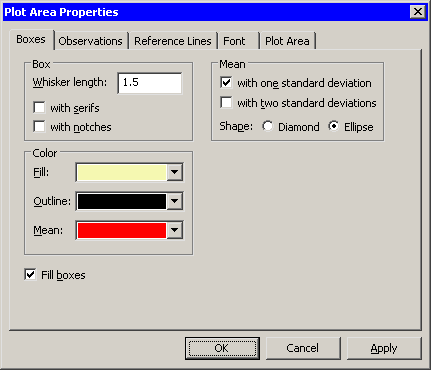
Select Mean: with one standard deviation.
Click OK.
Note:As a shortcut to the previous three steps, you can press the "m" key while the box plot window is active to toggle the display of means and standard deviations.
The box plot is shown in Figure 24.3. The mean change in blood pressure for Drug 1 and Drug 2 is higher than the mean change for Drug 3 and Drug 4 (averaged over all three levels of disease). This difference might indicate that the main effect for drug should be included in a model for predicting chang_bp.
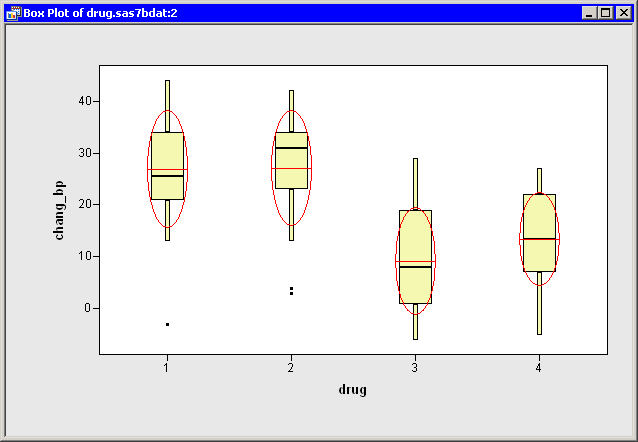
Repeat the previous steps to create a box plot of chang_bp versus disease. Add means and standard deviations to the plot.
A box plot that groups the response by disease is shown in Figure 24.4. The means for these groups vary according to the values of disease. The differences between the three disease levels are not as pronounced as those observed for drug. Still, the plot indicates that disease might be a factor in predicting chang_bp.
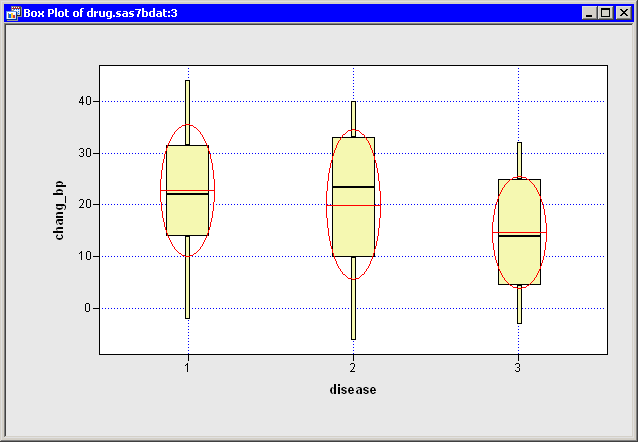
Copyright © SAS Institute, Inc. All Rights Reserved.