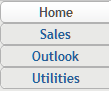Change the Navigation Bar Position or the Order of Pages
The navigation
bar includes links to all of the pages that are defined for your view
of the SAS Information Delivery Portal. To change the position of
the navigation bar in your personal portal or to change the order
in which pages appear in your navigation bar, follow these steps:
-
Navigation bar locationSelect one of the following locations for the navigation bar:Note: You can also specify the navigation bar location when you set preferences. See Change User Preferences.Use page rankSelect this check box if you want the page rank to determine the order of pages in the navigation bar. The pages are ordered by rank from lowest to highest. (In the list of portal pages, you can specify the order of pages that have equal rank.)
-
To add new pages to your portal, click Add. For detailed instructions, see Add a Predefined Page and Create a New Page.
Copyright © SAS Institute Inc. All rights reserved.