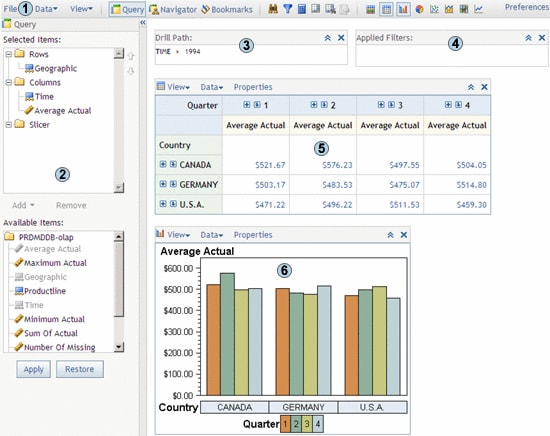Overview of Viewing Information Maps
About Information Maps
An information
map is a collection of data items and filters that provides a business-specific
view of physical data. An information map can be based on either OLAP
data (multidimensional data on a SAS server) or relational data (two-dimensional
data on a SAS server or in a third-party database).
Note: From within
the Visual Data Explorer, you can open a different information map
or an OLAP cube. For more information, see Opening a Different Data Source.
Overview of the Visual Data Explorer
The Visual
Data Explorer provides an easy-to-use interface from which you can
view a data source, and customize your view with features such as
sorting and filtering.
The Visual
Data Explorer displays data on the main Visual Data Explorer page,
using tables and graphs.
contains file menus
and buttons that enable you to manage viewer content, select panels,
and open dialog boxes.
shows the data as a
crosstabulation (OLAP data), or as a table (relational data). The
table viewer toolbar contains menus and buttons that enable you to
manage the table viewer.