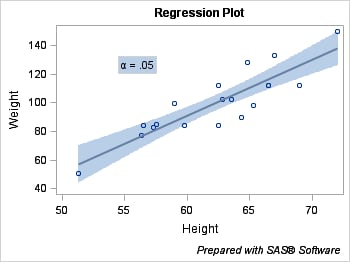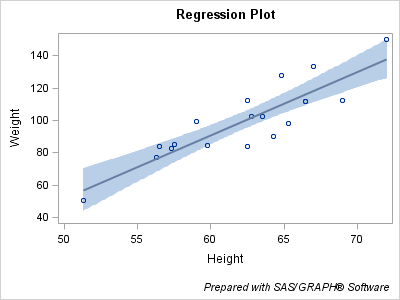Using Options on Text Statements
Options Available on All Text Statements
The ENTRYTITLE, ENTRYFOOTNOTE,
and ENTRY text statements provide options that apply to all of the text-items that form the text string (unlike
the prefix options, which can be applied to pieces of the text).
TEXT-STATEMENT text-item <...<text-item>> / <options>;
Setting Text Background, Borders, and Padding
By default, the background
of all text is transparent. To specify a background color, you must
specify OPAQUE=TRUE to turn off transparency, which then enables you
to specify a background color. In the following example, the fill
color of the band is specified for the background of the entry text.
A border is also added.
begingraph;
entrytitle "Regression Plot";
entryfootnote halign=right
"Prepared with SAS" {unicode "00AE"x} " Software" /
textattrs=(size=9pt);
layout overlay;
modelband "clm";
scatterplot x=height y=weight;
regressionplot x=height y=weight / clm="clm" alpha=.05;
entry {unicode alpha} " = .05" / autoalign=auto border=true
opaque=true backgroundcolor=GraphConfidence:color ;
endlayout;
endgraph;
Notice that extra space appears between the entry border
and the text. This space is called padding and can be set with the
PAD= option. The default padding is
ENTRY "string" / PAD=(LEFT=3px RIGHT=3px TOP=0 BOTTOM=0) border=true;You can set the padding
individually for the LEFT, RIGHT, TOP, and BOTTOM directions, or you
can set the same padding in all directions as follows:
ENTRY "string" / PAD=5px border=true;Padding is especially
useful when you want to add extra space between titles, or add space
between the last title (or first footnote) and the plot area in the
graph:
begingraph; entrytitle "Regression Plot" / pad=(bottom=10px) ; entryfootnote halign=right "Prepared with SAS" {unicode "00AE"x} " Software" / textattrs=(size=9pt) pad=(top=10px) ; layout overlay; modelband "clm"; scatterplot x=height y=weight; regressionplot x=height y=weight / clm="clm" alpha=.05; endlayout; endgraph;
Managing Long Text in Titles and Footnotes
When you change the
size of a graph, the size of all fonts in the graph is scaled up or
down by default. However, when the graph size is reduced, even font
scaling has limits on what it can do with long text strings that are
specified on ENTRYTITLE or ENTRYFOOTNOTE statements. The following
statement options are available to deal with this situation:
TEXTFITPOLICY= WRAP | SHORT | TRUNCATE
SHORTTEXT= ( text-items )
The text fitting policies
take effect when the length of the text and/or its font properties
cause the text line to exceed the space available for it. The font
properties include the font family, font size, and font weight (BOLD
or NORMAL). Thus, adjusting the length of the text and/or changing
its font properties are adjustments that you can make to fit text
in the available space. You can also use the TEXTFITPOLICY= and/or
SHORTTEXT= options.
The following long title
uses the default fit policy, which is to wrap text that does not fit
on a single line:
entrytitle "This is a lot of text to display on one line";
Notice that the current
horizontal alignment (CENTER in this case) is used when text wraps.
Text is wrapped only at word boundaries (a space). This next example
sets the fit policy to TRUNCATE, and the ellipsis in the output text
indicates where the truncation occurs.
Rather than truncating
text, you can specify alternative "short" text to substitute whenever
the primary text will not fit without wrapping in the available space.
The short text is substituted whenever the primary text will not fit
without wrapping.
entrytitle "This is a lot of text to display on one line" /
textfitpolicy=short shorttext=("Short alternative text");