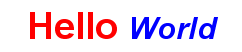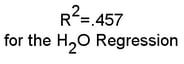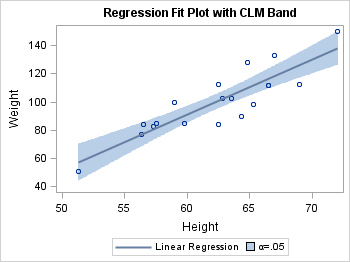Managing the String on Text Statements
Text Statement Syntax
Options on the ENTRYTITLE,
ENTRYFOOTNOTE, and ENTRY text statements enable you to create simple
or complex text constructs. The following syntax shows the general
form of these statements:
TEXT-STATEMENT text-item <...<text-item>> / <options>;
<prefix-option ...<prefix-option>> "string" | dynamic | character-expression |
{text-command}
{text-command}
Using Rich Text
"Rich text" describes text in which each character can
have different text properties. The following example creates rich
text by separating the text into pieces and using prefix options to
set different text properties for each piece. Properties that are
set this way stay in effect for subsequent text items, unless changed
by another TEXTATTRS= prefix option.
entrytitle textattrs=(size=12pt color=red) "Hello " textattrs=(size=10pt color=blue style=italic) "World";
For each horizontal
alignment, the overall text for these statements is formed by the
concatenation of the text items. Notice that there is no concatenation
operator and that any spacing (such as word breaks) must be provided
as needed within the strings ("Hello " "World"). The space that separates
the text-item specifications is never included in the final text string.
Generating Text Items with Dynamics, Macro Variables, and Expressions
Text items are not limited
to string literals. Text items can also be defined as dynamics, macro
variables, or expressions. In the following example, SYSDATE is declared
with an MVAR template statement. As a result, this automatic macro
variable is resolved to today's date at run time.
entryfootnote halign=left textattrs=(weight=bold) "XYZ Corp."
halign=right textattrs=(weight=normal) SYSDATE ;
This next example shows
how the GTL EVAL function causes an expression to be evaluated at
run time. In this case, the PUT function (same as the PUT function
in the DATA step) is used to convert a SAS date value into a string:
entryfootnote "Summary for " eval(put(today(),mmddyyd.)) ;
For more information
about dynamics, macro variables, and EVAL expressions in GTL, see Using Dynamics and Macro Variables to Make Flexible Templates and Using Conditional Logic and Expressions.
Adding Subscripts, Superscripts, and Unicode Rendering
You can build strings
with subscripts or superscripts using the {SUB "string" } or {SUP "string" } text commands. You can also use dynamics or macro variables
for the string portion of the
text command.
entryfootnote "R" {sup "2"} "=.457"; entryfootnote "for the H" {sub "2"} "O Regression" ;
Another way to form text is to use the {UNICODE "hex-value"x } text command. For fonts that support
Unicode code points, you can use the following syntax to render the
glyph (character) corresponding to any Unicode value:
entryfootnote {unicode "03B1"x} "=.05" ;In the code, the
"03B1"x is the hexadecimal code point value for the
lowercase Greek letter alpha. Because Greek letters and some other
statistical symbols are so common in statistical graphics, keyword
short cuts to produce them have been added to GTL syntax. So another
way of indicating "03B1"x isentryfootnote {unicode alpha} "=.05" ;For a complete list
of keywords that can be used with the
{unicode keyword} notation, see SAS Keywords for Unicode Glyphs. For rules regarding specifying Unicode and other special characters,
see Rules for Unicode and Special Character Specifications in SAS Graph Template Language: Reference.In addition, any Unicode
glyph for currency, punctuation, arrows, fractions and mathematical
operators, symbols, and dingbats can be used. Fonts such as Arial
(comparable to SAS-supplied Albany AMT) have many, but not all, Unicode
code points available, and sometimes a more complete Unicode font
such as Arial Unicode MS (or SAS-supplied Monotype Sans WT J) needs
to be specified. ODS styles have a style element named GraphUnicodeText
that can be safely used for rendering any Unicode characters. The
following example uses the GraphUnicodeText style element for rendering
a bar over the X:
entry "X"{unicode bar}"=6.78" / textattrs=GraphUnicodeText;Using Unicode Values in Labels
The {UNICODE}, {SUB},
and {SUP} text commands apply only to the ENTRY, ENTRYTITLE, and ENTRYFOOTNOTE
statements. However, strings that are assigned to axis labels, curve
labels, legend labels, and so on, can present Unicode characters using
what is called "in-line formatting." To use this special formatting,
you embed within the string an ODS escape sequence followed by a text
command. Specifically, whenever you use an ODS ESCAPECHAR= statement
to define an escape character, and then include that escape character
in a quoted string, it signals that the next token represents a text
command. Currently, only the {UNICODE} text command is recognized,
not {SUB} or {SUP}. For rules regarding specifying Unicode characters, see Rules for Unicode and Special Character Specifications in SAS Graph Template Language: Reference.
In the following example,
the alpha value for the upper and lower confidence limits is displayed
using the Greek letter alpha:
ods escapechar="^"; /* Define an escape character */ proc template; define statgraph fit; begingraph; entrytitle "Regression Fit Plot with CLM Band"; layout overlay; modelband "clm" / display=(fill) name="band" legendlabel="^{unicode alpha}=.05" ; scatterplot x=height y=weight / primary=true ; regressionplot x=height y=weight / alpha=.05 clm="clm" legendlabel="Linear Regression" name="fit"; discretelegend "fit" "band"; endlayout; endgraph; end; run; proc sgrender data=sashelp.class template=fit; run;