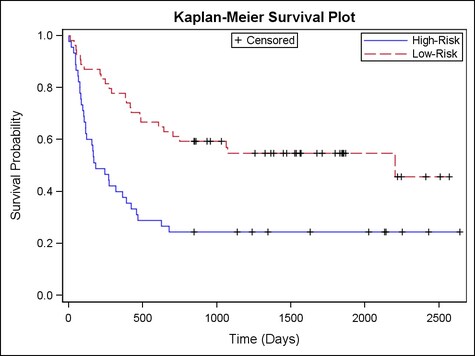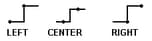Example Program and Statement Details
Example Program
proc template;
define statgraph stepplot;
begingraph;
entrytitle "Kaplan-Meier Survival Plot";
layout overlay /
yaxisopts=(linearopts=(viewmin=0 viewmax=1));
stepplot x=Time y=Survival /
group=Stratum name="step";
scatterplot x=Time y=Censored / name="scat"
legendlabel="Censored" markerattrs=(symbol=plus);
discretelegend "step" / location=inside
halign=right valign=top across=1;
discretelegend "scat" /
location=inside halign=center valign=top;
endlayout;
endgraph;
end;
run;
data Study;
input Group : $10. Time Status @@;
label Time="Time (Days)";
datalines;
... [datalines shown below]
run;
ods graphics;
ods exclude all;
ods output survivalplot=plotdata;
proc lifetest data=Study plots=(survival);
time Time * Status(0);
survival;
strata Group;
run;
ods select all;
proc sgrender data=plotdata template=stepplot;
run;
Low-Risk 2569 0 Low-Risk 2506 0 Low-Risk 2409 0 Low-Risk 2218 0 Low-Risk 1857 0 Low-Risk 1829 0 Low-Risk 1562 0 Low-Risk 1470 0 Low-Risk 1363 0 Low-Risk 1030 0 Low-Risk 860 0 Low-Risk 1258 0 Low-Risk 2246 0 Low-Risk 1870 0 Low-Risk 1799 0 Low-Risk 1709 0 Low-Risk 1674 0 Low-Risk 1568 0 Low-Risk 1527 0 Low-Risk 1324 0 Low-Risk 957 0 Low-Risk 932 0 Low-Risk 847 0 Low-Risk 848 0 Low-Risk 1850 0 Low-Risk 1843 0 Low-Risk 1535 0 Low-Risk 1447 0 Low-Risk 1384 0 Low-Risk 414 1 Low-Risk 2204 1 Low-Risk 1063 1 Low-Risk 481 1 Low-Risk 105 1 Low-Risk 641 1 Low-Risk 390 1 Low-Risk 288 1 Low-Risk 421 1 Low-Risk 79 1 Low-Risk 748 1 Low-Risk 486 1 Low-Risk 48 1 Low-Risk 272 1 Low-Risk 1074 1 Low-Risk 381 1 Low-Risk 10 1 Low-Risk 53 1 Low-Risk 80 1 Low-Risk 35 1 Low-Risk 248 1 Low-Risk 704 1 Low-Risk 211 1 Low-Risk 219 1 Low-Risk 606 1 High-Risk 2640 0 High-Risk 2430 0 High-Risk 2252 0 High-Risk 2140 0 High-Risk 2133 0 High-Risk 1238 0 High-Risk 1631 0 High-Risk 2024 0 High-Risk 1345 0 High-Risk 1136 0 High-Risk 845 0 High-Risk 422 1 High-Risk 162 1 High-Risk 84 1 High-Risk 100 1 High-Risk 2 1 High-Risk 47 1 High-Risk 242 1 High-Risk 456 1 High-Risk 268 1 High-Risk 318 1 High-Risk 32 1 High-Risk 467 1 High-Risk 47 1 High-Risk 390 1 High-Risk 183 1 High-Risk 105 1 High-Risk 115 1 High-Risk 164 1 High-Risk 93 1 High-Risk 120 1 High-Risk 80 1 High-Risk 677 1 High-Risk 64 1 High-Risk 168 1 High-Risk 74 1 High-Risk 16 1 High-Risk 157 1 High-Risk 625 1 High-Risk 48 1 High-Risk 273 1 High-Risk 63 1 High-Risk 76 1 High-Risk 113 1 High-Risk 363 1
Statement Summary
For character columns,
the X-axis is always of TYPE=DISCRETE. For numeric columns, both the
X- and the Y-axis are of TYPE=LINEAR by default.
You can change the axis
type for numeric axes with the XAXISOPTS= and YAXISOPTS= options of
the containing overlay layout.
The STEPPLOT statement
uses X values in data order, unless the CONNECTORDER= option is used to change the order.
Options
specifies the width
of the group clusters as a fraction of the midpoint spacing on a discrete
axis or a fraction of the minimum interval between adjacent data values
on an interval axis.
Interaction: For
this option to take effect, the GROUP= option must also be specified, and the GROUPDISPLAY= option must be set to CLUSTER.
specifies the color
and font attributes of the step line labels. See General Syntax for Attribute Options for the syntax
on using a style-element and Text Options for available text-options.
When the GROUP= option
is used, each distinct group value might be represented by a different
color. The series label that is associated with the group is assigned
the group color. This option can be used to specify a single color
for all series labels in a graph, without affecting items that have
the group color, such as lines and marker symbols.
specifies the location
of the step label relative to the plot area.
Restriction: OUTSIDE
cannot be used when the STEPPLOT is used in multicell layouts such
as LATTICE, DATAPANEL, or DATALATTICE, where axes are external to
the grid.
Interaction: This
option is used in conjunction with the CURVELABELPOSITION= option to determine where the curve
labels appear. For more information, see Location and Position of Curve Labels.
specifies the position
of the step line labels relative to the step line.
Only used when CURVELABELPOSITION=OUTSIDE.
The step label is positioned automatically near the step boundary
along unused axes whenever possible (typically Y2 and X2) to avoid
collision with tick values.
Restriction: The
AUTO setting is ignored if CURVELABELLOCATION= INSIDE is specified.
The START and END settings are ignored if CURVELABELLOCATION=OUTSIDE
is specified.
Interaction: This
option is used in conjunction with the CURVELABELLOCATION= option to determine where the step
label appears. For more information, see Location and Position of Curve Labels.
specifies the color
and font attributes of the data labels. See General Syntax for Attribute Options for the syntax
on using a style-element and Text Options for available text-options.
When the GROUP= option is used, each distinct group value might be represented
by a different color. The data label that is associated with the group
is assigned the group color. This option can be used to specify a
single color for all data labels in a graph, without affecting items
that have the group color, such as error bars and marker symbols.
specifies an amount
to offset all step lines and markers from discrete X values when graphing
multiple response variables side by side on a common axis.
specifies the attributes
of the error bars that are associated with the data points. See General Syntax for Attribute Options for the syntax
on using a style-element and Line Options for available line-options.
Interaction: For
this option to take effect, error bars must be displayed by the ERRORLOWER= or ERRORUPPER= options.
specifies the values
of the lower endpoints on the Y error bars.
The error bar values
must be absolute data values, not data values relative to the value
of the bar.
The appearance of
the error bars is controlled by the ERRORBARATTRS= option.
specifies the values
of the upper endpoints on the Y error bars.
The error bar values
must be absolute data values, not data values relative to the value
of the bar.
The appearance of
the error bars is controlled by the ERRORBARATTRS= option.
creates a distinct
set of lines, markers, and data labels for each unique group value
of the specified column.
specifies
a discrete attribute variable that is defined in a DISCRETEATTRVAR statement.
Default: Each
distinct group value might be represented in the graph by a different
combination of color, line pattern, and marker symbol. Lines and markers
vary according to the ContrastColor, LineStyle, and MarkerSymbol attributes
of the GraphData1–GraphDataN style elements. Line thickness
(for grouped and ungrouped data) is controlled by the LINEATTRS= option.
Interaction: The
group values are mapped in the order of the data, unless the INDEX= option is used to alter the default sequence of marker
symbols, colors, and line patterns.
Interaction: The
INCLUDEMISSINGGROUP= option controls whether missing group values
are considered a distinct group value.
Tip:
The representations that are used to identify the groups can be overridden.
For example, each distinct group value is often represented by a different
line pattern, but the LINEATTRS= (PATTERN=pattern)
option could be used to assign the same line pattern to all of the
plot’s line patterns, letting line color indicate group values.
Likewise, LINEATTRS= (COLOR= color)
could be used to assign the same color to all lines, letting line
pattern indicate group values.
specifies the relative
position of the step lines and markers for group display. It also
sets the default order of the groups in the legend.
Note: Attributes
such as color, symbol, and pattern are assigned to each group in the
DATA order by default regardless of the GROUPORDER= option setting.
Note: The
ASCENDING and DESCENDING settings linguistically sort the group values
within each category (or X value) for display position purposes only.
The data order of the observations and the visual attributes that
are assigned to the group values remain unchanged.
Tip: The INDEX= option can be used to alter the default sequence of visual
attributes that is assigned to the group values.
Details: By
default, the value that is set for this option determines the order
in which attributes are assigned to each group. It also determines
the order in which the groups are displayed in the legend.
specifies whether missing
values of the group variable are included in the plot.
Tip: Unless
a discrete attribute map is in effect or the INDEX= option is used,
the attributes of the missing group value are determined by the GraphMissing
style element except when the MISSING= system option is used to specify
a non-default missing character or when a user-defined format is applied
to the missing group value. In those cases, the attributes of the
missing group value are determined by a GraphData1–GraphDataN
style element.
specifies indices for
mapping step-line attributes (color, marker symbol, and line pattern)
to one of the GraphData1–GraphDataN style elements.
Restriction: If
the value of the numeric-column is
missing or is less than 1, the observation is not used in the analysis.
If the value is not an integer, only the integer portion is used.
Interaction: All
of the indexes for a specific group value must be the same. Otherwise,
the results are unpredictable.
Interaction: The
index values are 1-based indices. For the style elements in GraphData1–GraphDataN,
if the index value is greater than N, then a modulo operation remaps
that index value to a number less than N to determine which style
element to use.
Discussion: Indexing
can be used to collapse the number of groups that are represented
in a graph. For more information, see Remapping Groups for Grouped Data.
specifies the attributes
of the step line connecting the data points. See General Syntax for Attribute Options for the syntax
on using a style-element and Line Options for available line-options.
specifies the attributes
of the data markers. See General Syntax for Attribute Options for the syntax
on using a style-element and Marker Options for available marker-options.
specifies that the
data columns for this plot be used for determining axis types and
labels.
Details: This
option is needed only when two or more plots within an overlay-type
layout contribute to a common axis. For more information, see When Plots Share Data and a Common Axis.
specifies user-defined
roles that can be used to display information in the tooltips.
Requirement: The
role names that you choose must be unique and different from the pre-defined
roles X, Y, CURVELABEL, DATALABEL, ERRORLOWER, ERRORUPPER, GROUP, and INDEX.
This option provides
a way to add to the data columns that appear in tooltips specified
by the TIP= option.
specifies the information
to display when the cursor is positioned over the step line. If this
option is used, it replaces all the information displayed by default.
Roles for columns that do not contribute to the step plot can be specified
along with roles that do.
Default: The
columns assigned to these roles are automatically included in the
tooltip information: X, Y, DATALABEL, ERRORLOWER, ERRORUPPER, and GROUP.
an ordered, blank-separated
list of unique STEPPLOT and user-defined roles. STEPPLOT roles include X, Y, CURVELABEL, DATALABEL, ERRORLOWER, ERRORUPPER, and GROUP.
Note: CURVELABEL is considered
a role only when it is assigned a column of values. It is not considered
a role and does not display tooltips when assigned a string.
Requirement: To
generate tooltips, you must include an ODS GRAPHICS ON statement that
has the IMAGEMAP option specified, and write the graphs to the ODS
HTML destination.
Interaction: The
labels and formats for the TIP variables can be controlled with the TIPLABEL= and TIPFORMAT= options.
specifies display formats
for tip columns.
Default: The
column format of the variable assigned to the role or BEST6. if no
format is assigned to a numeric column.
Requirement: This
option provides a way to control the formats of columns that appear
in tooltips. Only the roles that appear in the TIP= option are used.
Columns must be assigned to the roles for this option to have any
effect. See the ROLENAME= option.
specifies display labels
for tip columns.
Requirement: This
option provides a way to control the labels of columns that appear
in tooltips. Only the roles that appear in the TIP= option are used.
Columns must be assigned to the roles for this option to have any
effect. See the ROLENAME= option.
specifies whether data
are mapped to the primary X (bottom) axis or to the secondary X2 (top)
axis.
Interaction: The
overall plot specification and the layout type determine the axis
display for the specified axis. For more information, see How Axis Features Are Determined.
specifies whether data
are mapped to the primary Y (left) axis or to the secondary Y2 (right)
axis.
Interaction: The
overall plot specification and the layout type determine the axis
display for the specified axis. For more information, see How Axis Features Are Determined.