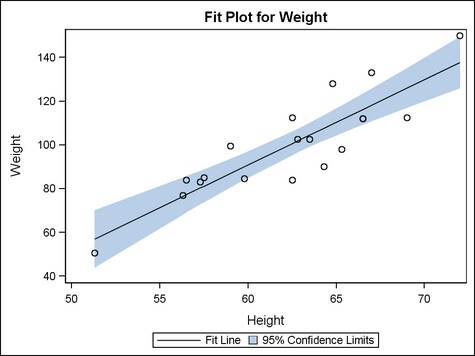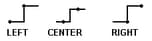Example Program and Statement Details
The following sections provide a basic overview of
the BANDPLOT statement.
Example Program
proc template;
define statgraph bandplot;
begingraph;
entrytitle "Fit Plot for Weight";
layout overlay;
bandplot x=height limitupper=uppermean
limitlower=lowermean /
name="band" modelname="fit"
legendlabel="95% Confidence Limits";
scatterplot x=height y=weight / primary=true;
seriesplot x=height y=predict / name="fit"
legendlabel="Fit Line";
discretelegend "fit" "band";
endlayout;
endgraph;
end;
run;
proc sgrender data=sashelp.classfit template=bandplot;
run;
Statement Summary
A band plot can specify
an X column with Y upper and lower limits, or a Y column
with X upper and lower limits. If you specify the X argument, you
must specify LIMITLOWER and LIMITUPPER arguments for the Y values to apply
the limits to the Y axis. If you specify the Y argument, you must
specify LIMITLOWER and LIMITUPPER arguments for the X values to apply
the limits to the X axis.
When you use a BANDPLOT
statement to display prediction or confidence limits, the band plot
can be used with another plot that specifies a fitted model. For example,
it can be used with a series or step plot. In these cases, use the
BANDPLOT option MODELNAME= or TYPE= to identify the interpolation for the band.
You can use the BANDPLOT
statement in displays that are independent of other plots. For example,
a band plot can be used to define yellow and green areas in an OVERLAY
LAYOUT statement that also contains a scatter plot. This use implies
concern for any of the scatter plot values that fall in the yellow
area and comfort for any values that fall in the green area. For this
use, the upper and lower limits would be specified by a constant.
Note: The BANDPLOT statement is
optimized to work as a Confidence or Prediction band. If the band
is self intersecting (not sorted for X or for Y), the resulting band
is unpredictable. With unsorted data, the band that is generated for
an output Raster Image might not match the band that is generated
for an output Vector Graphic.
Arguments
Argument Descriptions When X= Is Used
Options
specifies the color
and font attributes of the band labels. See General Syntax for Attribute Options for the syntax
on using a style-element and Text Options for available text-options.
specifies a label for
the lower band limit.
Interaction: For
grouped data, use a column to define the lower band labels for each
group value. All of the labels for a specific group value must be
the same. Otherwise, the results are unpredictable.
The font and color
attributes for the label are specified by the CURVELABELATTRS= option.
specifies a label for
the upper band limit.
Interaction: For
grouped data, use a column to define the upper band labels for each
group value. All of the labels for a specific group value must be
the same. Otherwise, the results are unpredictable.
The font and color
attributes for the label are specified by the CURVELABELATTRS= option.
specifies the location
of the band labels relative to the plot area.
Restriction: OUTSIDE
cannot be used when the BANDPLOT is used in multicell layouts such
as LATTICE, DATAPANEL, or DATALATTICE where axes might be external
to the grid.
Interaction: This
option is used in conjunction with the CURVELABELPOSITION= option to determine where the band
labels appear. For more information, see Location and Position of Curve Labels.
Specifies the position
of the band labels relative to the curve line.
Only used when CURVELABELLOCATION=OUTSIDE.
Band labels are positioned automatically near the band boundary along
unused axes whenever possible (typically Y2 and X2).
Forces the band labels
to appear near maximum band values (maximum-values for horizontal
curves, and maximum Y-values for vertical curves).
Forces the band label
to appear near minimum band values (minimum X-values for horizontal
curves, and minimum Y-values for vertical curves)
Restriction: The
AUTO setting is ignored if CURVELABELLOCATION=INSIDE is specified.
The START and END settings are ignored if CURVELABELLOCATION=OUTSIDE
is specified.
Interaction: This
option is used in conjunction with the CURVELABELLOCATION= option to determine where the band
labels appear. For more information, see Location and Position of Curve Labels.
specifies the degree
of the transparency of the band fill and band outline.
Tip: The FILLATTRS= option can be used to set transparency
for just the band area. You can combine this option with FILLATTRS=
to set one transparency for the band outline but a different transparency
for the band fill. Example:
datatransparency=0.2 fillattrs=(transparency=0.6)
specifies an amount
to offset all bands from X values for a discrete X axis, or from Y
values for a discrete Y axis. If both axes are discrete, the offset
applies to both axes.
specifies the appearance
of the filled band area. See General Syntax for Attribute Options for the syntax
on using a style-element and Fill Options for available fill-options.
Interaction: For
this option to have any effect, the fill must be enabled by the ODS
style or the DISPLAY= option.
Tip: The DATATRANSPARENCY= option sets the transparency for
both the band fill and band outline. You can combine this option with
DATATRANSPARENCY= to set one transparency for the band outline but
a different transparency for the band fill. Example:
datatransparency=0.2 fillattrs=(transparency=0.6)
creates a separate
band plot for each unique group value of the specified column.
specifies
a discrete attribute variable that is defined in a DISCRETEATTRVAR statement.
-
If the band outline is enabled by the ODS style or the DISPLAY= option, each distinct group value is represented in the graph by a different combination of outline color (defined by the GraphData1:ContrastColor - GraphDataN:ContrastColor style references) and outline pattern (defined by the attribute of the GraphData1:LineStyle - GraphDataN:LineStyle style references).
-
If the band fill is enabled by the ODS style or the DISPLAY= option, each distinct group value is represented in the graph by a different fill color (defined by the GraphData1:Color - GraphDataN:Color style references).
Restriction: This
option can be used only when a numeric column is specified for the
upper limit or the lower limit of the band plot. The other limit could
be a constant, if desired.
Interaction: To
label grouped band plots, you must specify CURVELABELLOWER==column and CURVELABELUPPER==column.
Interaction: The
group values are mapped in the order of the data, unless the INDEX= option is used to alter the default sequence of colors
and line patterns.
Interaction: The
INCLUDEMISSINGGROUP option controls whether missing group values are
considered a distinct group value.
Tip:
The representations that are used to identify the groups can be overridden
individually. For example, each distinct group value is represented
by a different line pattern for the band lines, but the PATTERN= suboption
of the OUTLINEATTRS= option could be used to assign the
same line pattern to all band outlines.
specifies whether missing
values of the group variable are included in the plot.
Tip:
Unless a discrete attribute map is in effect or the INDEX= option
is used, the attributes of the missing group value are determined
by the GraphMissing style element except when the MISSING= system
option is used to specify a non-default missing character or when
a user-defined format is applied to the missing group value. In those
cases, the attributes of the missing group value are determined by
a GraphData1–GraphDataN style element.
specifies indices for
mapping line attributes (color and pattern) to one of the GraphData1
- GranphDataN style elements.
Restriction: If
the value of the numeric-column is
missing or is less than 1, the observation is not used in the analysis.
If the value is not an integer, only the integer portion is used.
Interaction: All
of the indexes for a specific group value must be the same. Otherwise,
the results are unpredictable.
Interaction: The
index values are 1-based indices. For the style definitions in GraphData1
- GraphDataN, if the index value is greater than N, then a modulo
operation remaps that index value to a number less than N to determine
which style to use.
Discussion: Indexing
can be used to collapse the number of groups that are represented
in a graph. For more information, see Remapping Groups for Grouped Data.
specifies the appearance
of the band outlines. See General Syntax for Attribute Options for the syntax
on using a style-element and Line Options for available line-options.
Interaction: For
this option to have any effect, the outline must be enabled by the
ODS style or the DISPLAY= option.
specifies user-defined
roles that can be used to display information in the tooltips.
Requirement: The
role names that you choose must be unique and different from the pre-defined
roles X, Y, LIMITUPPER, LIMITLOWER, GROUP, CURVELABELUPPER, and CURVELABELLOWER.
This option provides
a way to add to the data columns that appear in tooltips specified
by the TIP= option.
specifies the information
to display when the cursor is positioned over the band plot. If this
option is used, it replaces all the information displayed by default.
Roles for columns that do not contribute to the band plot can be specified
along with roles that do.
Default: The
columns assigned to these roles are automatically included in the
tooltip information: X, Y, LIMITUPPER, LIMITLOWER, and GROUP.
an ordered, blank-separated
list of unique BANDPLOT and user-defined roles. BANDPLOT roles include X, Y, LIMITUPPER, LIMITLOWER, GROUP, INDEX, CURVELABELUPPER, and CURVELABELLOWER.
Note: CURVELABELUPPER and CURVELABELLOWER
are considered roles only when they are assigned a column of values.
They are not considered roles and do not display tooltips when assigned
a string.
User-defined roles
are defined with the ROLENAME= option.
The following example
displays tooltips for the columns assigned to the roles X, LIMITUPPER, and LIMITLOWER as well as the column OBS, which
is not assigned to any pre-defined BandPlot role. The OBS column must
first be assigned a role.
Requirement: To
generate tooltips, you must include an ODS GRAPHICS ON statement that
has the IMAGEMAP option specified, and write the graphs to the ODS
HTML destination.
Interaction: The
labels and formats for the TIP variables can be controlled with the TIPLABEL= and TIPFORMAT= options.
specifies whether data
are mapped to the primary X (left) axis or to the secondary X2 (right)
axis.
Interaction: The
overall plot specification and the layout type determine the axis
display. For more information, see How Axis Features Are Determined.
specifies whether data
are mapped to the primary Y (bottom) axis or to the secondary Y2 (top)
axis.
Interaction: The
overall plot specification and the layout type determine the axis
display. For more information, see How Axis Features Are Determined.