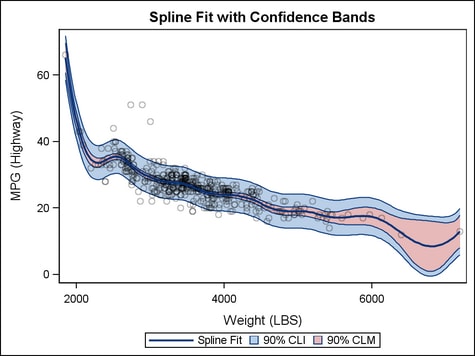Example Program and Statement Details
Example Program
proc template;
define statgraph modelband;
begingraph;
entrytitle "Spline Fit with Confidence Bands";
layout overlay;
modelband "cliband" / name="confband1" display=all
legendlabel="90% CLI" fillattrs=GraphConfidence;
modelband "clmband" / name="confband2" display=all
legendlabel="90% CLM" fillattrs=GraphConfidence2;
scatterplot x=weight y=mpg_highway /
datatransparency=.7;
pbsplineplot x=weight y=mpg_highway / name="fitline"
clm="clmband" cli="cliband"
alpha=.1 legendlabel="Spline Fit";
discretelegend "fitline" "confband1" "confband2";
endlayout;
endgraph;
end;
run;
proc sgrender data=sashelp.cars template=modelband;
run;
Options
specifies the color
and font attributes of the upper and lower band labels. See General Syntax for Attribute Options for the syntax
on using a style-element and Text Options for available text-options.
Interaction: For
this option to take effect, the CURVELABELLOWER= or CURVELABELUPPER= option must also be specified.
specifies a label for
the lower band limit.
The font and color
attributes for the label are specified by the CURVELABELATTRS= option.
specifies a label for
the upper band limit.
The font and color
attributes for the label are specified by the CURVELABELATTRS= option.
specifies the location
of the band labels relative to the plot area.
Restriction: OUTSIDE
cannot be used when the MODELBAND is used in multi-cell layouts such
as LATTICE, DATAPANEL, or DATALATTICE, where axes might be external
to the grid.
Interaction: This
option is used in conjunction with the CURVELABELPOSITION= option to determine where the band
labels appear. For more information, see Location and Position of Curve Labels.
Interaction: For
this option to take effect, the CURVELABELLOWER= or CURVELABELUPPER= option must also be specified.
specifies the position
of the band label relative to the band line.
Only used when CURVELABELPOSITION=OUTSIDE.
Band labels are positioned automatically near the band boundary along
unused axes whenever possible (typically Y2 and X2).
Interaction: For
this option to take effect, the CURVELABELLOWER= or CURVELABELUPPER= option must also be specified.
Restriction: The
AUTO setting is ignored if CURVELABELLOCATION=INSIDE is specified.
The START and END settings are ignored if CURVELABELLOCATION=OUTSIDE
is specified.
Interaction: This
option is used in conjunction with the CURVELABELLOCATION= option
to determine where the band label appears. For more information, see Location and Position of Curve Labels.
specifies the degree
of the transparency of the band fill and the band outline.
Tip: The FILLATTRS= option can be used to set transparency
for just the filled band area. You can combine this option with FILLATTRS=
to set one transparency for the band outline but a different transparency
for the band fill. Example:
datatransparency=0.2 fillattrs=(transparency=0.6)
specifies whether to
display an outlined area, a filled area, or an outlined and filled
modelband area.
specifies the appearance
of the filled modelband area. See General Syntax for Attribute Options for the syntax
on using a style-element and Fill Options for available fill-options.
Interaction: For
this option to have any effect, the fill must be enabled by the ODS
style or the DISPLAY= option.
Tip: The DATATRANSPARENCY= option sets the transparency for
band outline and the band fill. You can combine this option with
DATATRANSPARENCY= to set one transparency for the band outline but
a different transparency for the band fill. Example:
datatransparency=0.2 fillattrs=(transparency=0.6)
specifies the attributes
of the modelband outlines. See General Syntax for Attribute Options for the syntax
on using a style-element and Line Options for available line-options.
specifies whether data
are mapped to the primary X (bottom) axis or to the secondary X2 (top)
axis.
Interaction: The
overall plot specification and the layout type determine the axis
display. For more information, see How Axis Features Are Determined.
The setting for this
option should be the same as for the smoother statement referenced
by the confidence-name.
specifies whether data
are mapped to the primary Y (left) axis or to the secondary Y2 (right)
axis.
Interaction: The
overall plot specification and the layout type determine the axis
display. For more information, see How Axis Features Are Determined.
The setting for this
option should be the same as for the smoother statement referenced
by the confidence-name.