Summary Portlet Examples
Adding Summary Portlets
Here are the basic steps
for adding a summary portlet to your Dashboard page.
-
On the left side of the Dashboard page, select Availability Summary in the Add Content to this column field and click the Add icon
 . A blank Availability Summary portlet
is added to your Dashboard.
. A blank Availability Summary portlet
is added to your Dashboard.

-
Click the Configuration icon
 to display the Dashboard Settings page
for the portlet.
to display the Dashboard Settings page
for the portlet.
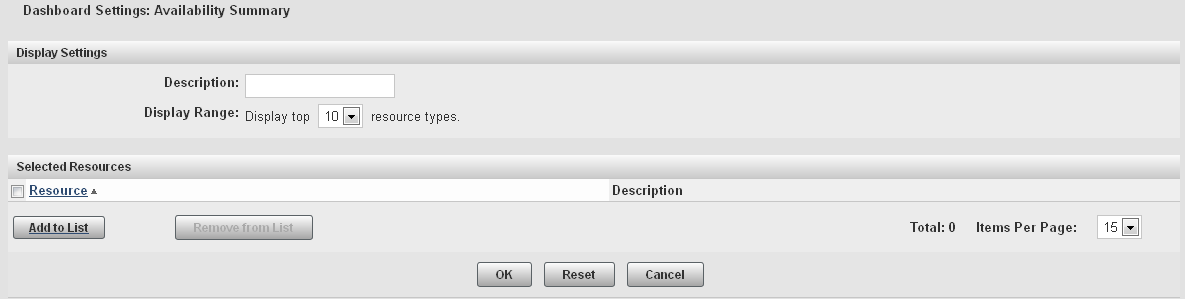
-
Specify a name for the portlet in the Description field. This name will appear in the header for the portlet, after the portlet type.
-
In the Selected Resources area, click Add to List to display the Add/Remove Resources page.
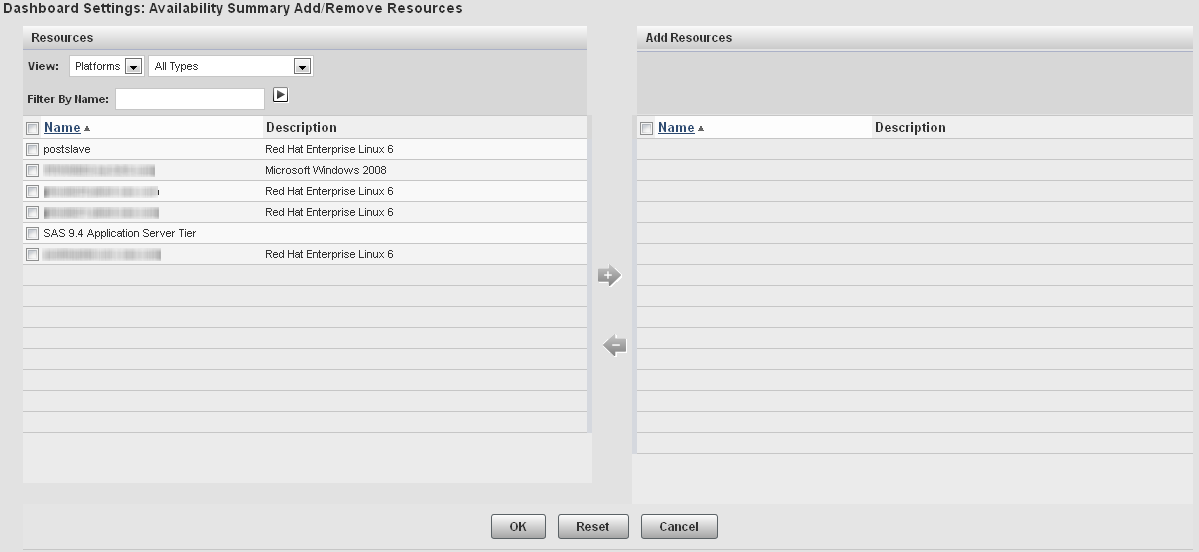
-
To display the resources that you want to use for the summary, specify values in the View and Filter By Name fields. If you specify a value in the Filter By Name field, click
 to filter the table contents.
to filter the table contents.
-
In the Resources table, select the check boxes for the resources that you want to use in the summary. Click
 to move the resources to the Add Resources list.
to move the resources to the Add Resources list.
-
After you select the resources that you want to use in the Add/Remove Resources window, click OK to return to the Availability Summary window. Click OK to create the portlet and add it to your Dashboard page.
Example: Adding a Summary Portlet for SAS Servers That Can Be Spawned
This example explains
how to add a portlet to your Dashboard page
that monitors the availability of SAS Workspace Servers that are running
under a SAS Object Spawner.
-
Follow the basic procedure for creating an availability summary portlet in Adding Summary Portlets. Follow the basic procedure for creating an availability
-
On the Add/Remove Resources window, in the View field, select Services. Logical SAS servers are listed as services in SAS Environment Manager.
-
In the Filter By Name field, enter
spawnerand click . The Resources list displays
the services running under the SAS Object Spawner.
. The Resources list displays
the services running under the SAS Object Spawner.
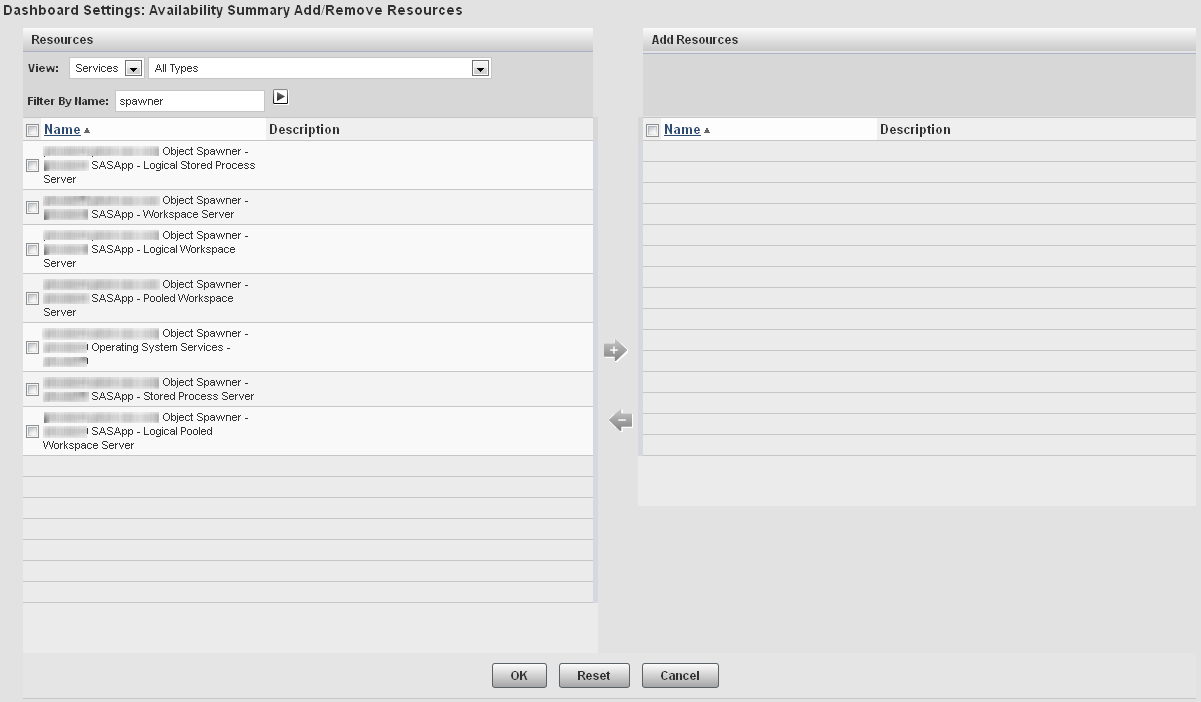
-
Select the resources Workspace Server and Pooled Workspace Server and move them to the Add Resources table.
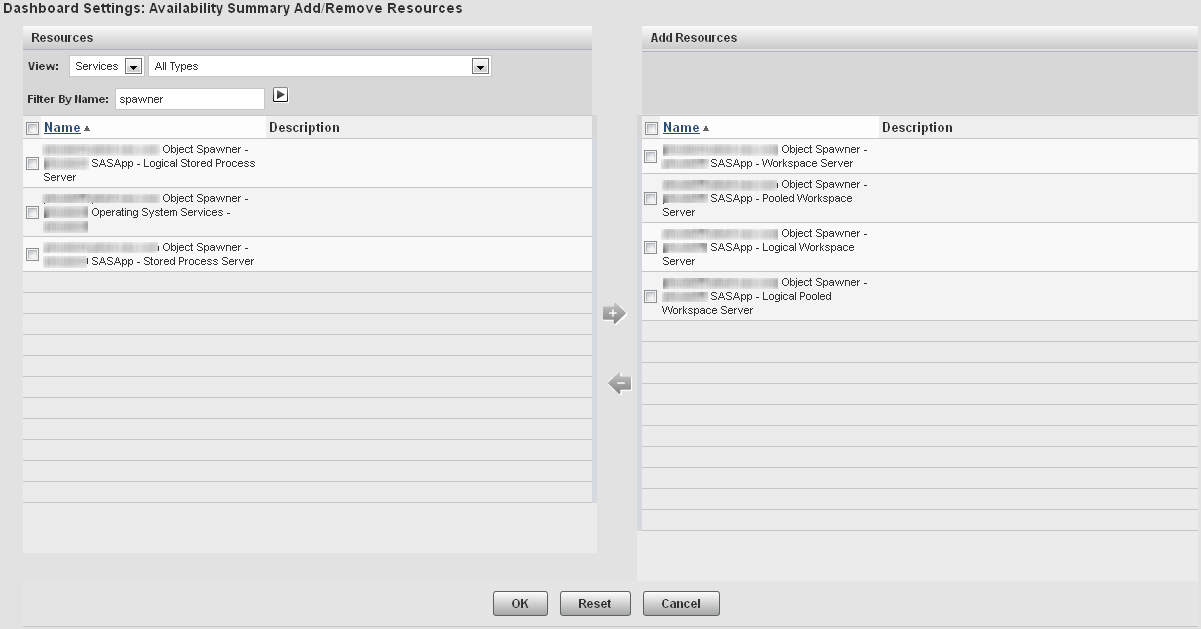
-
Finish the procedure for creating the portlet. The portlet displays the availability information for the servers that can be spawned.
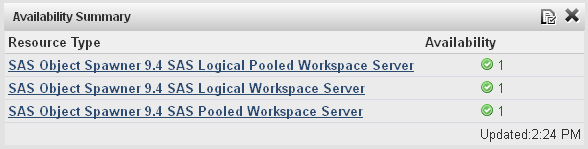
Example: Adding a Platform Availability Summary Portlet
To add a portlet to
monitor the availability of all of the platforms in the environment,
follow these steps:
-
Follow the basic procedure for creating an availability summary portlet in Adding Summary Portlets.
-
In the Add/Remove Resources page, select Platforms in the View field and select the check box beside the Name column in the Resources table. This selects all of the listed platforms.
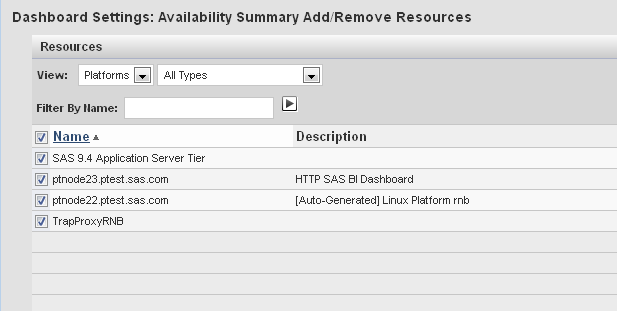
-
Complete portlet creation process to add the portlet to your dashboard.
Copyright © SAS Institute Inc. All Rights Reserved.
Last updated: February 22, 2018