| Window Reference |
Automatic Model Fitting Window
Use the Automatic Model Fitting window to perform automatic model selection on all series or selected series in an input data set. Invoke this window by using the Fit Models Automatically button on the Time Series Forecasting window. Note that you can also perform automatic model fitting, one series at a time, from the Develop Models window.
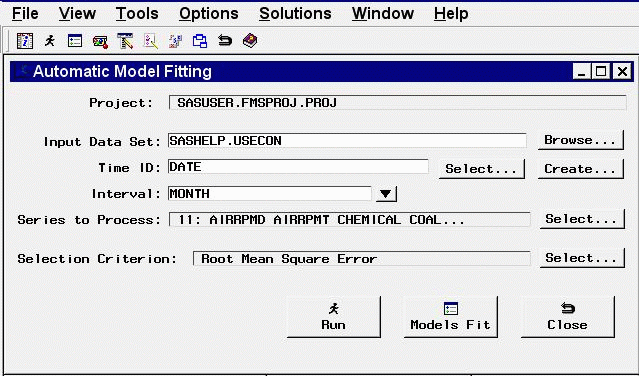
Controls and Fields
- Project
the name of the SAS catalog entry in which the results of the model search process are stored.- Input Data Set
is the name of the current input data set. You can type in a one-level or two-level data set name here.- Browse button
opens the Data Set Selection window for selecting an input data set.- Time ID
is the name of the ID variable for the input data set. You can type in the variable name here or use the Select or Create button.- time ID Select button
opens the Time ID Variable Specification window.- time ID Create button
opens a menu of choices of methods for creating a time ID variable for the input data set. Use this feature if the input data set does not already contain a valid time ID variable.- Interval
is the time interval between observations (data frequency) in the current input data set. You can type in an interval name or select one by using the combo box pop-up menu.- Series to Process
indicates the number and names of time series variables for which forecasting model selection will be applied.- Series to Process Select button
opens the Series to Process window to let you select the series for which you want to fit models.- Selection Criterion
shows the goodness-of-fit statistic that will be used to determine the best fitting model for each series.- Selection Criterion Select button
opens the Model Selection Criterion window to enable you to select the goodness-of-fit statistic that will be used to determine the best fitting model for each series.- Run button
begins the automatic model fitting process.- Models Fit button
opens the Automatic Model Fitting Results window to display the models fit during the current invocation of the Automatic Model Fitting window. The results appear automatically when model fitting is complete, but this button enables you to redisplay the results window.- Close button
Closes the Automatic Model Fitting window.
Menu Bar
- File
- Import Data
is available if you license SAS/Access software. It opens an Import Wizard, which you can use to import your data from an external spreadsheet or data base to a SAS data set for use in the Time Series Forecasting System.- Export Data
is available if you license SAS/Access software. It opens an Export Wizard, which you can use to export a SAS data set, such as a forecast data set created with the Time Series Forecasting System, to an external spreadsheet or data base.- Print Setup
opens the Print Setup window, which allows you to access your operating system print setup.- Close
closes the Automatic Model Fitting window.
- View
- Input Data Set
opens a Viewtable window to browse the current input data set.- Models Fit
opens Automatic Model Fitting Results window to show the forecasting models fit during the current invocation of the Automatic Model Fitting window. This is the same as the Models Fit button.
- Tools
- Fit Models
performs the automatic model selection process for the selected series. This is the same as the Run button.
- Options
- Default Time Ranges
opens the Default Time Ranges window to enable you to control how the system sets the time ranges for series.- Model Selection List
opens the Model Selection List editor window. Use this action to control the forecasting models considered by the automatic model selection process and displayed in the Models to Fit window.- Model Selection Criterion
opens the Model Selection Criterion window, which presents a list of goodness-of-fit statistics and enables you to select the fit statistic that is displayed in the table and used by the automatic model selection process to determine the best fitting model. This action is the same as the Selection Criterion Select button.- Statistics of Fit
opens the Statistics of Fit Selection window, which presents a list of statistics that the system can display. Use this action to customize the list of statistics shown in the Statistics of Fit table and available for selection in the Model Selection Criterion menu.- Forecast Options
opens the Forecast Options window, which enables you to control the widths of forecast confidence limits and control the kind of predicted values computed for models that include series transformations.- Forecast Data Set
see Produce Forecasts window.- Alignment of Dates
- Beginning
aligns dates that the system generates to identify forecast observations in output data sets to the beginning of the time intervals.- Middle
aligns dates that the system generates to identify forecast observations in output data sets to the midpoints of the time intervals.- End
aligns dates that the system generates to identify forecast observations in output data sets to the end of the time intervals.
- Automatic Fit
opens the Automatic Model Selection Options window, which enables you to control the number of models retained by the automatic model selection process and whether the models considered for automatic selection are subset according to the series diagnostics.- Tool Bar Type
- Image Only
displays the toolbar items as icons without text.- Label Only
displays the toolbar items as text without icon images.- Both
displays the toolbar items with both text and icon images.
- Include Interventions
controls whether intervention effects defined for the current series are automatically added as predictors to the models considered by the automatic selection process. A check mark or filled check box next to this item indicates that the option is turned on.- Print Audit Trail
prints to the SAS log information about the models fit by the system. A check mark or filled check box next to this item indicates that the audit option is turned on.- Show Source Statements
controls whether SAS statements submitted by the forecasting system are printed in the SAS log. When the Show Source Statements option is selected, the system sets the SAS system option SOURCE before submitting SAS statements; otherwise, the system uses the NOSOURCE option. Note that only some of the functions performed by the forecasting system are accomplished by submitting SAS statements. A check mark or filled check box next to this item indicates that the option is turned on.
Copyright © 2008 by SAS Institute Inc., Cary, NC, USA. All rights reserved.