Adding a CASE Expression
Problem
You want to create a CASE expression to incorporate conditional processing into an
SQL query contained in a SAS Data Integration Studio job. The CASE expression can be added to the following parts of a query:
-
a SELECT statement
-
a WHERE condition
-
a HAVING condition
-
a JOIN condition
Solution
You can
use the CASE Expression window to add a conditional expression to
the query.
Tasks
Add a CASE Expression to an SQL Query in the Designer Window
Perform the following steps to add a CASE expression
to the SQL query in the Designer window:
-
Access the CASE Expression window. To perform this task, click CASE in the drop-down menu for an Operand in a WHERE, HAVING, or JOIN condition. You can also access the CASE option in the Expression column for any column that is listed in the Target table field on the Select tab.
-
Click New to begin the first condition of the expression. An editable row appears in the table.
-
Enter the appropriate WHEN condition and THEN result for the first WHEN and THEN clause.
-
Add the remaining WHEN and THEN clauses. You need to add one row for each clause.
-
Enter an appropriate value in the ELSE Result field. This value is returned for any row that does not satisfy one of the WHEN and THEN clauses.
-
Click OK to save the CASE expression and close the window. The following display depicts a sample completed CASE Expression window.Sample Completed CASE Expression Window
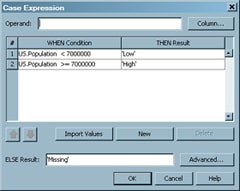
Note that
the Operand field is blank. You can specify the operand only when the conditions in the CASE
expression are all equality tests. The expression in this sample query uses comparison
operators. Therefore, the US.Population column name must be entered for each WHEN
condition in the expression. In the sample query, the CASE expression is added to
a Pop_Group column that has been added to the target table. The following display depicts the Select tab.
Sample CASE Expression Query
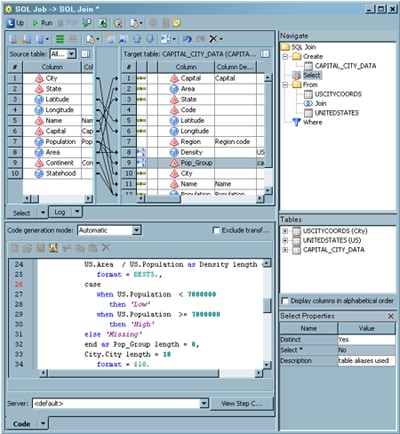
Note that
the Population column in the Source table field on the Select tab is mapped to both
the Population and the Pop_Group columns in the Target
table field. The second mapping, which links Population
to Pop_Group, is created by the CASE expression described in this
topic.
Note: Make sure that
the option in the Select* field of the Select
Properties pane is set to No. The CASE expression is not included in the SQL SELECT statement
when this option is enabled.
Copyright © SAS Institute Inc. All Rights Reserved.
Last updated: January 16, 2018