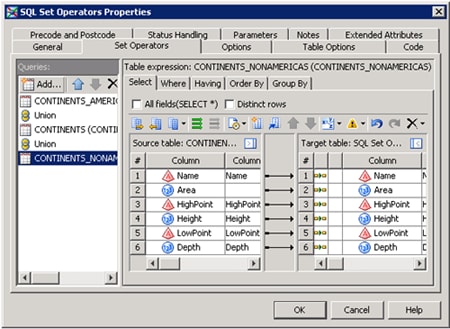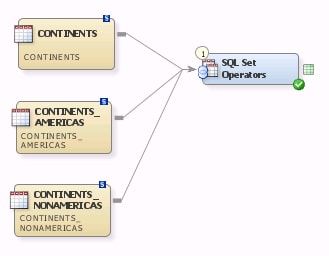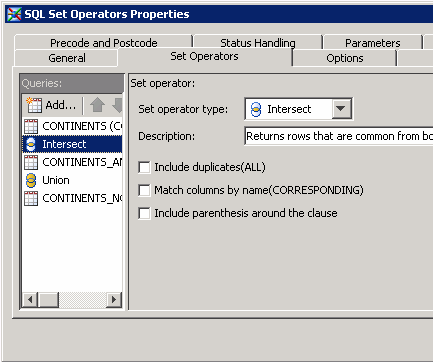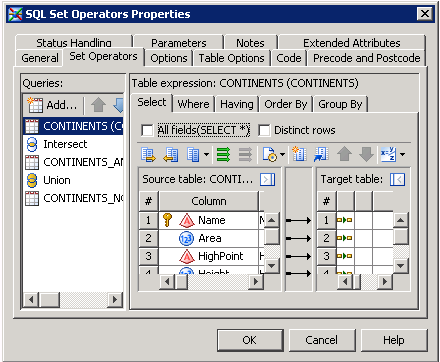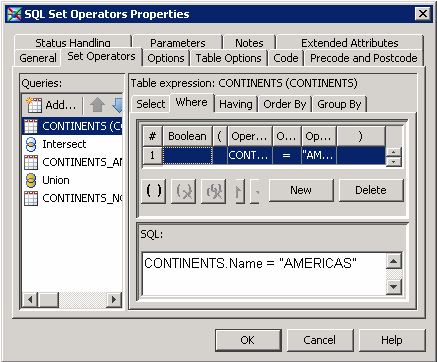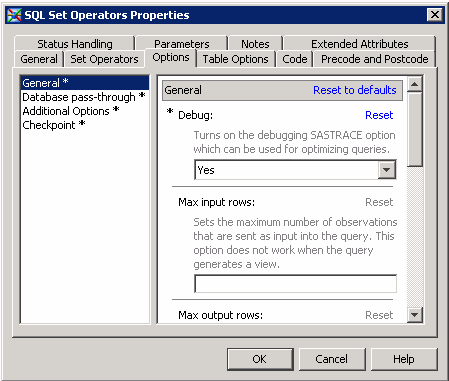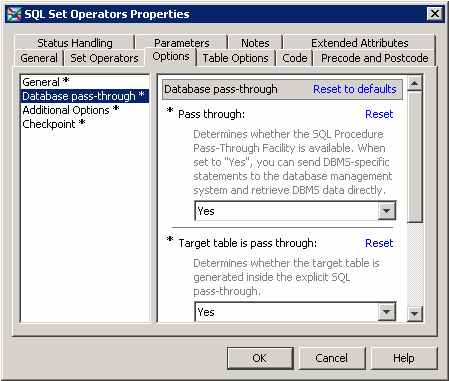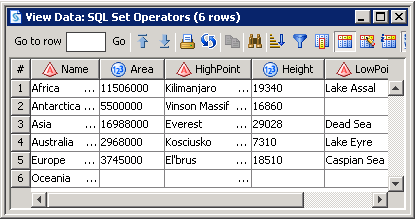Using the SQL Set Operators Transformation
Solution
You can use the SQL
Set Operators transformation in a SAS Data Integration Studio job.
This transformation generates a PROC SQL statement that combines the
results of two or more queries in various ways by using the following
set operators:
The operator is used
between the two queries, as shown in the following example:
select columns from table set-operator select columns from table;The semicolon is placed after the last SELECT statement only. Set operators combine columns from two queries based on their position in the reference tables without regard to the individual column names. Columns in the same relative position in the two queries must have the same data types. The column names in the first query become the column names of the output table. Therefore, only its columns are propagated to the output table.
Tasks
Configure the Queries
Copyright © SAS Institute Inc. All rights reserved.