Delete Tables
Introduction
Unlike other features
described in this chapter, the Delete Table action
is not a data management directive. It is an action that is available
in many directives. The Delete Table action
is available on the Action menu  for any directive that has a Source Table task.
You can select one source table at a time in the data source (in either
the grid view or the list view) and use the Delete Table action
to delete the selected table.
for any directive that has a Source Table task.
You can select one source table at a time in the data source (in either
the grid view or the list view) and use the Delete Table action
to delete the selected table.
Deleting a Table
To delete a table:
-
On a Source Table task, select the table that you want to delete.
-
Access the Action menu in one of two ways:
-
In either the grid view or the list view, click the Action menu
 on the menu bar and select the Delete
Table action.
on the menu bar and select the Delete
Table action.
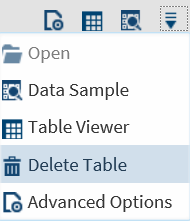
-
In the list view only, click the Action menu at the end of the Description cell for the selected table.
 Select the Delete Table action.
Select the Delete Table action.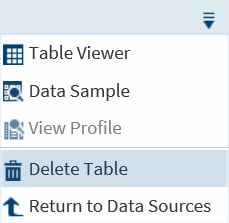
Note: Although you can select multiple tables in the list view, you can delete only one table at a time. -
-
When the confirmation dialog box appears, click Cancel to cancel the deletion.
 CAUTION:You cannot undo a table deletion.Click OK to confirm the deletion of the table.
CAUTION:You cannot undo a table deletion.Click OK to confirm the deletion of the table.
Usage Notes
If you attempt to delete
a table in HDFS, and you do not have the appropriate privileges in
HDFS to complete that action, the Hive metadata about the table is
deleted, but the table might remain after the delete.
Cloudera
5.4 does not support the Delete Table action.
You can use the Delete
Table action to delete a view as well. However, if you
delete a view, the underlying table that contains the data in the
view is not deleted. If you want to delete a table, you must explicitly
delete it using the Delete Table action.
Copyright © SAS Institute Inc. All Rights Reserved.