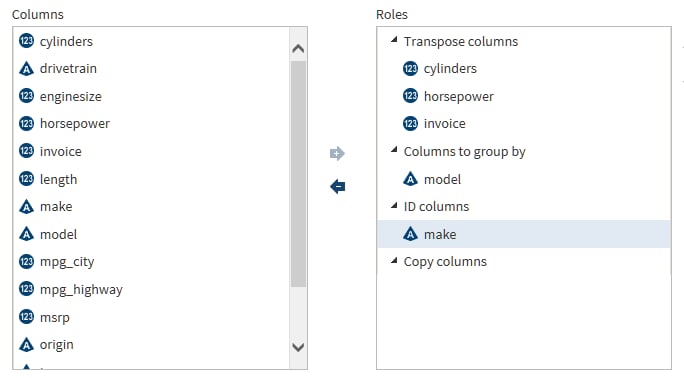Transpose Data in Hadoop
Introduction
Use the Transpose Data in Hadoop directive to transpose
one or more columns in a source table into rows in a target table.
The columns in the target are the values of a specified column in
the source. For example, you could specify that the columns of the
target be taken from the values of a source table column that contains
customer ID numbers. Each unique customer ID value in the source becomes
a separate column in the target.
You do not have to transpose
all of the columns in the source. You can select source columns that
will be copied directly to the target.
This directive contains
embedded help that includes examples of transposed data.
CAUTION:
Selecting
columns with a high degree of cardinality (number of unique values)
can decrease performance in Transpose jobs.
To maximize performance,
profile your source columns and filter your source rows. You can filter
source rows in the Cleanse Data in Hadoop or Query or Join Tables
in Hadoop directives.
Example
Follow these steps to
use the Transpose Data in Hadoop directive.
-
In the Source Data task, click the data source that contains your source table, click the source table, and then click the Table Viewer
 .
Examine the source table to determine the roles for the columns.Note: Valid source table selections must have names that contain no more than 32 characters. Longer table names cause transpose jobs to fail.
.
Examine the source table to determine the roles for the columns.Note: Valid source table selections must have names that contain no more than 32 characters. Longer table names cause transpose jobs to fail.
Usage Notes
If necessary, you can
change the maximum length of character columns for input tables to
this directive. For more information,
see Change the Maximum Length for SAS Character Columns.
Copyright © SAS Institute Inc. All rights reserved.