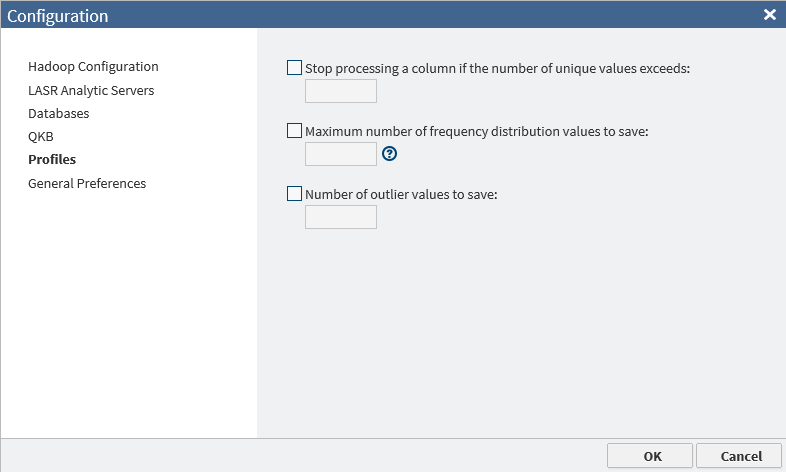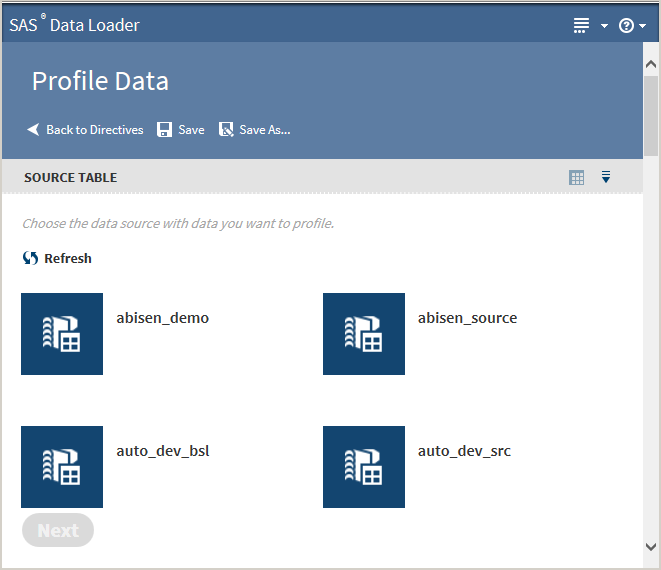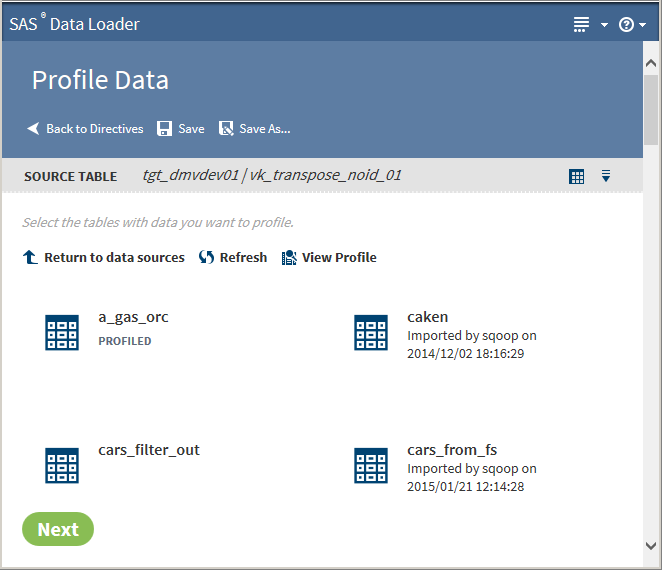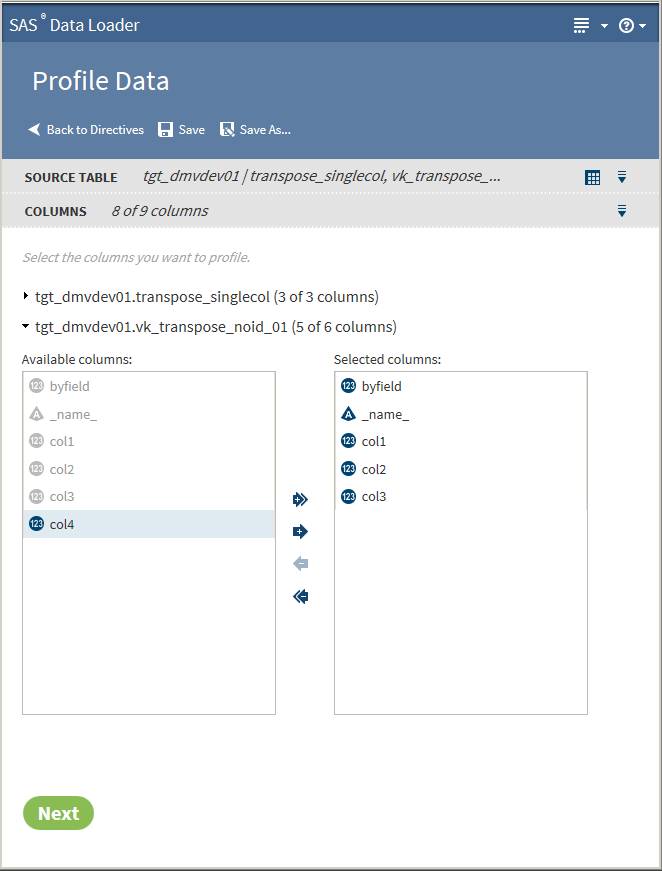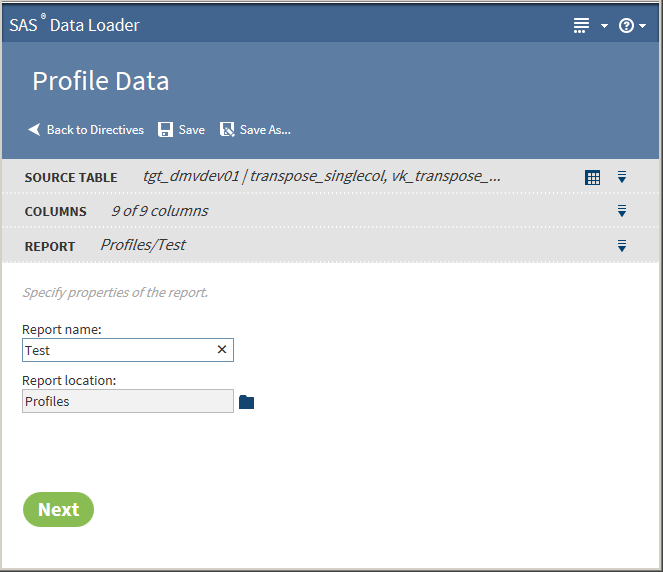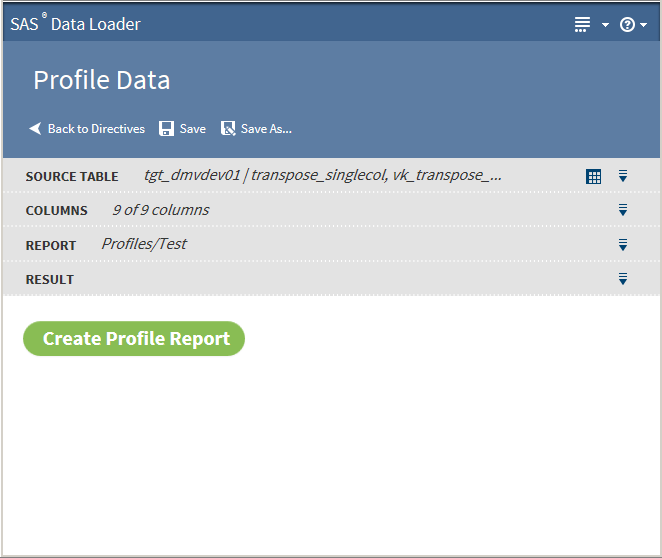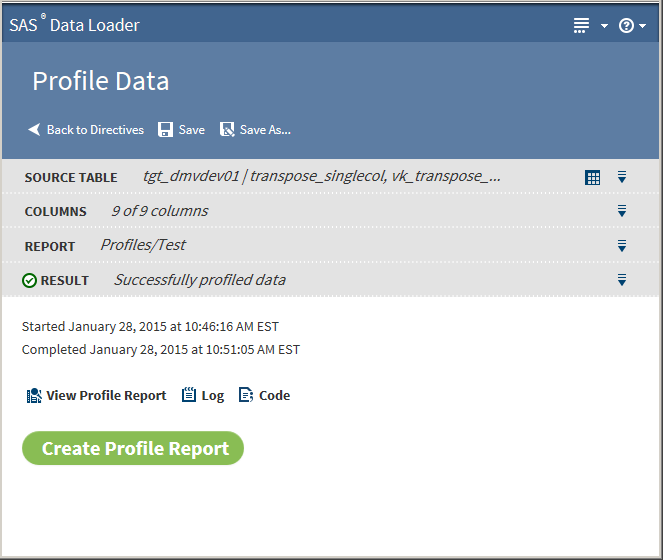Profile Data
Table Name Length Requirement
Hive tables have a maximum
table name length of 132 characters. Many of the SAS Data Loader directives
can create tables with names that exceed the SAS table name length
limit of 32 characters. The tables that you submit for profiling in
the Profile Data directive must conform to the 32-character name length
limit. Table names that exceed 32 characters generate error messages.
Configure Profile Jobs
Create a Profile
To create a profile:
-
TipTo view sample data from a table, select the table, and then click
 in the Source Table header to display the SAS Table Viewer.TipIf a profile already exists for a table, PROFILED appears beneath the table name. You can view the existing profile by selecting the table and clicking View Profile.TipProfile results are also available in the Filter Transformation. If a table has been profiled, an ellipsis button appears next to the filter value selection. Click that button to view profile results while building your filters.Click Next. The Columns page is displayed:
in the Source Table header to display the SAS Table Viewer.TipIf a profile already exists for a table, PROFILED appears beneath the table name. You can view the existing profile by selecting the table and clicking View Profile.TipProfile results are also available in the Filter Transformation. If a table has been profiled, an ellipsis button appears next to the filter value selection. Click that button to view profile results while building your filters.Click Next. The Columns page is displayed: -
The column names in the Selected columns pane appear in the report. Select an individual column name and click
 or
or  to move the column name between the Available
columns pane and the Selected columns pane
until the correct list of names appears in the Selected
columns pane. Click
to move the column name between the Available
columns pane and the Selected columns pane
until the correct list of names appears in the Selected
columns pane. Click  or
or  to move all column names at once.
When the column selection is complete, click Next. The Report page is displayed:
to move all column names at once.
When the column selection is complete, click Next. The Report page is displayed: -
Click Create Profile Report. After successfully creating the profile report, a screen similar to the following is displayed:The following actions are available:View Profile Reportenables you to view the Profile Report. See Saved Profile Reports for more information about the profile report.Logdisplays the SAS log that is generated during the creation of the profile.Codedisplays the SAS code that generates the profile.
Copyright © SAS Institute Inc. All rights reserved.