Viewing a Snapshot
Overview
You can click View in
the Snapshots window to access a read-only
view of a selected snapshot in a new browser tab. Because each snapshot
records the contents of a SAS Business Data Network instance when
it is created, you cannot edit the contents of snapshots.
You can perform the
following tasks in a snapshot:
The following display
shows a snapshot:
Snapshot
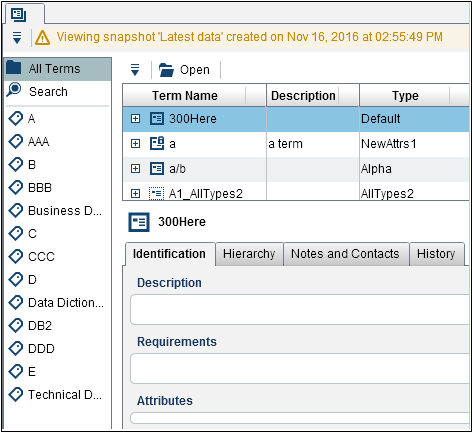
The snapshot label at
the top of the snapshot lists the snapshot name and the time and date
of its creation.
Search for Terms
You can click Search to
access the Search pane in a snapshot. Enter
text in the Search field and click Search.
The search covers all text fields on the term. These fields contain
information such as the name, description, requirements, importance,
and status of the term and the values of text attributes.
The following display
shows sample search results:
Search Results
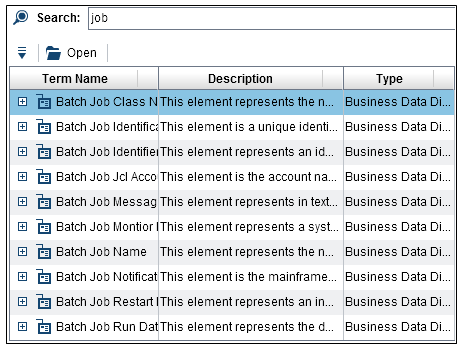
Filter by Tags
You can click on a tag
in the list on the left side of the snapshot to filter the term list
by the selected tag.
The following display
shows the terms that contain the Business Data Dictionary tag:
Terms Filtered by a Tag
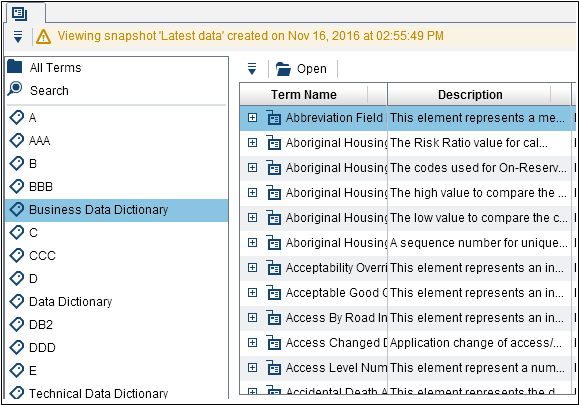
Review and Export Term Types
You can click Manage
Term Types in the Actions menu
to see the list of the term types that are contained in the snapshot.
This list is shown
in the following display:
Term Types
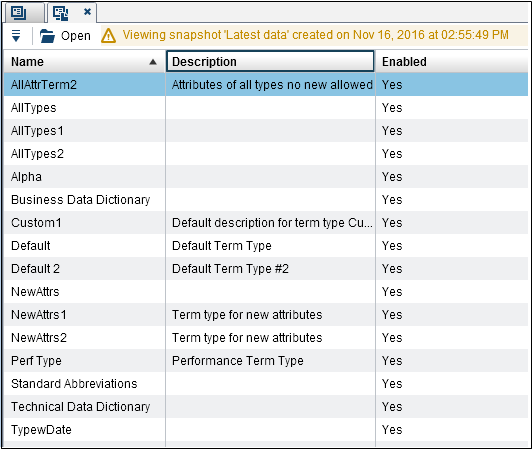
You cannot edit these
term types, but you can export them to an XML document.
A portion of a sample
XML document is shown in the following display:
Term Type Export
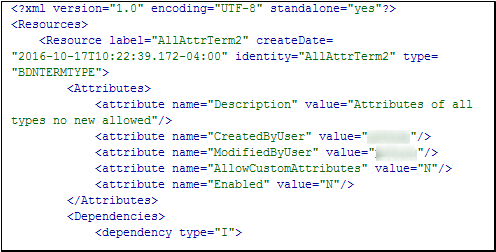
This export document
is stored in a designated place and available to be imported when
needed.
Review and Export Terms
You can click items
under the Actions button above the terms
list to export terms to an XML file or a definition. These documents
are stored in a designated place and available to be imported when
needed.
You can also select
a term in the terms list and click Open in
either the menu bar or the Actions button
to review it in detail.
The following display
shows a detailed view of the A2_AllTypes2 term:
Term Details
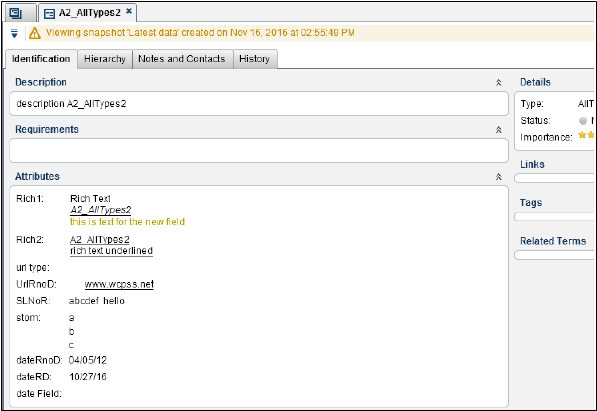
You can click the Identification, Hierarchy, Notes
and Contacts, and History tabs
to review the information that they contain. However, you cannot edit
the contents of these tabs while you are viewing the snapshot.
You can use the Save
As PDF Report item under the Actions button
in a detailed term view to save information about the selected term
in a PDF document.
Copyright © SAS Institute Inc. All Rights Reserved.
Last updated: June 7, 2017