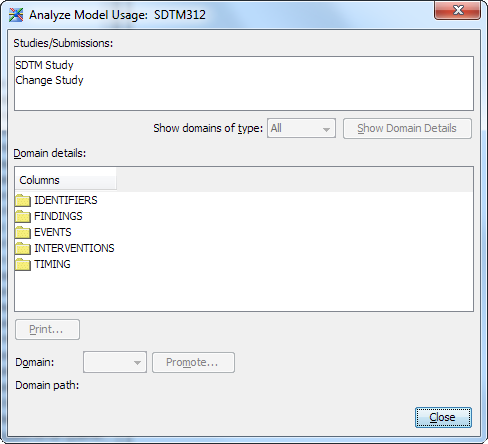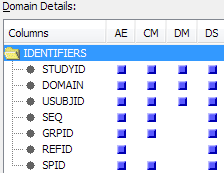Analyzing Domain Use and Promoting a Domain to Be a Template
Overview: Analyzing Domain Use and Promoting a Domain to Be a Template
You can analyze how
standard domains and custom domains are used in studies and submissions.
With this usage information, you can perform these tasks:
-
identify custom domains that are used enough to become domain templatesTypically, a custom domain is used within a single study or submission. The custom domain is available only to the study or submission in which it is defined. However, when a custom domain is promoted to be a domain template, the custom domain can be included in any study or submission.
-
replace a current domain template with a revised versionReplacing a current domain template enables you to incrementally evolve a data standard rather than creating a new one.
Here are the requirements
to promote a domain:
-
The domain template name and identifier are required.
-
The domain template name and identifier must be unique within a data standard.
-
The domain template identifier must be a valid SAS data set name.
Copyright © SAS Institute Inc. All rights reserved.