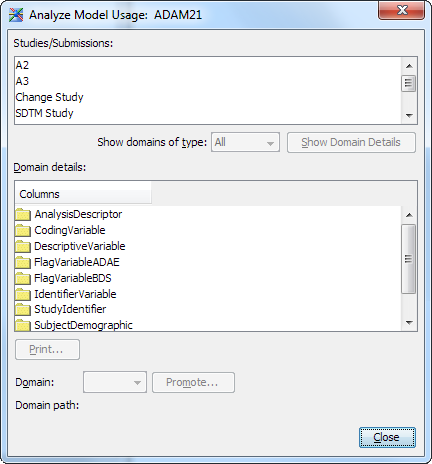Promoting an ADaM Data Set to Be a User-Defined Template
Overview: Promoting an ADaM Data Set to Be a User-Defined Template
Typically, an ADaM data
set is used within a single study or submission. The ADaM data set
is available only to the study or submission in which it is defined.
However, when an ADaM data set is promoted to be a user-defined template,
the data set can be included in any study or submission.
Tip
You can replace a current
user-defined template with a revised version. Replacing a current
user-defined template enables you to incrementally evolve a data standard
rather than creating a new one.
Here are the requirements
to promote an ADaM data set:
-
The user-defined template name and identifier are required.
-
The user-defined template name and identifier must be unique within a data standard.
-
The user-defined template identifier must be a valid SAS data set name.
Copyright © SAS Institute Inc. All rights reserved.