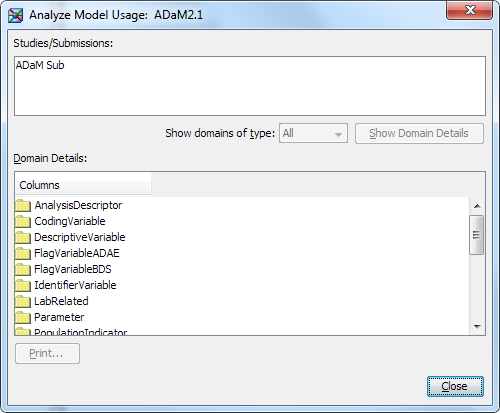Promoting an ADaM Data Set to Be a User-Defined Template
Overview: Promoting an ADaM Data Set to Be a Template
Typically, an ADaM data
set is for use by a single study or submission. The ADaM data set
is available only to the study or submission in which it is defined.
When an ADaM data set is promoted to be a user-defined template, the
data set can be included in any study or submission.
Tip
Promoting an ADaM data set
is similar to analyzing and promoting a custom domain. For
more information, see Analyzing Domain Use and Promoting a Custom Domain to Be a Template.Note: You must have appropriate
permissions to view the Clinical Administration tree. For more information, see Adding Users to the Clinical Administrators Group.
Copyright © SAS Institute Inc. All rights reserved.