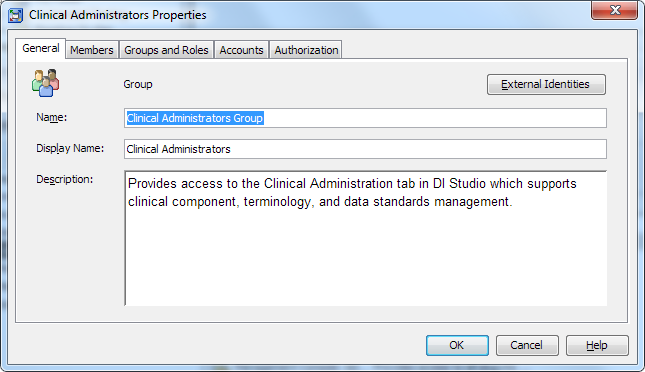Adding Users to the Clinical Administrators Group
Overview: Adding Users to the Clinical Administrators Group
Only users in the Clinical
Administrators group have permission to see the Clinical
Administration tree in SAS Data Integration Studio. Significant
features and functions are available through the Clinical
Administration tree.
The default
security model for SAS Clinical Data Integration is described in the
following table. Depending on the level of security required in your
organization, users can modify security after installation. Contact
your system administrator to determine how security is implemented
in your organization.
Copyright © SAS Institute Inc. All rights reserved.