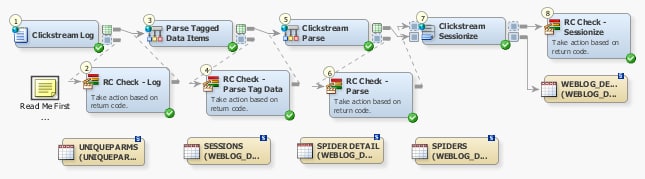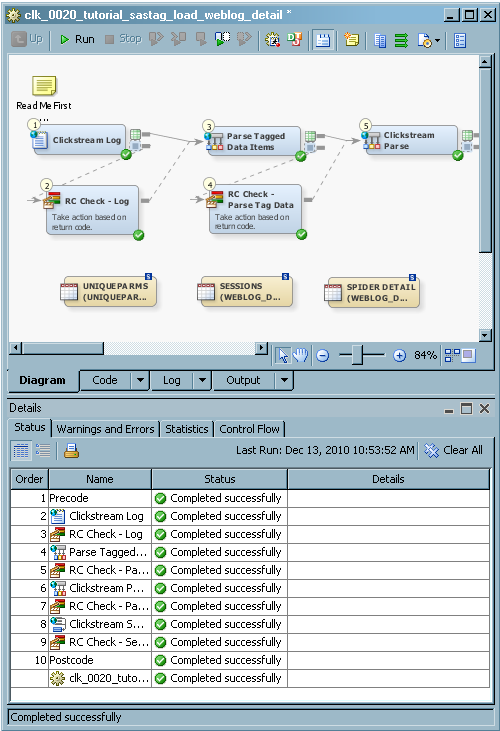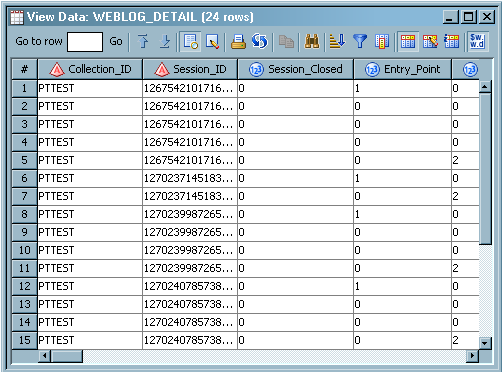Running the SAS Page-Tag Tutorial Job
Overview
With SAS
Data Integration Studio 4.2 and later, you can add notes to the job.
A Read Me First note in the job flow informs the user to open the
job properties window and edit the default value for the Email Address for Checkpoint Notifications parameter
on the Parameters tab. The value that you
set is used by all the Checkpoint transformations in this job. These
Checkpoint transformations notify you when errors occur at strategic
points in the job.
Review and Prepare the Job
If you
have not done so already, you should run a copy of the setup job for
the SAS page tag tutorial, which is named clk_0010_tutorial_sastag_setup.
When you actually process the data, you should copy and rename the
page tag tutorial job before you run it. For information, see Copying the Folder Structure of a Clickstream Job. For example, you might run a job named clk_0020_tutorial_sastag_load_weblog_detail_Site1
job. Renaming a copy of the job ensures that you keep the original
tutorial job and retain access to its default values.