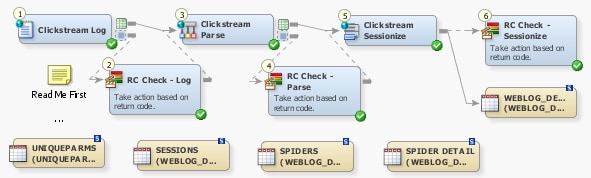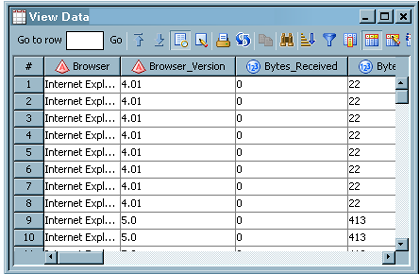Running the Standard Web Log Tutorial Job
Overview
You can
use the standard Web log tutorial job when you want to process a single
clickstream log that was produced by a standard Web server. Note that
the standard Web logs basic template generally provides better performance
because it uses parallel processing. However, the standard Web log
tutorial can help you learn about the structure of clickstream templates
and the properties of clickstream transformations.
If you
have not done so already, you should run a copy of the setup job for
the tutorial Web log template, which is named clk_0010_tutorial_weblog_setup.
The setup job creates test data and a folder called ClickstreamTemplates
with subfolders to hold the output from the standard Web log tutorial.
When you actually process the data, you should run this copy of the
standard Web log tutorial job, which is named clk_0200_tutorial_weblog_load_weblog_detail.
For information about how to set up the copy of the required folder
structure, see Copying the Folder Structure of a Clickstream Job. By running
a copy, you protect the original template.
Review and Prepare the Job
You can
examine the standard Web log tutorial job on the Diagram tab of the SAS Data Integration Studio Job Editor before you run it. You can also specify the location of the clickstream
log to process.
These
tables are created during the processing necessary to produce the
final WEBLOG_DETAIL output table. They are stored in the Additional
Output library that is specified on the Clickstream Parse transformation
or the Clickstream Sessionize transformation.