Creating Prompted Section Filters
Create a Prompted Section Filter for an Alphanumeric Category
To create a prompted
section filter for an alphanumeric category in a relational data source,
complete these steps:
-
To access the Create Custom Filter dialog box, perform one of these tasks:
-
At the top of the Section Data panel, click Options
 Section Filters to open the Section
Filters dialog box.
Section Filters to open the Section
Filters dialog box.
-
Select Data
 Section Filters.
Section Filters.
-
In the Report Wizard (Step 2), click Section filters to open the Section Filters dialog box.
-
In the Section Data panel in Edit mode, select Options
 Section Filters.
Section Filters.
Section Filters Dialog Box with Predefined Filters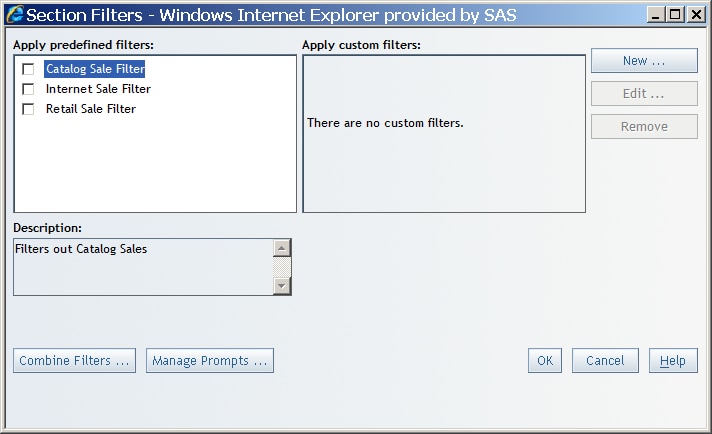
-
-
Click New to open the Create Custom Filter dialog box.Create Custom Filter Dialog Box
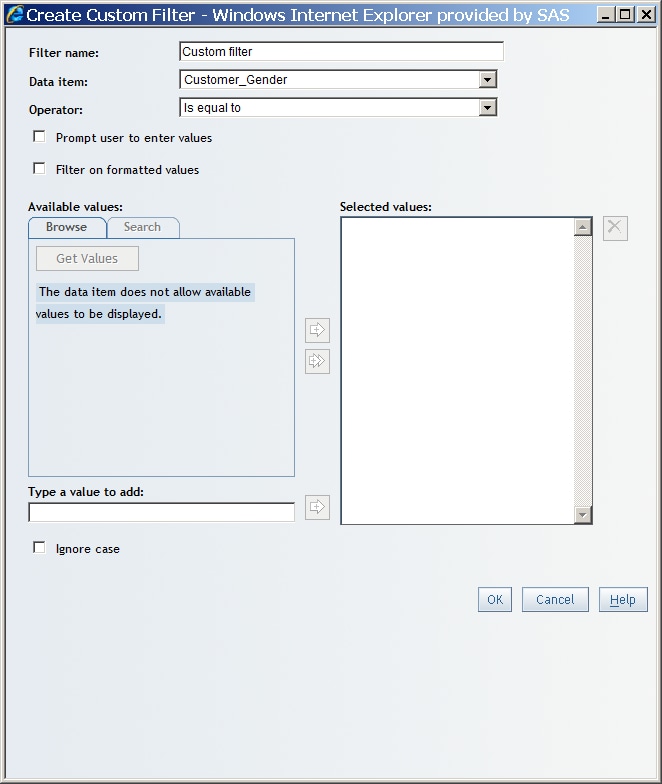
-
In the Filter name field, accept the default name or provide a different name. For example, if you are creating a prompted filter that will enable users to select a country, type a name such as
Prompted Country Selection. The filter name appears in the Apply custom filters box in the Section Filters dialog box. -
From the Data item drop-down list, select the alphanumeric data item that you want to filter. Recall that alphanumeric categories can be made up of all letters, all numbers, or a combination of the two. They can be physically stored as character or numeric data.
-
(Optional) Select the Prompt user to enter values option.
-
Specify a Prompt type. The choices for prompt type are Dynamically generate values, Create a list of values, and Request user to type values.
-
For all operator types, in the Prompt text field, type instructions for using the prompt. For example, you might type
Select one or more countries to include in the report. There is no limit to the number of characters that you can type. The prompt text appears in the prompt window. -
For all operator types, in the Prompt name field, accept the default name or type a new name for the prompt. The prompt name appears in the prompt window and in the Report Linking dialog box.
-
Select the Allow user to specify multiple values check box.
-
Select the Include “all possible values” as a value check box. This option is limited to prompts that enable users to specify more than one value when filling in a prompt in View mode.Note: This option is limited to the Dynamically generate values and Create a list of values prompt types. If the prompt type is Dynamically generate values, then “all possible values” acts as if there is no filter and all values are shown in the results. If the prompt type is Create a list of values, then “all possible values” refers to all the values in the list that the prompt author created. If there are values for that data item that do not exist in the list, then they will not appear in the results.
-
-
(Optional) If the selected data item enables you to filter on formatted values, then you can select the Filter on formatted values option. Regardless of your selection, the query results show formatted values. (footnote 1)
-
From the Operator drop-down list, specify how the prompt values should be used to filter the values from the data source. For example, you might specify that you want users to see query results that are equal to the entered prompt values.Different operators might be available based on whether you choose to filter against character values or non-character values. Formatted values are always recognized as character values. However, unformatted values can be character, numeric, dates, or some other type.
-
Your next steps depend on the operator that you selected.If you selected Contains, Does not contain, Matches pattern, or Does not match pattern, then complete these steps:
-
If you are creating a prompt with the type of Create a list of values, then at least one value must appear in the Selected values list. The first item in the Selected values list becomes the default value. When the report is run, the prompts window will verify that a valid value has been supplied before the report can be viewed.TipIf you can view the report when it appears that no default value has been supplied, use the Backspace key in the Default value field to make sure that the field is not blank. (Blank is a valid value for a prompted filter.)
-
(Optional) Select the Ignore case check box.
If you selected Is equal to, Is not equal to, Is between values (inclusive) or Is not between values (inclusive), then your next steps depend on the type of prompt that you selected. The steps are explained in the following table.Note: The data source administrator determines whether the Dynamically generate values option is available.Operators and Prompt Types OperatorPrompt TypeRequest user to type valuesCreate a list of valuesDynamically generate valuesIs equal to or Is not equal to(Optional) Type a default value.Specify whether users can select multiple values.If the data item supports displaying values, click Get Values to load values into the Available values box. Click or
or  to move values from the Available values box
into the Selected values box.
You can also create your own list of values or add to a dynamically generated list. Type each value into the Type a value to add field and then click
to move values from the Available values box
into the Selected values box.
You can also create your own list of values or add to a dynamically generated list. Type each value into the Type a value to add field and then click next to the field to add the value into the Selected
values box.
The default value is the first value in the Selected values list.Specify whether users can select multiple values.(Optional) Type a default value.Specify whether users can select multiple values.Is between values (inclusive) or Is not between values (inclusive)Select or type defaults for the minimum and maximum values. If the data item supports displaying values, click Get Values to load values into the drop-down lists.If the data item supports displaying values, click Get Values to load values into the Available values box. Click
next to the field to add the value into the Selected
values box.
The default value is the first value in the Selected values list.Specify whether users can select multiple values.(Optional) Type a default value.Specify whether users can select multiple values.Is between values (inclusive) or Is not between values (inclusive)Select or type defaults for the minimum and maximum values. If the data item supports displaying values, click Get Values to load values into the drop-down lists.If the data item supports displaying values, click Get Values to load values into the Available values box. Click or
or  to move values from the Available values box
into the Selected values box.
You can also create your own list of values or add to a dynamically generated list. Type each value into the Type a value to add field and then click
to move values from the Available values box
into the Selected values box.
You can also create your own list of values or add to a dynamically generated list. Type each value into the Type a value to add field and then click next to the field to add the value into the Selected
values box.
The default value is the first value in the Selected values list.Type defaults for the minimum and maximum values.If you selected Create a list of values, then complete these steps:
next to the field to add the value into the Selected
values box.
The default value is the first value in the Selected values list.Type defaults for the minimum and maximum values.If you selected Create a list of values, then complete these steps:-
Either select values from the Available values list and move them to the Selected values list or enter a value in the Type a value to add field and move it to the Selected values list.
-
(Optional) Select the Allow user to specify multiple values check box.
-
-
You can also select Browse or Search to find available values. For more information, see Browsing or Searching for Filter Values.
-
Click OK.
-
If you accessed the Create Custom Filter dialog box from the Section Filters dialog box, then you can see that the filter you just created is now displayed and selected in the Apply custom filters box on the Section Filters dialog box. When the filter name is selected, the filter expression is shown in the Expression box.TipCustom filters can be saved for future use. To turn off the filter, clear the check box next to the filter name. For more information, see Apply Existing Section Filters.To save the new section filter and exit the Section Filters dialog box, click OK.Note: If you click Cancel, your new section filter is discarded.Section Filters Dialog Box Showing a New, Prompted, Selected Custom Filter for an Alphanumeric Category and Its Expression
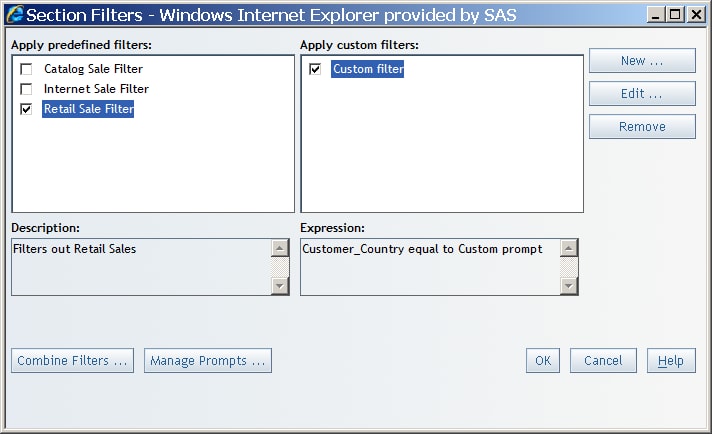
New section filters are automatically added to the existing filter combination expression.
By default, new section filters are joined using the AND
operator, which means that the query results must match all selected section filters.
For more information,
see Combine Section Filters.
Create a Prompted Section Filter for a Date Category
To create a prompted
section filter for a date, time, or timestamp in a relational data
source, complete these steps:
-
At the top of the Section Data panel, click Options
 Section Filters or select Data
Section Filters or select Data Section Filters. This opens the Section Filters dialog
box. Click New to open the Create
Custom Filter dialog box.
Section Filters. This opens the Section Filters dialog
box. Click New to open the Create
Custom Filter dialog box.
-
In the Filter name field, accept the default name or provide a different name. For example, if you are creating a prompted filter that will enable users to select a date range, type a name such as
Prompted Beginning and Ending Date. The filter name appears in the Apply custom filters box in the Section Filters dialog box. -
From the Data item drop-down list, select the date data item that you want to filter.
-
From the Operator drop-down list, specify how the prompt values should be used to filter the values from the data source. For example, you might specify that you want users to see query results that are between the entered prompt values.
-
Select the Prompt user to enter values check box.
-
In the Prompt text field, type instructions for using the prompt. For example, you might type
Display data for employees who were hired after your selected date. There is no limit to the number of characters that you can type. The prompt text appears in the prompt window. -
In the Prompt name field, accept the default name or type a new name for the prompt. The prompt name appears in the prompt window and in the Report Linking dialog box.
-
Depending on which operator you selected, enter the required information.OperatorRequired InformationIs equal to, Is not equal to, Is after, Is after or equal to, Is before, and Is before or equal toIn the Date field, type a date or click
 to use the date picker. Note that the list of valid formats depends on your locale and language. A default value is not required. You can backspace over the displayed
date to erase it.
Is between values (inclusive) and Is not between values (inclusive)In the Date fields, type a minimum date and a maximum date or click
to use the date picker. Note that the list of valid formats depends on your locale and language. A default value is not required. You can backspace over the displayed
date to erase it.
Is between values (inclusive) and Is not between values (inclusive)In the Date fields, type a minimum date and a maximum date or click next to each field to use the date picker. Note that the list of valid formats depends
on your locale and language. A default value is not required. You can backspace over
the displayed
date to erase it.
next to each field to use the date picker. Note that the list of valid formats depends
on your locale and language. A default value is not required. You can backspace over
the displayed
date to erase it.
-
Click OK.
-
When you access the Create Custom Filter dialog box from the Section Filters dialog box, the filter that you just created is automatically selected in the Apply custom filters box. When the filter name is selected, the filter expression is shown in the Expression box.TipCustom filters can be saved for future use. To turn off the filter, clear the check box next to the filter name. For more information, see Apply Existing Section Filters.To save the new section filter and exit the Section Filters dialog box, click OK.Note: If you click Cancel, your new section filter is discarded.Section Filters Dialog Box Showing a New, Prompted, Selected Custom Date Filter and Its Expression
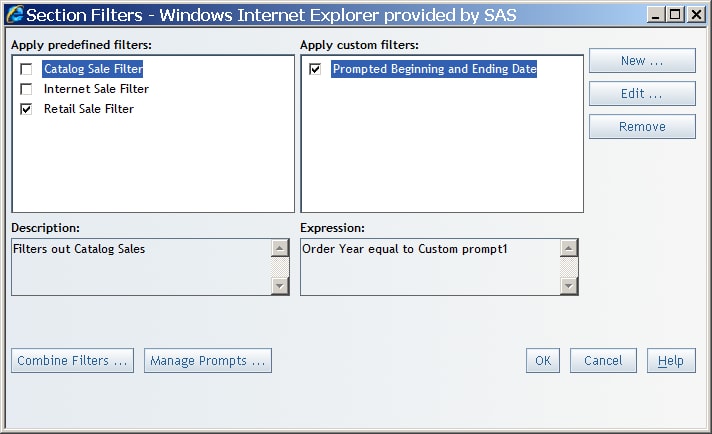
New section filters are automatically added to the existing filter combination expression.
By default, new section filters are joined using the AND
operator, which means that the query results must match all selected section filters.
For more information,
see Combine Section Filters.
FOOTNOTE 1: Filtering on formatted values
can sometimes adversely affect query performance. If you have questions
about whether you should select this option, contact your data source
administrator.[return]
Copyright © SAS Institute Inc. All Rights Reserved.