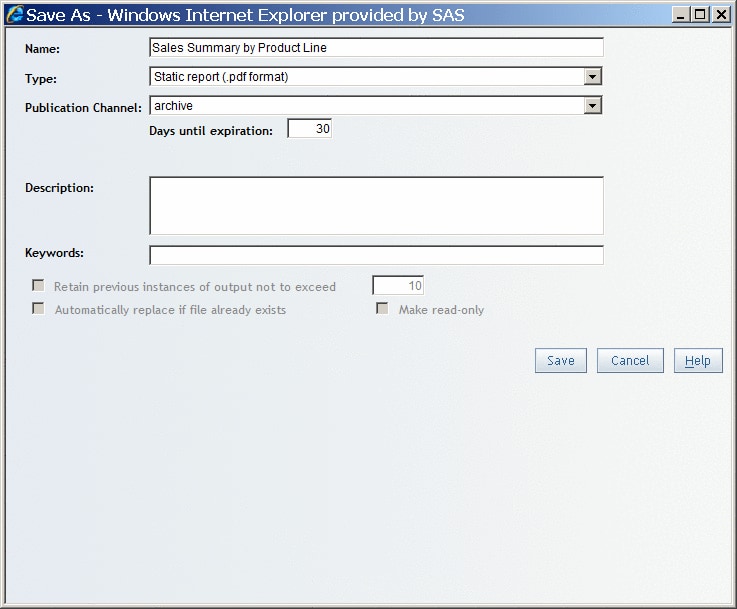Publish a Report to a Publication Channel
A publication
channel is an information repository that has been established by
using the SAS Publishing Framework. It can be used to publish information
to users and applications. (An administrator creates the publication
channels.) If you publish your report to a publication channel, then
authorized users and applications can access your report by subscribing
to the channel. Users can view the report that is saved as a PDF file,
if it is stored in the report repository. You can use the Open dialog
box or the File Management window to navigate
to the report and open it. For more information,
see Viewing Externally Created Reports.
In SAS
Web Report Studio 4.2, you can control the life cycle of a published
report. You can specify that a report be deleted from the publication
channel after a certain number of days. You can set the report's expiration
date either in the Save As dialog box or
in the Schedule Wizard (Step 1).
-
Type the Name that you want to give to this new report. For more information about valid names, see Naming Reports, Folders, and Templates.