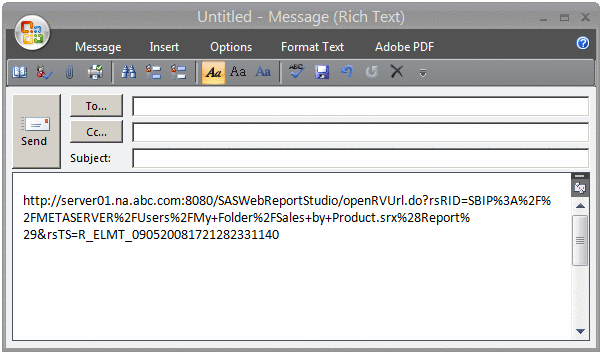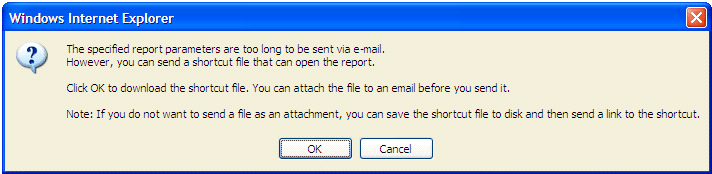To e-mail
the URL for a report, complete these steps:
-
In View
mode, perform one of these tasks:
-
Select
File Open
Open to open
the
Open dialog box.
-
Select
File Manage Files
Manage Files to access the
File Management window.
-
Next to
the name of the report that you want to e-mail, click

in the
Actions column, and
then select
E-mail.
If the
report does not contain multiple sections or prompts, then the generated
URL for the report is automatically copied into an e-mail message.
An E-Mail Message with the Generated URL for a Report
If the
report has multiple sections or prompts, then you can select a section,
specify prompt values, or both. Complete these additional steps:
-
In the
Define Section and Prompt Values dialog box, complete either of these
tasks:
-
For a report that has multiple
sections, select a section from the
Open to section drop-down list. This is the section that is sent in the e-mail message.
-
For a report with prompts, the
prompt values are available for you to select. There will be scroll
bars for multiple prompts. You can scroll to answer more prompts.
-
Click
E-mail Report. The generated URL for the report is
automatically copied into an e-mail message.
If the
URL with parameters, section information, or both is too long to send,
then an error message displays. You can download a shortcut to a file
that can be used to open the report.
Error Message If the URL Is Too Long
You can
either attach the downloaded file to an e-mail message or save the
shortcut file to disk and then send a link to the shortcut. If you
click
OK in the error message, a
File Download dialog box opens. Click
Save to save the files to disk. The prefix of
OPEN_ is added to the filename. The file type is HTML. You can attach
this file to an e-mail message.
-
 in the Actions column, and
then select E-mail.
If the report does not contain multiple sections or prompts, then the generated URL for the report is automatically copied into an e-mail message.If the report has multiple sections or prompts, then you can select a section, specify prompt values, or both. Complete these additional steps:
in the Actions column, and
then select E-mail.
If the report does not contain multiple sections or prompts, then the generated URL for the report is automatically copied into an e-mail message.If the report has multiple sections or prompts, then you can select a section, specify prompt values, or both. Complete these additional steps: