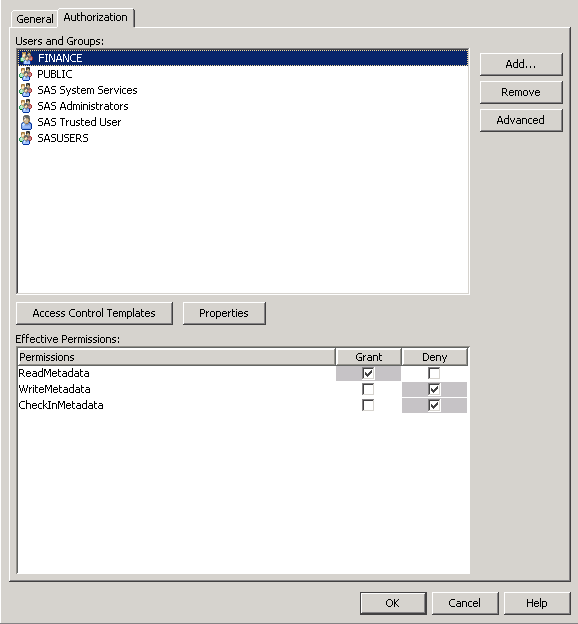Hiding Portlets from Users
Overview of Hiding Portlets from Users
After you have created
and deployed a portlet, you can make that portlet unavailable to users
temporarily while you continue development or make changes to the
portlet. You can make a portlet unavailable in order to ensure that
users do not access the portlet while you are working on it.
The simplest way to
make a portlet unavailable to users is to apply metadata authorization
controls in order to hide the portlet. To hide a portlet, use SAS
Management Console to deny users ReadMetadata permission on the portlet's
template. This method effectively hides all instances of the portlet
that might have been added to users' portal views. This method is
useful for hiding two types of portlets:
-
For information about portlet templates, see Understanding Portlets .
Associating the Portlet with a Group
It is recommended that you associate the portlet with
a group before denying access to the portlet. It is much easier to
set permissions for a group than it is to set permissions for a large
number of individual users.
-
In the portlet's XML file, associate the portlet with a group. The group can be PUBLIC or any user-defined group. For example, you might associate the portlet with a group called Sales. For more information about the XML file, see “Creating a Deployment Descriptor” in Developing Portlets for the SAS Information Delivery Portal.After you make changes to the portlet's XML file, you must redeploy the portlet before those changes can take effect. See Understanding Portlet Deployment .
-
For routine maintenance, such as adding content to the portlet, create a group content administrator for the group. For instructions, see Group Content Administrator.
Hide a Portlet
When members of the
group log on to the portal, they will not see any portlet that was
generated from the portlet template. All instances of the portlet
are hidden from any user or group that is denied ReadMetadata permission
on the portlet's template.
To enable the portlet
again when you are finished with development, repeat these steps,
but grant ReadMetadata permission to the group or users.