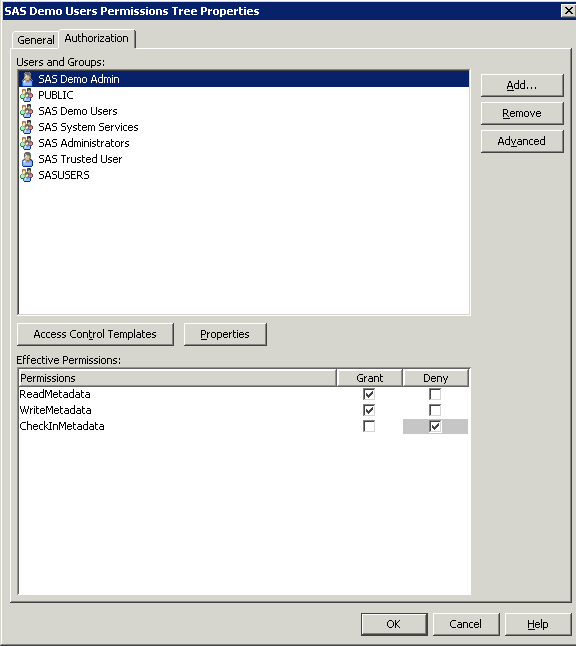Group Content Administrator
Configure a Group Content Administrator
A
group content administrator is a user who has WriteMetadata permission
for the respective group, and the group's Portal permission tree.
A group content administrator can share personal content with the
group, and can edit or remove content that has been shared with the
group. (The SAS administrator and the SAS Trusted User has WriteMetadata
permission for all group permission trees that are defined in metadata.)
Prerequisites: Before
you can assign a content administrator for a group, all of the following
must be true:
-
A group permission tree folder must exist in metadata for the group. To verify that a permission tree folder exists, or to create one, see Overview of Permission Tree Folders.
To configure a group
content administrator for the Portal Application Permissions tree,
follow these steps:
-
To modify the permissions for the selected user, in the permissions list row for the WriteMetadata permission, select Grant.Important Note: Ensure that the permission is explicit. The check box for a permission that comes from a directly assigned access control entry (ACE) has no added background color. If the check box for a permission has a background color, to remove the background color and designate the permission as a directly assigned permission, click the check box again.