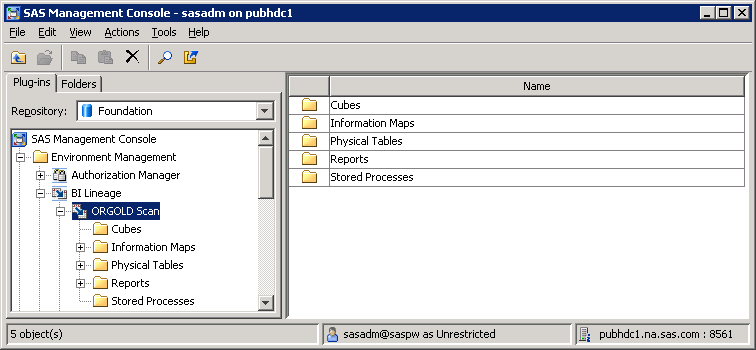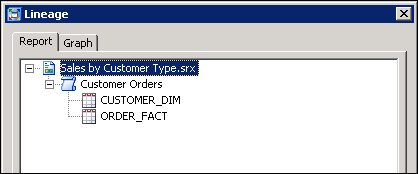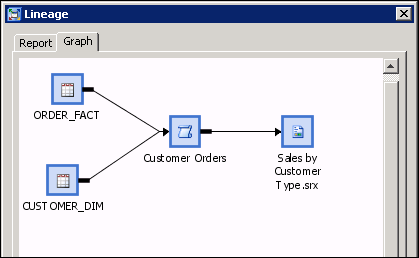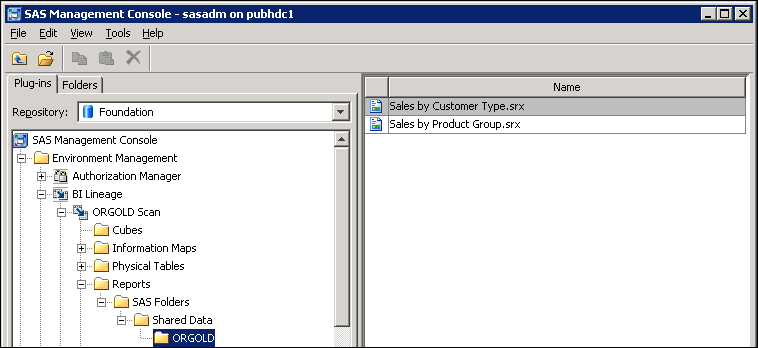Using the BI Lineage Plug-in
About the BI Lineage Plug-in
The BI Lineage plug-in
for SAS Management Console identifies connections between BI objects.
To generate lineage information, you use the BI Lineage plug-in to
run a scan on a subset of folders in the SAS Folders tree. The scan
examines reports and information maps that are stored in the selected
folders, and identifies other objects (regardless of their location)
that are connected to those reports and information maps. The starting
point for the scan can be any folder (other than the root folder)
in the SAS Folders tree.
Scan results are stored
in a tree structure that can be viewed on the Plug-ins tab,
as shown in the following example:
Authorized users can
navigate the tree for a particular scan, select a BI object that
was included in the scan, and display the object's lineage or reverse
lineage report. Here is an example of a lineage report for a report
object, showing an information map and two tables that are connected
to the report.
For details about information
that is available in scan results, see Viewing the Results of BI Lineage Scans.
BI Lineage is similar
to the impact analysis feature of SAS Data Integration Studio and
SAS OLAP Cube Studio. The main difference is that BI Lineage analyzes
objects starting with information maps and reports, and impact analysis
starts with tables and cubes. If your deployment includes SAS Data
Integration Studio or SAS OLAP Studio, then impact analysis data from
that application is automatically incorporated into the BI Lineage
scan results.
Administering the BI Lineage Plug-in
Running and Scheduling Scans
BI Lineage scans can
be run only by an unrestricted administrative user (that is, a user
who is in the SAS Metadata Server: Unrestricted role).
To run a scan, go the Plug-ins tab
in SAS Management Console, right-click the BI Lineage node,
and select New Scan. In the New Scan Wizard,
specify a name for the scan. Then browse to a starting location, which
can be any folder (other than the root folder) in the SAS Folders
tree. The scan examines the reports and information maps that are
stored in that folder and all of its subfolders, and identifies connected
objects regardless of their location.
Because the lineage
information is not generated in real time, it is important to keep
the scan information updated. To make this task easier, you can create
jobs and then schedule them to run at regular intervals. The plug-in
can generate jobs for running, exporting, or deleting BI Lineage scans.
After the jobs are generated, you can use the Schedule Manager plug-in
to schedule the jobs. For details about these tasks, see the BI Lineage
plug-in Help in SAS Management Console.
Granting Users Permission to View Scan Results
Scan results are stored in a special
metadata repository called the BILineage repository. This repository
is created automatically the first time an unrestricted administrative
user logs on to SAS Management Console. The BILineage repository should
not be used for any purpose other than storing scan results.
To give users permission
to view scan results, you must update the BILineage repository's Default
ACT to grant ReadMetadata permissions. Follow these steps to grant
permission:
Viewing the Results of BI Lineage Scans
To view scan results, expand
the node for the BI Lineage plug-in, and then expand the node for
the scan whose results you want to view.
Within the scan, expand
the node for a particular object type (for example, Reports). Then
select the folder that contains the object whose lineage information
you want to view, as in the following example:
In the right pane, right-click
the object whose lineage information you want to view, and select
one of the following options:
Lineage
identifies the objects
that contribute to a particular report or information map (including
objects that are located outside of the scanned folder and its subfolders).
For example:
Reverse Lineage
identifies the objects
within the scope of the scan that might be affected if a selected
object were to change. (Affected objects that are stored outside of
the scanned folder and its subfolders are not identified.)
For example, the reverse
lineage information for a table shows information maps and reports
that use the table (excluding those that are stored outside of the
scanned folder and its subfolders). You can use this information to
determine which information maps and reports might be affected if
the table were to change.
Properties
displays information
about the object, as well as a list of the component objects that
are members of the selected object (for example, the columns in a
table, the data items in a cube, or the sections in a report).
Right-click any of
the component objects to display a menu of options for that object.
The options include the following:
High-level Reverse Lineage
identifies the high-level
objects within the scope of the scan that would be affected if the
selected component object were to change. (Affected high-level objects
that are stored outside of the scanned folder and its subfolders are
not identified.)
For example, the high-level
reverse lineage information for a data item shows all reports that
use the data item (excluding reports that are stored outside of the
scanned folder and its subfolders). You can use this information to
determine which reports would be affected if the data item were to
be changed.
Low-level Reverse Lineage
identifies other low-level
objects within the scope of the scan that would be affected if a particular
component object (such as a data item, column, or report section)
were to change. (Affected objects that are stored outside of the scanned
folder and its subfolders are not identified.)
You should be aware
of the following limitations when using scans produced by the BI Lineage
plug-in:
-
Reverse lineage and low-level reverse lineage information only identifies objects that are stored within the scanned folder and its subfolders. Objects that are stored outside the scope of the scan are not identified. For example, reverse lineage for a table shows reports and information maps that might be affected if the table were to change, excluding reports and information maps that are stored outside of the scanned folder and its subfolders.(By contrast, lineage and low level-lineage information includes all objects, regardless of their location in the SAS Folders tree. For example, the lineage information for a report includes all tables and information maps that contribute to the report, including those stored outside the scope of the scan.)
-
If the data source for an information map is a table that was created by the SAS Information Maps LIBNAME engine, then only partial lineage information is provided for the map. The lineage information includes the table that the engine created. However, it does not include the original map that the engine accessed to create the table, nor does it include the table that was used to create the original map. Here is an example scenario:For Map D, the BI Lineage scan would provide the following lineage information: Map D
 Table C. The lineage information would not include Map B
or Table A.
Table C. The lineage information would not include Map B
or Table A.
Suggested Uses for the BI Lineage Plug-in
The BI Lineage plug-in is useful in the following types
of situations:
-
A report consumer who wants to know where the data on a report originated can use lineage information to identify the information maps, cubes, and tables that provided the source data, as well as any stored processes that processed the data. If your deployment includes SAS Data Integration Studio, the lineage information also includes any jobs and transformations that were used to process the data.
-
If you modify a table, cube, or information map, you can use reverse lineage information to identify associated objects that might need to be retested or verified. For example, you can identify which information maps and reports (within the scope of the scan) use a particular table. In addition, you can use low-level reverse lineage information to identify which information maps, reports, or report sections (within the scope of the scan) use a particular column.
-
BI Lineage can provide usage information to help set priorities and make support decisions. For example, you can find out how many cubes, information maps, or reports (within the scope of a scan) use a particular set of tables or a particular data column.Note: The BI Lineage plug-in does not report the number of times that a particular object was accessed. This type of usage information can be obtained through tools such as the SAS Audit and Performance Measurement package (see
http://support.sas.com/rnd/emi) and the Key User Action Log in SAS Web Report Studio (see Manage the Key User Action Log File in SAS Intelligence Platform: Web Application Administration Guide). -
When troubleshooting security issues, you can use lineage information to identify which objects' permissions to examine. For example, if a user is having difficulty accessing a report, you can use lineage information to identify the information maps, tables, and cubes that the report depends on. To have full access to the report, the user must have the appropriate permission to the metadata and the physical data at each of these levels.