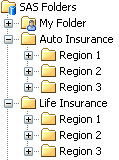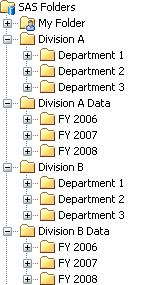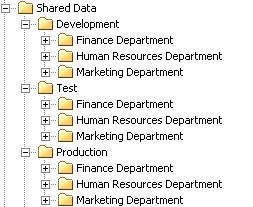Customizing Your Folder Structure
Guidelines for Creating Custom Folders
When you install SAS, a default
folder structure is provided. This structure segregates system information
from business information, provides personal folders for individual
users, and provides an area for shared data. Within this overall structure,
you can create a customized folder hierarchy that meets the information
management, data sharing, and security requirements of your organization.
You can set up your
folder structure under the
Shared Data folder
that is provided, or you can create additional folders under SAS
Folders in which to store shared content.
The following are some
guidelines for setting up a folder structure:
Keep the folder structure as simple as possible.
A simple folder structure
makes your system easier to navigate and easier to administer. You
should create new folders or levels of folders only if they provide
a specific benefit for your organization.
Develop a folder structure that reflects the organization of
your work.
Folders should be organized
the way your work is organized. For example, your folder structure
could reflect the following:
-
change-control status. If you have just one deployment of the SAS Intelligence Platform (instead of separate deployments for development, test, and production), then you might want to use folders to separate production-status content from content that is in the development or testing stage. To do so, you can set up separate sets of folders for development, test, and production. Then, you can use the promotion tools to move content from development to test and from test to production. See Example 3: Separate Folder Structures for Development, Test, and Production.
Do not set up folders based on SAS client applications.
It is not necessary
or desirable to organize objects based on which SAS client applications
were used to create them. Organizing folders on this basis can complicate
administration tasks such as the assignment of permissions.
Do not set up folders based on object types unless it is necessary
for access control.
Organizing folders
based on object types can complicate administration tasks such as
the assignment of permissions. As a general rule, you should avoid
setting up folders on this basis.
Different types of
objects such as libraries, information maps, reports, OLAP cubes,
and stored processes can be stored together in the same folders without
causing any problems. Because client applications such as SAS Information
Map Studio and SAS Web Report Studio display only the object types
that are used in that application, users will see only the object
types that they need to see.
Develop a folder organization that reflects the access rules
that you want to enforce.
Folders enable you
to easily restrict access to content. For example:
-
If your organization requires a clear separation of content among different categories of SAS users, then you can create separate folders for each group. Generally, this type of folder structure is necessary only in large organizations that have separate teams of SAS users with different job responsibilities.For example, suppose you have one group of users that works on data preparation tasks (such as creating libraries, tables, and cubes) and another group creates information maps, stored processes, and reports). To ensure that the groups do not interfere with one another's work, you can create a separate folder for each group and apply different permissions to each of the folders.See Baseline ACTs in SAS Intelligence Platform: Security Administration Guide for detailed information about creating Access Control Templates (ACTs) for folders and applying the appropriate permissions at each level.
Examples of Custom Folder Structures
Example 1: Multiple Lines of Business across Multiple Regions
Here is an example folder
structure for an organization that has multiple lines of business
across multiple regions, each with its own set of data definitions,
information maps, stored processes, and reports. Each region and line
of business has a single user or team of users that performs all data
integration and business intelligence tasks.
Example 2: Multiple Lines of Business with Separate Data Integration and Business Intelligence Users
Here is an example of
a folder structure for an organization that has multiple divisions.
Within each division, a specific group of SAS users performs data
preparation tasks (including the creation of tables and cubes) and
another group of users creates information maps, reports, and stored
processes. The table and cube definitions are division-wide and are
organized by time period. Separate information maps, reports, and
stored processes are created for each department.
Example 3: Separate Folder Structures for Development, Test, and Production
As an alternative to
creating separate deployments of the SAS Intelligence Platform for
development, test, and production, you can use SAS folders to create
a change control environment within a single metadata server. The
following example demonstrates how to set up folder structures for
test and development that mirror your production folders:
In this scenario, you
would give development and testing personnel the appropriate access
to the
Development and Test subfolders,
and you would give business users the appropriate access to the Production subfolders.
You can then use the
Export SAS Package and Import SAS Package wizards to move metadata
and associated content from
Development to Test and
from Test to Production.
For details, see Promotion Tools Overview. To facilitate promotion, use the same folder structure
within each of the three folders.