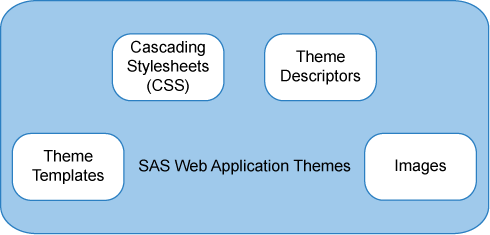Overview
Introduction to SAS Web Application Themes
SAS Web Application
Themes provide a way to define a consistent look and feel across SAS
Web applications. You can use themes to apply uniform visual customizations
and company branding to all SAS Web applications that support the
theme infrastructure. A typical custom theme might include a banner
with a standard corporate color scheme and company logo, a navigation
bar with colors that coordinate with the banner, and new colors for
borders and title bars.
Theme Components
A theme is a collection of resources that control the
appearance of a SAS Web application. The following figure shows the
components of a theme:
Here is an explanation
of each theme component:
theme templates
are HTML fragments
that render specific portions of pages in SAS Web applications. The
templates contain dynamic substitution variables of the form %VARIABLE-NAME that are replaced by application-specific values when
the templates are used in SAS Web applications.
cascading style sheets
determine the colors,
fonts, backgrounds, alignment, and spacing for page elements in SAS
Web applications. A cascading style sheet (CSS) is a standard mechanism
for defining consistent and reusable presentation for Web-based content.
The SAS Default Theme
The initial theme that is installed with
the theme infrastructure is named Default. This theme is typically
used as the basis for creating new themes, so you should understand
its structure before you attempt to create a custom theme. Specifications
for the Default theme are provided in
SAS-config-dir\Lev1\Web\Utilities\SASThemeExtensions\specs\Default\index.html.
How Custom Themes Are Created and Deployed
The
SAS-config-dir\Lev1\Web\Utilities\SASThemeExtensions directory
contains the scripts and resources needed to create a new theme:
Developing a custom
theme involves creating CSS files, image files, theme template files,
and theme descriptor files. It is possible to create a new theme by
authoring these files from scratch, but the task is laborious and
requires a thorough understanding of Web page design. The theme infrastructure
provides a templating mechanism to simplify the process.
Instead of editing CSS
and theme descriptor files directly, template files (extension
.vtl)
are provided that contain key and value pairs that isolate the elements
of the theme that you are likely to want to customize. In addition,
context files (extension .vctxt) enable
you to create a centralized set of definitions for key values that
you can use in place of explicit values to simplify the process of
maintaining the template files. When you use the SAS Deployment Manager
to rebuild the SAS Web Application Themes, the context files are merged
into the template files to create a complete set of shared and product-specific
style sheets and theme descriptors. The build process also packages
your new theme into the sas.themes.ear archive
file that you deploy to make themes available in your production environment.
Once the theme archive
is deployed, users can use the Preferences page
in their SAS Web application to apply the new theme (or any of the
other themes in the archive). You can also specify the custom theme
as the default for all SAS Web applications. This means that the theme
is applied automatically for users who do not make a selection on
the Preferences page.
Note: Previously, SAS
Web Report Studio 3.1 used product-specific branding. Product-specific
branding is not available for SAS Web Report Studio 4.3. Use themes
to create branding in SAS Web Report Studio 4.3. A few properties
for branding that existed in SAS WebReport Studio 3.1 are supported
in SAS Web Report Studio 4.3. For information about these properties
and usage, see Customizing Report Styles for SAS Web Report Studio in SAS Intelligence Platform: Web Application Administration Guide.
Copyright © SAS Institute Inc. All rights reserved.