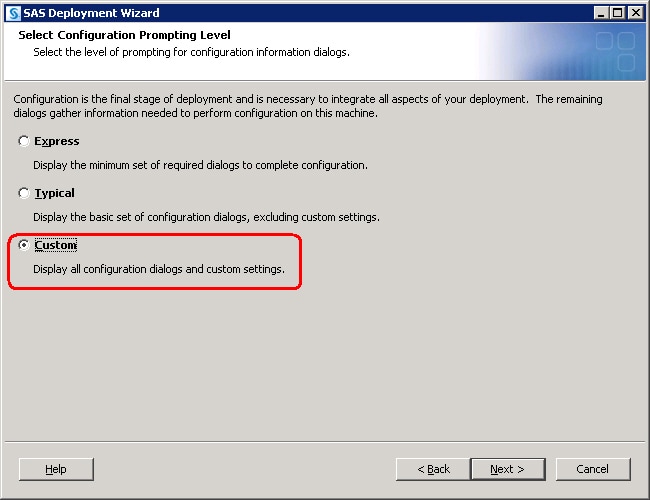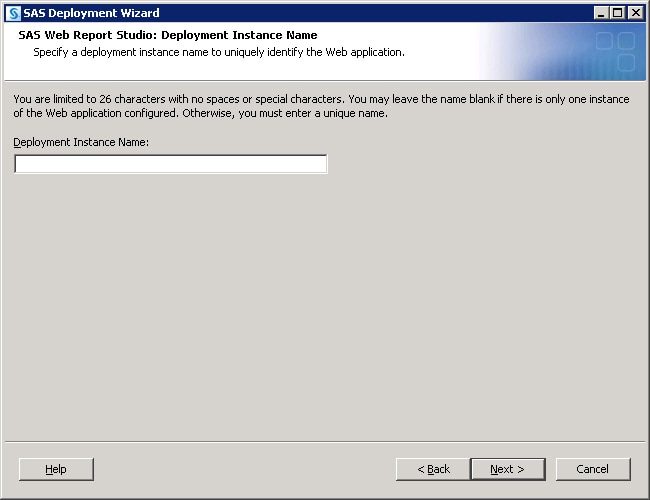Middle-Tier Considerations
Review Web Application Server Configuration Documentation
SAS provides post-installation
documentation that describes how to configure your Web application
server. For example, some of the topics include information about
how to run your Web application server on different ports, install
SAS with one user account, install your Web application server with
a different user account, and so on. For more information about configuration
steps for your Web application server, go to http://support.sas.com/resources/thirdpartysupport/v93 and search for the product name of your Web application
server.
Choose to Automatically Configure Your Web Application Server
The SAS Deployment
Wizard gives you the option of automatically building and configuring
the SAS Web applications as well as configuring a Web application
server for use with SAS 9.3. (To use this wizard feature, make sure
that your Web application server is not running before you start the
wizard. For WebSphere, it is necessary to stop all deployment manager
servers, all node agent servers, and all application servers before
running the wizard.)
When the SAS Deployment
Wizard configures the SAS 9.3 middle tier, by default, it automatically
creates and configures an instance of a Web application server to
host the SAS Web applications. The wizard creates a series of configuration
files that enable you to run an instance of your Web application server
with the SAS Web applications. The automatic configuration feature
and the automatic deployment feature (described later) provide the
opportunity to enable the automatic configuration of your Web application
server, but not deploy the applications if you prefer to review the
configuration to ensure it meets your site's needs. You can then deploy
the SAS Web applications afterward.
Some of the configuration
tasks performed by the SAS Deployment Wizard include setting options
such as the following:
Depending on the Web
application server that you are using, the SAS Deployment Wizard modifies
your Web application server configuration differently:
-
Note: On z/OS systems, the SAS Deployment Wizard cannot automatically create a server profile. You must do this manually. For more information, go to http://support.sas.com/resources/thirdpartysupport/v93 and search for “WebSphere”.
If during SAS Deployment
Wizard execution, you choose to disable this feature, the wizard generates
instructions that describe how to perform these configuration steps
manually after you finish running the wizard.
To disable the automatic
configuration feature, run the wizard using either the Typical or
Custom prompting levels. For more information, see Overview of Configuration Options by Prompt Level.
For samples of the instructions
that describe how to manually configure your Web application server
for SAS Web applications, go to the Third-Party Software Web site
at http://support.sas.com/resources/thirdpartysupport/v93 and search for the product name of your Web application
server.
Choose Whether to Automatically Deploy the SAS Web Applications
In addition
to the automatic configuration feature, the SAS Deployment Wizard
offers a feature to automatically start the Web application server
and deploy the SAS Web applications. (This feature is turned on by
default.)
Regardless of whether
you choose to automatically deploy your SAS Web applications, when
building Web applications, the wizard also automatically explodes
Web application archive files (.ear files).
For more information,
go to http://support.sas.com/resources/thirdpartysupport/v93.
To disable the automatic
deployment feature, run the wizard using either the Typical or Custom
prompting levels. For more information, see Overview of Configuration Options by Prompt Level.
Add a Second Middle-Tier Machine
If
you want to add a second middle-tier machine to your SAS 9.3 deployment,
then later when you run the SAS Deployment Wizard, the deployment
instance name for your SAS Web applications must be unique. If the
deployment name duplicates a name used previously, then the configuration
will fail.
When running the deployment
wizard on the second middle-tier machine, be sure to choose the custom
prompt level.