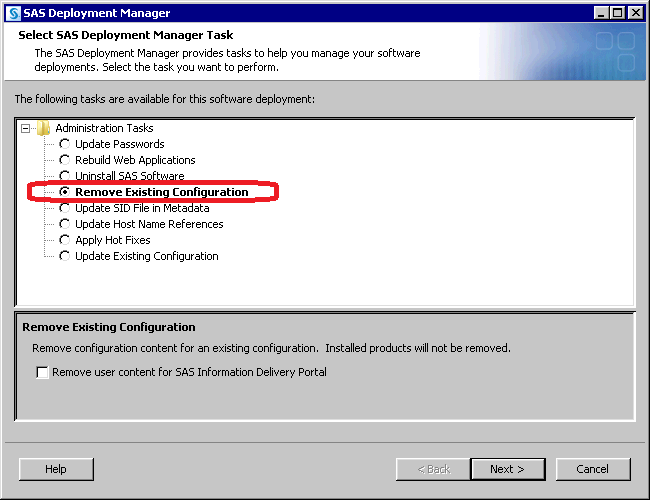Removing a SAS Configuration
Overview of Removing a SAS Configuration
The Remove Existing
Configuration feature of the SAS Deployment Manager provides an automated
way to remove one more products of a SAS Intelligence Platform configuration
from your environment. With this feature, you can remove the configurations
of all SAS products or just selected products from a machine. You
can remove configuration information only, or you can also remove
associated user-created content. (For more information about the other
Deployment Manager features, see Overview of SAS Deployment Manager and SAS Web Administration Console in SAS Intelligence Platform: System Administration Guide.)
Note: You can automate running
the deployment manager when you need to perform the same configuration
action on many machines in your deployment. The deployment manager
uses the same record and playback mechanism as the SAS Deployment
Wizard to perform a non-interactive, silent configuration. For more
information, see Overview of Automating the SAS Installation on Multiple Machines.
Note: The SAS Deployment Manager
does not uninstall or otherwise affect the SAS software that is located
in the SAS installation directory. To uninstall SAS software, see Overview of Uninstalling the SAS Intelligence Platform.
The Remove Existing
Configuration feature of the SAS Deployment Manager is useful for
the following purposes:
When you remove a product's
configuration, the SAS Deployment Manager performs the following tasks:
-
stops the product (or the associated service) if it is running, as well as any dependent products (or associated services). For example:
-
If you are removing the configuration of a running metadata server, then it stops the server (or the associated Windows service). It also stops any running servers and services that depend on the metadata server, OLAP servers, stored process servers, framework data servers, workspace servers, pooled workspace servers, batch servers, SAS/SHARE servers, and SAS/CONNECT servers.
-
deletes configuration files and directories that are associated with the product. For example, if you remove the configuration for a SAS OLAP server, then the server's configuration directory, files, scripts,
sasusersdirectory, and logs directory are deleted. The only exception is sasv9_usermods.cfg, which is retained if its contents have changed since the initial installation. -
deletes site-specific portal content if you are removing the configuration for the SAS Information Delivery Portal and if you select the option to Remove user content for SAS Information Delivery Portal. The content that is removed includes portal pages; portlets; changes to page navigation, page layout, and package sort order; and other similar customizations.
-
determines whether other products in your deployment depend on the removed products. If dependent products exist, and if you have not selected those products for removal, then the SAS Deployment Manager prompts you to remove them. For example, the SAS BI Dashboard depends on the SAS Information Delivery Portal. If you choose to remove the configuration for the SAS Information Delivery Portal, but you do not also choose to remove the configuration for the SAS BI Dashboard, then the SAS Deployment Manager prompts you to include it for removal. For more information about dependencies, see Identify Dependent SAS Products.
Summary of Steps for Removing a SAS Configuration
-
Determine which products depend on the products that you are removing. You will need to remove the configuration for each of these products. For details, see Identify Dependent SAS Products.
-
Note: On Windows, in order to run the SAS Deployment Manager, you must be a member of the machine’s Windows Administrator group.
-
Create a complete backup of your system before removing a configuration. This backup should include a correct backup of the metadata server. (See Best Practices for Backing Up and Restoring Your SAS Content in SAS Intelligence Platform: System Administration Guide.) This step is important because it is not possible to undo the removal of a configuration.
-
When all of the preparatory steps are complete, follow the steps that are described in Remove a Configuration.
Identify Dependent SAS Products
If you remove the configuration
of a product that another product depends on, then the dependent product
would not be able to function. Therefore, when you remove a product’s
configuration, the SAS Deployment Manager requires that you also remove
the configurations of any dependent products.
Product dependencies
are shown in the following table. If you remove the configuration
for a product in the left column, then you must also remove the configurations
for all of the products that are in the right column opposite that
product. For example:
|
Dependent Products1
|
|
|---|---|
| 1These products depend on the product in column 1. Therefore, they must be removed if the product in column 1 is removed. | |
Note: On z/OS, using the SAS Deployment
Manager to remove a Web Application Server Network Deployment configuration
also removes the Web application server itself from the node. In the
third maintenance release of SAS 9.2, the SAS Deployment Wizard does
not support configuring a WebSphere Application Server on z/OS. Therefore,
contact your WebSphere System Administrator to redefine the node's
Web application servers after unconfiguration.
When you remove a product's
configuration, the SAS Deployment Manager checks to see whether your
deployment plan includes any products that depend on that product.
If dependent products exist, and if you have not selected those products
for removal, then the SAS Deployment Manager prompts you to remove
them.
Remove a Configuration
In a single-machine installation,
you can remove the configurations of multiple products as well their
dependent products in a single execution of the SAS Deployment Manager.
In a multiple-machine
installations, you should remove middle-tier product configurations
first. Then remove product configurations on the SAS server tier.
If you are removing the metadata server configuration, then you should
remove it last.
Note: When removing a configuration,
the SAS Deployment Manager does not delete any configuration log files
associated with the configuration. However, server log files are removed.
Follow these steps to
run the SAS Deployment Manager to remove the configurations from each
machine:
-
Make sure that you have completed the preparatory steps that are described in Summary of Steps for Removing a SAS Configuration.
-
Make sure that you have are removing the SAS configurations in the sequence specified in Summary of Steps for Removing a SAS Configuration .
-
If you are removing the SAS Information Delivery Portal, then you can also select the option to remove user content that is associated with the portal. If you select this option, the SAS Deployment Manager removes portal pages; portlets; changes to page navigation, page layout, and package sort order; and other similar customizations.
-
On the next page, select the check boxes for the products that you want to remove. For each product that you select, be sure to also include the other products on the machine that depend on that product (see Identify Dependent SAS Products).
For details about what
occurs when you remove a configuration, see Overview of Removing a SAS Configuration.
After removing the configuration,
you might need to take one of the following additional steps, depending
on the reason for the removal:
-
run the SAS Deployment Wizard to create a new configuration. For details, see Configuring SAS Products.
-
uninstall the associated software (if you will no longer be using the product on the current machine, or if you will be reinstalling the software on the current machine). For details, see Overview of Uninstalling the SAS Intelligence Platform.
Copyright © SAS Institute Inc. All rights reserved.