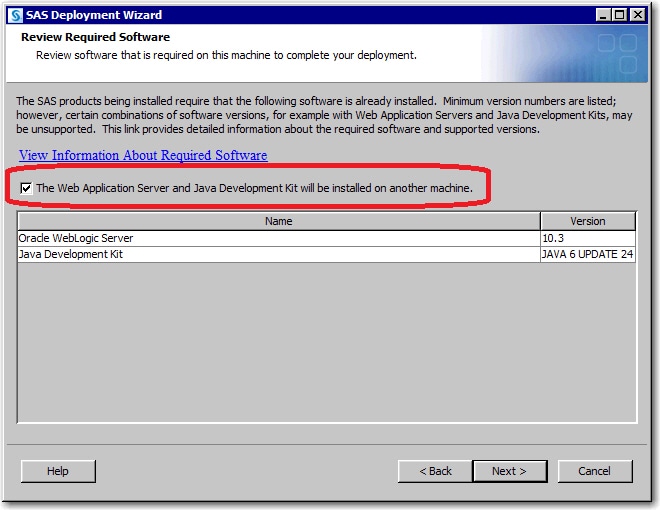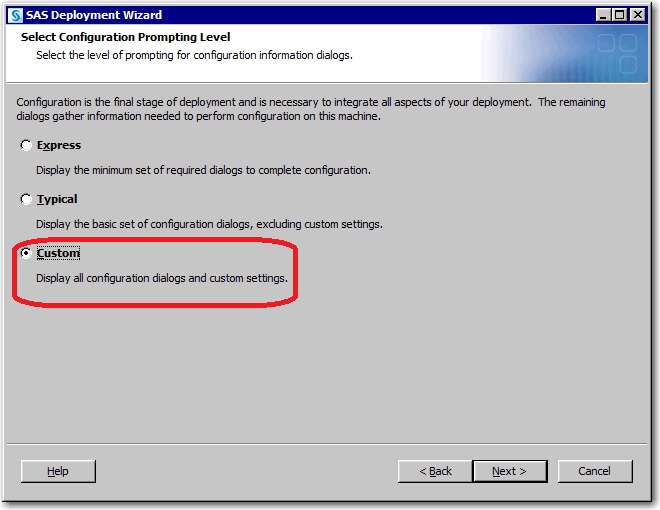Building a Web Application Server Configuration for Deployment on Another Machine
Overview of Building a Web Application Server Configuration for Deployment on Another Machine
Some sites separate
the administration of SAS applications and the administration of Web
application servers. For these situations, the SAS Deployment Wizard
enables the SAS administrator to create a middle-tier configuration
on a machine that does not contain
a Web application server. After the configuration is complete, the
SAS administrator compresses the Web tier configuration and hands
it off to his Web administrator counterpart to deploy on the target
Web application server machine.
With the middle-tier
configuration the Web administrator has two options:
-
create the Web server configuration following local conventions and using the manual instructions (Instructions.html) that were generated during the SAS Web configurationFor samples of the instructions that describe how to manually configure your Web application server for SAS Web applications, go to the Third-Party Software Web site at http://support.sas.com/resources/thirdpartysupport/v93/appservers/index.html and select the product name of your Web application server.
-
install the SAS configuration scripting tools on the Web application server machine and then use the tools to perform the server configuration exactly as is done during a SAS automated Web tier configurationFor more information, see SAS Configuration Scripting Tools in SAS Intelligence Platform: Middle-Tier Administration Guide.
If you choose to configure
a middle tier for deployment on another machine, some additional deployment
wizard prompts appear. These prompts include the JDK vendor type and
paths to the JDK and Web application server installations on the target
machine. If you know the host name and ports of the Web application
server when you run the deployment wizard, you can minimize the amount
of manual property editing later when the configuration scripting
tools are moved to the target machine. You will also have to change
some SAS metadata if host and port information changes. It is important
to note that the target machine must be the same operating system
and CPU type as the machine where the SAS middle tier is initially
configured.
Preparation for Configuring a Middle Tier
To build a SAS middle-tier
configuration for deployment on another machine, you need the following
information:
-
Ports on the Web application server machine to be assigned to the SAS managed servers. For deployments that use WebLogic Server, you need to know the node manager and administration server ports as well. For deployments that use WebSphere Application Server, you need to know the ports for the node agent and the deployment manager.
-
-
Note: We recommend that you accept the default WebLogic domain pathname during SAS installation, and then use that same structure for the SASDomain on the Web application server machine. The default pathname that the SAS Deployment Wizard prompts you for is configuration-directory
/Levn/Web/SASDomain.
Build a Middle-Tier Configuration for Deployment on Another Machine
-
Make sure that you have access to the information identified in Preparation for Configuring a Middle Tier.
-
Start the SAS Deployment Wizard, using the command appropriate for your machine’s operating system that is documented here: Start Up Commands for the SAS Deployment Wizard.
-
Follow the instructions for running the deployment wizard documented in Install and Configure SAS Interactively.
-
If you are configuring multiple SAS tiers, you can reduce the number of prompts that you will need to edit later by changing the host names on the Local Machine Name panel to the machine where the application server resides. If you do this, all the products with host name prompts will display this machine as the default. There are several products, including SAS Remote Services Application and SAS Deployment Tester, that you will configure on the local machine, so you will have to change these back when you get to those wizard pages. If you are doing a single tier configuration, it is probably best to change the host name for each Web application that prompts for one, because there are many more SAS products on the foundation tier that require a host name. Be sure to enter all of the values collected in Preparation for Configuring a Middle Tier.
-
Hand off the compressed SAS middle-tier configuration to the Web administrator and refer him to the following topic for more information: SAS Configuration Scripting Tools in SAS Intelligence Platform: Middle-Tier Administration Guide.
-
After the Web application server has been configured on the target machine, you must follow the post-configuration steps documented in the Instructions.html file. One of these steps requires you to run a script on the machine where the SAS deployment Wizard was run. This script requires you to set the JDK_HOME environment variable in the following script: SAS-configuration-directory
/Lev1/level_env.sh(level_env.baton Windows). For more information, see SAS Configuration Scripting Tools in SAS Intelligence Platform: Middle-Tier Administration Guide.
Copyright © SAS Institute Inc. All rights reserved.