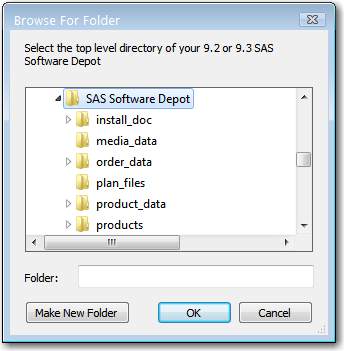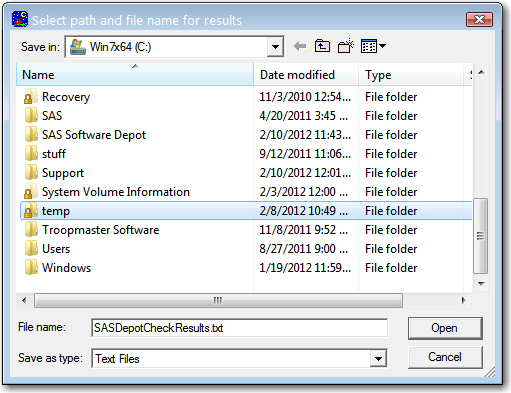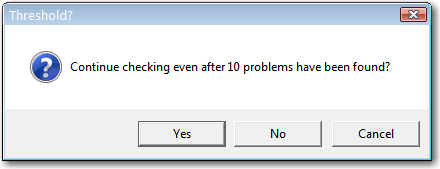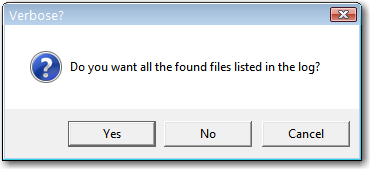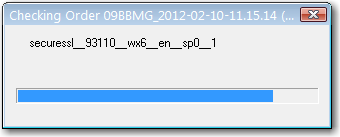Checking Your SAS Software Depot
Overview of Checking Your SAS Software Depot
In the March 2012 release
of SAS 9.3, SAS provides a utility with which you can verify the integrity
of your SAS Software Depot. The SAS Software Depot Check Utility walks
through your depot and assembles a list of the files contained in
the depot. The utility identifies any missing files. For the files
that it locates, that utility attempts to validate their size, checksum,
and date-and-time stamp.
The depot check utility
generates a text file report in which it lists the results of its
various validation tests in the file sas_depot_check.out. The utility
also attempts to fix any problems that it encounters. Any fixes that
it makes are written in a second output file, sas_depot_check.update.
SAS Software Depot Check Utility version 4.3 Missing File(s) No files are missing. Wrong Size File(s) All files had the correct size. Wrong Checksum File(s) All files had the correct checksum. Wrong Owner File(s) (Execute /home/sas/sas_depot_check.update for fix) All files had the correct owner. Wrong Group File(s) (Execute /home/sas/sas_depot_check.update for fix) All files had the correct group. Wrong Permission File(s) (Execute /home/sas/sas_depot_check.update for fix) /sas_software_depot/order_data/09B9WN/order.xml /sas_software_depot/cd.id Missing volsers in cd.id that have been corrected All volsers were listed in cd.id.
You run the utility
as a command with various options on Windows and UNIX systems only.
On Windows, a graphical user interface is also available.
For more information,
see the following:
-
The SAS Deployment Wizard and SAS Deployment Manager User's Guide, available at http://support.sas.com/documentation/installcenter/en/ikdeploywizug/64204/PDF/default/user.pdf.
Check Your SAS Software Depot on Windows
In the March release
of SAS 9.3, SAS provides a utility with which you can verify the integrity
of your SAS Software Depot. For more information see, Checking Your SAS Software Depot.
Note: It is recommended that you
use the same Windows user account with which the SAS Software Depot
was created to run the SAS Software Depot Check Utility.
Check Your SAS Software Depot on UNIX
In the March 2012 release
of SAS 9.3, SAS provides a utility with which you can verify the integrity
of your SAS Software Depot. For more information see, Checking Your SAS Software Depot.
Note: It is recommended that you
use the same UNIX user account with which the SAS Software Depot was
created to run the SAS Software Depot Check Utility.
Copyright © SAS Institute Inc. All rights reserved.