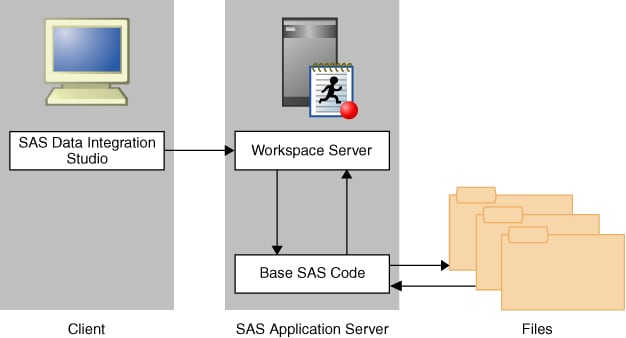The following figure provides a logical view of using
an Excel file as a data source.
The Excel file must
be stored in a location that can be accessed by a Windows machine.
This example focuses on a file that is local to a SAS server, but
a Windows UNC path such as
\\datasrv\sales\firstquarter.xls is
also acceptable.
To establish connectivity
to an Excel file, perform the following steps:
-
In SAS Management Console,
expand
Data Library Manager. Right-click
Libraries.
Then, select the
New Library option to access
the
New Library wizard.
-
Select
Microsoft
Excel Library from the Database Data list. Click
Next.
-
Enter a value for
Libref and
click
Next.
-
Enter an appropriate
library name in the
Name field (for example,
FirstQuarterSales). Specify a metadata folder location for the library
in the
Library field. You can supply an optional
description. Click
Next.
-
Select one or more SAS
servers and click the right arrow. The library is available to the
servers included in this list and visible to users of the server.
Click
Next.
-
On the server and connection
page, click
Newin the
Server
Details group box to specify a new database server.
The
New
Server wizard is displayed.
-
Enter a name such as
FirstQuarterSalesFolder in the
Name field.
Click
Next.
-
Click
Next on
the
Server Properties page.
-
On the
Connection
Properties page, enter the path to the Excel file. Enclose
the value in quotation marks. For example, "
C:\sales\firstquarter.xls."
Click
Next.
-
Examine the final page
of the
New Server wizard to ensure that the
proper values have been entered. Click
Finish to
save the server settings.
The
New
Server wizard closes and returns you to the final page
of the
New Library wizard.
-
Examine the final page
of the
New Library wizard to ensure that
the proper values have been entered. Click
Finish to
save the library settings.
The
Microsoft
Excel Library wizard in SAS Management Console generates
the metadata to construct a LIBNAME statement for the EXCEL LIBNAME
engine. For more information about the EXCEL LIBNAME engine and supported
options, see the
SAS/ACCESS Interface to PC Files: Reference.