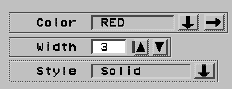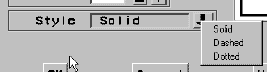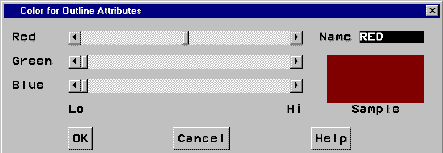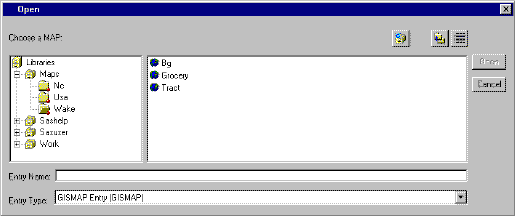Using the SAS/GIS Interface
Using Dialog Box Elements
In most places where
you must supply a value in a SAS/GIS window, you will see a pull-out
arrow, a drop-down arrow, or both, presented in conjunction with text
boxes, as shown in the following display.
Clicking a drop-down
arrow displays a list of valid choices for the option. List Displayed by the Style Drop-down Arrow shows the list that is displayed by clicking the drop-down
arrow for the Style field in Typical Dialog Box Elements.
Clicking a pull-out
arrow opens a new window in which you can interactively select appropriate
values. The
following display shows the window that is opened by clicking the
pull-out arrow for the Color field in Typical Dialog Box Elements.
Selecting Maps and SAS Data Sets
Whenever you need to
specify the name of a SAS data set or SAS catalog entry, SAS/GIS software
opens an Open window like the one shown in
the following display.