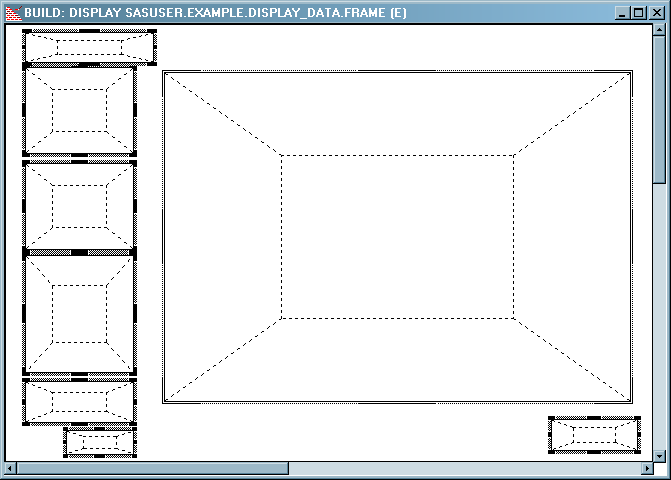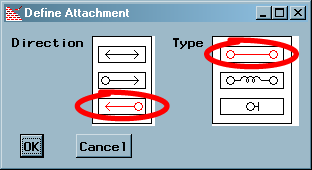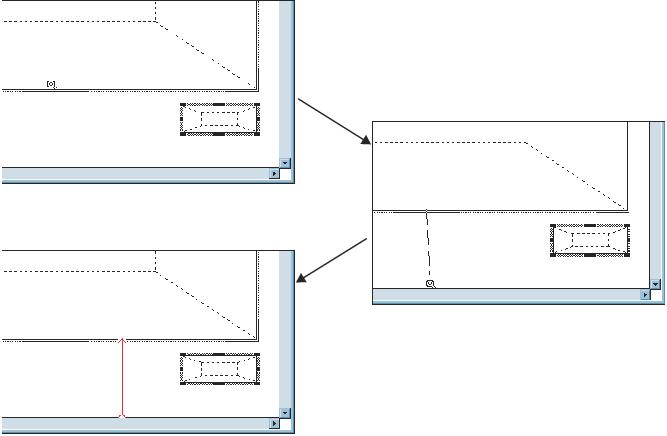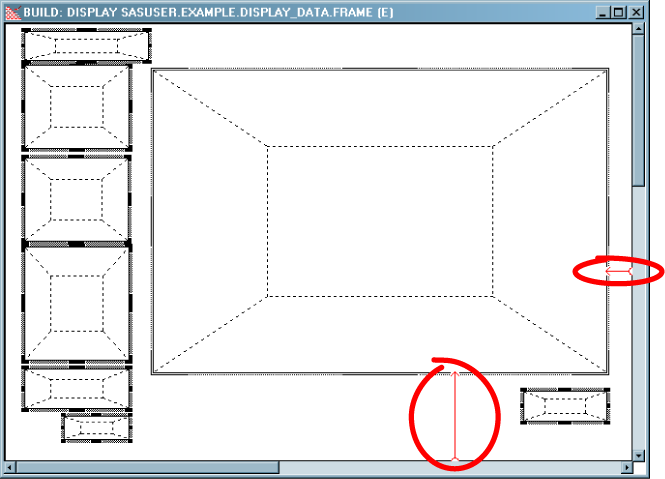Define Attachments That Resize the Table Viewer
This example assumes
you have completed at least the Display_data frame that was presented
earlier in this document (see Build the Display_data Frame).
To make the Table Viewer
on the Display_data frame expand and contract according to the size
of the frame, define two attachments by following these steps:
-
There should now be two attachments that point to the Table Viewer control. If your attachments do not resemble the attachments below, delete the attachments that you created and start over (see Deleting and Altering Attachments).
Copyright © SAS Institute Inc. All rights reserved.