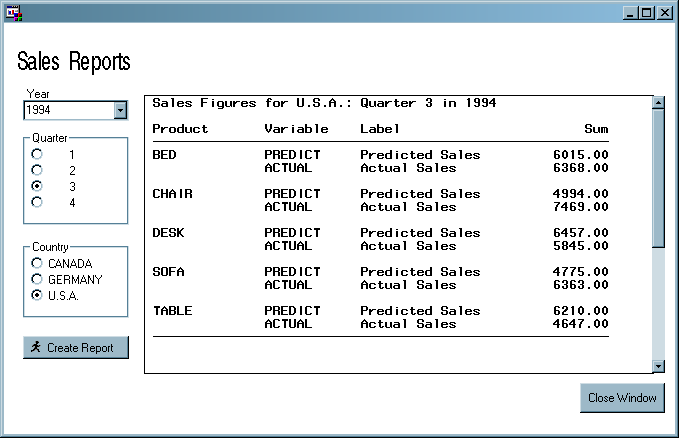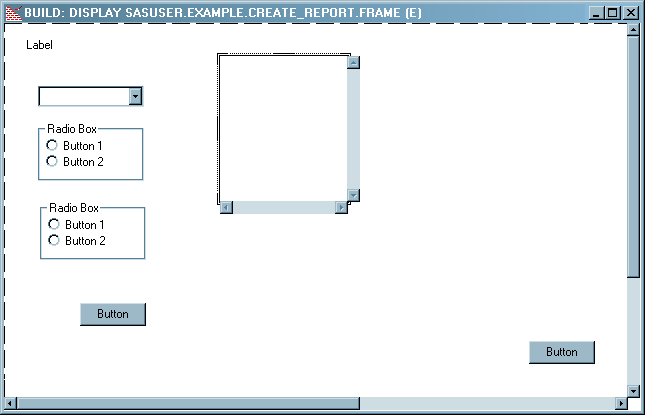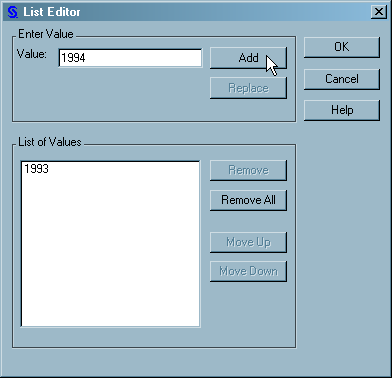Build the Create_report Frame
Build the Graphical User Interface for the Create_report Frame
Create the Create_report
frame by entering the following command at the SAS command line:
build sasuser.example.Create_report.frame
To create the graphical
user interface for the frame, drag the following controls onto the
frame and position them as you see in Finished Create_report Frame:
Set Attribute Values for the Create_report Controls
Rename the controls
so that they have meaningful names in the Properties window. These
control names will be used as section labels in the SCL code that
is added later.
To add text and an icon
to the CreateRptButton, set the following:
Resize the CreateRptButton to make the icon and label
display correctly.
To prevent the command
line from appearing on the frame, set the frame bannerType attribute
to None.
Lastly, set
the items attribute on the YearCombobox so that the years 1993 and
1994 are available to the user. Follow these steps:
Lastly, enlarge the
External File Viewer so that it is sized similarly to Finished Create_report Frame .
Attach Models to the Create_report Frame Controls
Resize the controls
on the frame if necessary. Sometimes the initial layout of the controls
is not conducive to the data they present (for example, Radio Boxes
that are too short for the data they contain). Expand the Radio Boxes
vertically to make them resemble Finished Create_report Frame.
Add SCL Code to the Create_report Frame
Add the following code
to the Create_report frame SCL. After adding the code, save it and
then close the frame SCL window.
/* This is the frame SCL for the Create_report frame. */
/* */
/* The user selects a year, a quarter, and a country, */
/* and then clicks the CreateRptButton. Data that */
/* matches the user selections is pulled from */
/* SASHELP.PRDSALE, written to a file, and then */
/* displayed in the External File Viewer. */
dcl num rc; /* Numerical variable used as a return code. */
dcl list messageList={}; /* Creates an empty list. */
dcl char(7) countryName,
char(1) quarterValue,
char(4) yearValue,
char(2) command; /* Declare character variables. */
INIT:
/* Define a warning message. */
rc=insertc(messageList, 'To create the report, please ' ||
'select values for year, quarter, and country.');
/* Assign a fileref to an external file. */
rc=filename('out', ' ', 'temp');
/* Turn off 'End of file' message. */
ReportViewer._showEndOfFile('no');
return;
/* Executes when you click on the CreateRptButton */
CreateRptButton:
/* If a fileref is already assigned to ReportViewer, clear the fileref. */
if ReportViewer.fileref ne ' ' then ReportViewer.fileref=' ';
/* Initialize variables with user selections. */
countryName = CountryRadiobox.selectedItem;
yearValue = YearCombobox.selectedItem;
quarterValue = left(QuarterRadiobox.selectedItem);
/* If all criteria have been selected, create a report . */
if countryName ne ' ' and
yearValue ne ' ' and
quarterValue ne ' ' then
do;
submit continue;
/* Close the default ODS destination. */
ods html close;
/* Enable the ODS listing destination. */
ods listing device=listing;
/* Redirect SAS output to the temp file. */
proc printto print=out new;
/* Suppress printing the PROC title. */
ods noproctitle;
/* Set options to control procedure output. */
options nodate nonumber nocenter;
/* Create a summary report of the PRDSALE table using */
/* selected values for Country, Year, and Quarter. */
proc means data = sashelp.prdsale nonobs sum;
where country = '&countryName' and
year = &yearValue and
quarter = &quarterValue;
class product;
var predict actual;
title1 'Sales Figures for &countryName: ';
title2 'Quarter &quarterValue in &yearValue';
run;
/* Redirect SAS output back to the default location. */
proc printto;
run;
/* Reset options that control procedure output. */
options date number center;
endsubmit;
ReportViewer.fileref = 'out';
end;
/* If a criteria was not selected, display a warning dialog. */
else command = messagebox(messageList, '!', 'O',
'Application warning message');
return;
TERM:
/* Delete the SCL list. */
messageList=dellist(messageList);
/* Clear the fileref assigned to ReportViewer. */
ReportViewer.fileref=' ';
/* Clear the fileref OUT. */
rc=filename('out', ' ');
return; Note: In SAS 9.3 the default output,
known as the destination, in the SAS Windowing environment was switched
to HTML. Because the External File Viewer control used in this example
cannot display HTML, the code above includes statements to disable
the HTML destination and enable the listing destination.
Compile the Create_report Frame
To compile the Create_report
frame, make sure it is the active window, and then select Build Compile.
Compile.
Test the Create_report Frame
Although you tested
the previous frame, Display_data, with the Build Test menu
command, the Create_report frame is different because its frame SCL
code contains a SUBMIT block.
Test menu
command, the Create_report frame is different because its frame SCL
code contains a SUBMIT block.
The command that is
run to execute a frame when you select Build Test is not capable of running
SUBMIT blocks. If you try to test the Create_report frame using the Build
Test is not capable of running
SUBMIT blocks. If you try to test the Create_report frame using the Build Test menu command, the program will generate a run-time error when you
click the Create Report button. Instead,
you must test this frame from outside the SAS/AF build environment.
Test menu command, the program will generate a run-time error when you
click the Create Report button. Instead,
you must test this frame from outside the SAS/AF build environment.
When the frame is running,
test it by selecting a Year, a Quarter, and a Country, and then clicking
the Create Report button.
Copyright © SAS Institute Inc. All rights reserved.