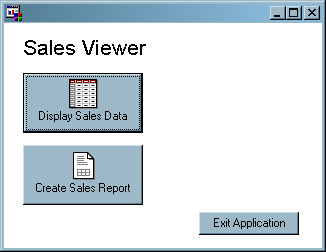Build the Start_menu Frame
Build the Graphical User Interface for the Start_menu Frame
Set the Attribute Values for the Start_menu Controls
For the Textlabel1 object,
set the following:
Resize the Textlabel1 control so that the text displays
properly.
Arrange the controls
so that they resemble Finished Start_menu Frame.
Add SCL Code to the Start_menu Frame
Add the following code
to the Start_menu frame SCL. When complete, save the SCL and then
close the Frame SCL window.
DisplayDataButton:
call display('Display_data.frame');
return;
CreateRptButton:
call display('Create_report.frame');
return;
ExitButton:
/* This code displays a confirmation dialog box */
/* when a user clicks the ExitButton. */
/* Create a list that contains the text of the message. */
dcl list message={'Are you sure you want to exit?', 'Be honest.'};
/*Use the SCL MESSAGEBOX function to display a YES/NO dialog box. */
response=messagebox(message, '!', 'YN', 'Confirm Exit');
if response='YES' then call execcmd('end;');
/*Delete the list 'message'. */
message=dellist(message);
return;Test the Entire Application
To test the entire application,
each frame must be compiled individually. And because the Create_report
frame uses a SUBMIT statement, you must test the application from
outside the build environment (recall the limitation of the testing
environment in Testing Applications).
Copyright © SAS Institute Inc. All rights reserved.