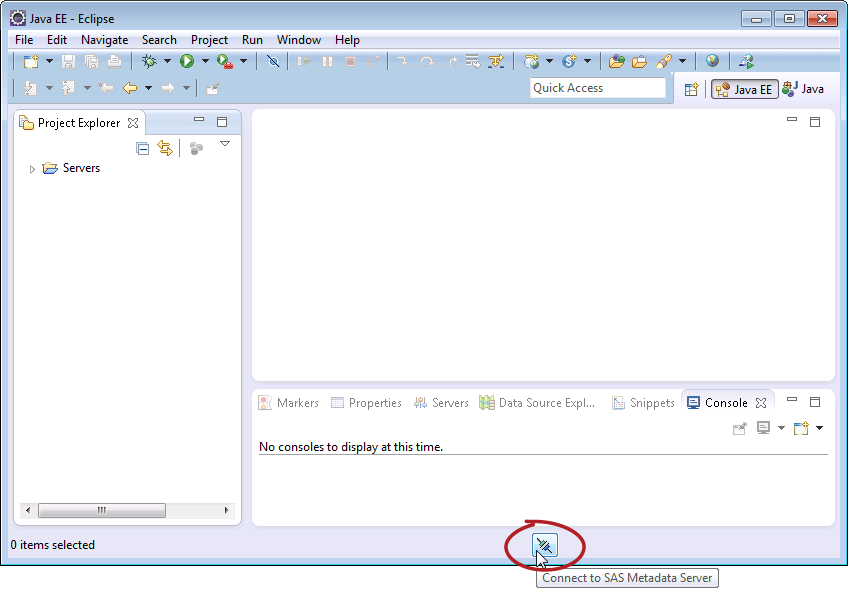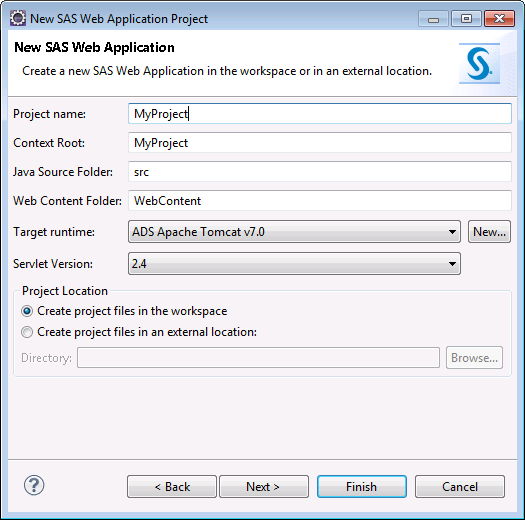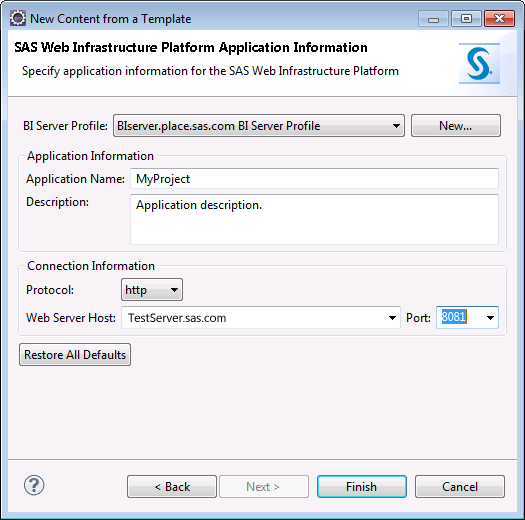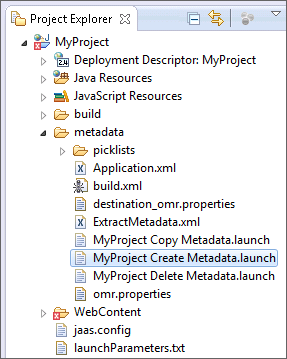Part I: Create the Project and the Application Metadata
Create a SAS Web Application Project
-
Although not necessary to create a new project, connecting to a metadata server as the first step in this walk-through ensures that you have defined a BI Server Profile and Metadata Server Connection Profile. For help with setting up the profiles, see Server Profiles.
Add the Application Metadata Creation Template
The SAS Web Infrastructure
Application Metadata Creation template adds to a project the files
that enable you to create, delete, and copy the metadata needed to
communicate with the Web Infrastructure Platform Logon Manager. Because
integration with the SAS Web Infrastructure Platform requires this
application metadata, this template should be the first that you add
to a project.
Run the Launch File and Create the Application Metadata
When you added the Create
Metadata template, an Ant launch configuration file named MyProject
Create Metadata.launch was added to the project. The
application metadata identifying the web application to the Web Infrastructure
Platform Logon Manager is created by executing the launch file (located
in
\metadata\).
Metadata files created
during the execution of this launch file appear in
\metadata\temp\. For information about the files added to the project
as a result of adding this template and creating the metadata, see Files Added by the Metadata Creation Template.
Copyright © SAS Institute Inc. All rights reserved.