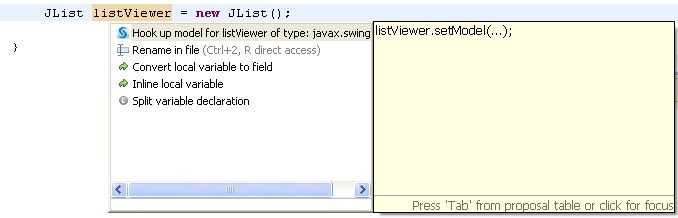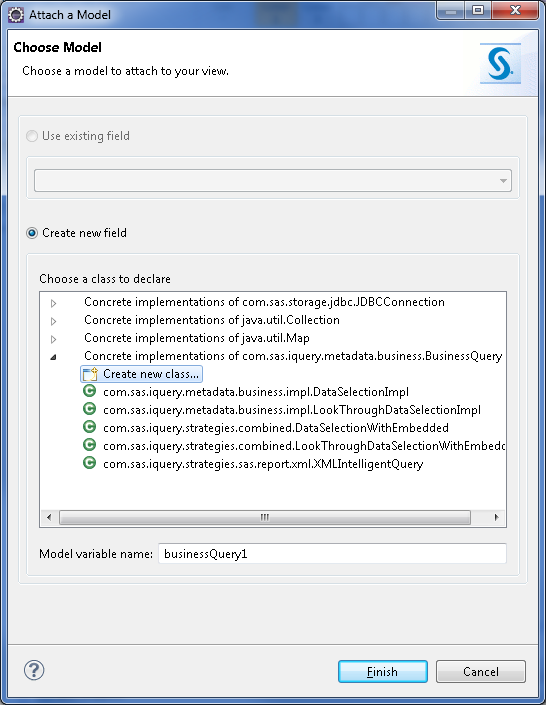Attaching a SAS Model to a Viewer
Overview of Model/Viewer Connections
Introduction
SAS AppDev Studio 4.4 does not support attaching models to viewers
using drag-and-drop, but there is an editor Quick Assist that facilitates
model/viewer connections.
Note that the Quick
Assist cannot determine whether you have already attached a model
to a viewer. You can run the Quick Assist multiple times on the same
viewer instantiation, each time attaching it to a different model.
To determine which attachment is in effect, you must examine the code
and identify the last attachment called.
Enabling the Quick Assist Icons
Using the SAS Model/Viewer Connection Quick Assist
Copyright © SAS Institute Inc. All rights reserved.